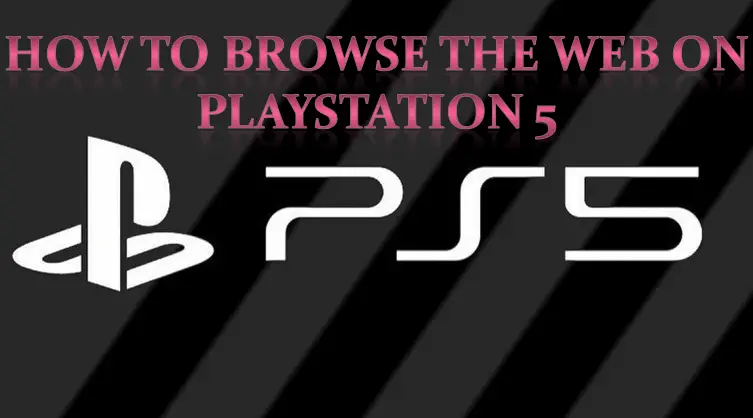The PlayStation 5 rolled out in the market on 12th November 2020, and it comes with the tagline “Play has no limits.” It is one of the most powerful gaming consoles one has ever seen. Sony has ensured that this gaming console comes with more remarkable improvement and the game loading time goes down to a bare minimum. The graphics, frame rates, moves, etc., has immensely improved as well. But as we explore the PS5, one can’t help but notice the unavailability of the built-in web browser. This change is a downgrade rather than an improvement as the PlayStation 4 had a built-in web browser from the beginning.
Source: https://daniel11ryan.wordpress.com/2020/11/28/how-to-browse-the-web-on-playstation-5/
But as we surfed deeper into the PS5 and looked through every feature of it, we realized that it has a hidden web browser that can be accessed only after following a complicated method. Follow the guide to access the web on your PlayStation 5:
- Start by navigating to the main menu, and from there, visit the Settings page of your console.
- Now, select the Users and Accounts section and click on Link with Other Services.
- You can choose Twitter to get directed to the login page for the Twitter app or platform. Note that you have to unlink your Twitter account first if you had connected the Twitter account in the past.
- Use the left stick and hover the cursor over the logo of Twitter.
- Now, click on the logo with the ‘X’ button, and it will direct you to the Twitter login page.
- Do not log into your Twitter account and instead click on Forgot Password.
- On the following ‘Find Your Twitter Account’ page, click on Twitter’s logo given on top of the page to go to Twitter’s main page.
- Among all the links given at the bottom of this page, find and click on Directory.
- Now, you will find a page with a Twitter search bar on top. Click on it to find Twitter and use the links freely to browse the web on the console.
Since there is no browsing address bar, you have to look for Twitter for everything you need to visit online and successfully use the links. If you want to open a webpage, you have to find that website’s Twitter profile and visit their website from the link given on their bio. Thus, it is best to use the Twitter page of Google, Bing, or DuckDuckGo to use the browser.
Is the Web Browser Worth Your Time?
As of now, you must have realized how Sony has hidden the web browser and taken away the convenience to use it. You can use this hectic procedure of accessing the web browser to only load text and images. Any website or web page that includes or requires multimedia isn’t reliable for the web browser. For once, you can even access a video site, but it shouldn’t have a dedicated PS5 app. Using complicated apps and games through the browser is not even an option.
Note that using the software keyboard for this purpose is only time-consuming and painstaking, so it is better to use a physical keyboard. Even Twitter works inefficiently and prevents the users from accessing it via their PlayStation account. Overall, this extending procedure to access the web browser will make you question why you even need the web browser. So even if you need to access a web browser, you should rather use your smartphone to do so and prevent getting into PS5’s lengthy process. If you are playing a game using the VR headset and don’t want to take it off to access the internet browser, it is only useful to use the hidden web browser on the console.
This time, Sony has not made web browsers a priority, but they might tweak the software later and help the users gain access to the web browser without investing so much of their time in it. Despite not being allowed to use any complicated tasks on the browser, the company has a page dedicated to Web Browser in the console’s Settings page. The Web Browser section will help you delete cookies and make other complicated tweaks in the browser.
Final Verdict: Use Web Browser or Not?
Now that you know what a complicated process you have to go through to access the web browser on the PS5 console, you can decide for yourself if you want to use the browser or not. Even if you wish to access the browser urgently, you will probably gravitate towards the smartphone kept nearby. So, you are presumably never going to use the console’s hidden web browser unless it’s something urgent.
Visit : office.com/setup