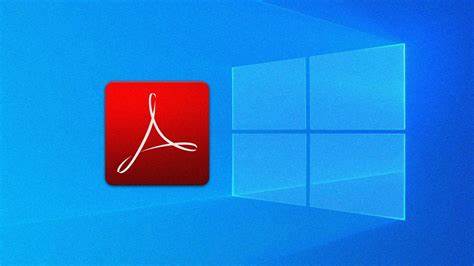Acrotray.exe is just a normal executable file that is related to Adobe Acrobat 9 standard software. It is known as “AcroTray.” It can make your device slow or take up CPU resources.
Adobe Acrobat Tray has utilized the Acrobat extension that is widely used to transform PDF files into various file formats. It is one of the annoying utility programs as it sometimes makes the device slower than usual. Also, Acrotray.exe consumes lots of system resources and your precious time for no genuine reason. It also shows an annoying Acrotray component pop-up or error on system restart each time. In this case, it is recommended to disable the utility from the device.
If you want to turn off this file conversion program on your device, then follow these straightforward steps:
Using Task Manager to Deactivate Adobe Acrotray.exe
Here are the instructions to know how to disable Acrotray on your device using Task Manager:
- First and foremost, tap the Window and R keys simultaneously.
- Then, input “taskmgr” followed by hitting the OK tab.
- Now, you will be brought to the Task Manager Window, where you need to launch the Startup section.
- Scroll down the page through the startup and then choose Acrotray.
- Next, perform a right-click on the Acrotray option and then choose the Disable option.
- Now, you have successfully deactivated Acrotray.exe on your system from the Startup section.
Disabling Acrotray Running Procedure Using Task Manager
It is recommended to kill the running procedure of AcroTray using the Task Manager. To do the same, follow these straightforward steps:
- Get started; launch Task Manager on your device.
- Then, go to the Process tab and then search for the Acrotray.exe process there.
- Choose and then tap the End option.
- Once you have successfully killed the active Acrotray.exe process, the respective Acrotray app icon will be removed automatically from your System Tray as well.
- Now, reboot the device to ensure that the Acrotray popup has successfully deactivated.
Removing Acrotray.exe via AutoRuns
AutoRuns is Microsoft’s utility that enables the user to control several startup applications and programs from Windows startup.
If you want to delete or disable Acrotray.exe using AutoRuns, then follow these steps:
- First of all, you need to download AutoRuns using Microsoft Store.
- Then, extract your downloaded file via WinZip.
- Launch the Extracted folder.
- After that, apply right-click on the file Autoruns64.exe.
- Choose the option Run as Admin.
- Go to the window of AutoRuns and then locate the Acrobat Assistant in the section “Everything.”
- Unmark the box located just beside the option Acrobat Assistant if it is already checked.
- Hit the close icon to shut down the AutoRuns window and then reboot the device.
Deactivate Acrotray.exe Using Windows Services
Follow these steps if you want to disable Acrotray using Windows Services:
- At the start, tap two keys in combination: Win and R.
- You will see a Run dialog box on your screen.
- Then, type services.msc followed by hitting the OK tab.
- Locate Adobe Acrobat Update and then perform a right-click on it.
- Choose the Properties option.
- Hit the pull-down menu related to “Startup Type,” and then choose the Manual option there.
- Tap on the Apply option, followed by hitting the OK button.
- After that, search for the Adobe Genuine Software Integrity service and then right-click on it.
- Now, choose the Properties option there.
- After that, set the option Startup Type to Manual.
- Then, tap on OK to proceed.
- Close the Windows Service window and restart the device.
- Finally, check for any further improvements.
Acrotray has several cons or disadvantages experienced by many users. It slows down the internal process of your device and consumes power, including several system resources for no beneficial reason. In this case, it is better to disable the utility using several methods like Windows Services, AutoRuns, Task Manager, etc.
Read Official Blog Post – How to Deactivate Adobe Acrotray.exe Using Startup