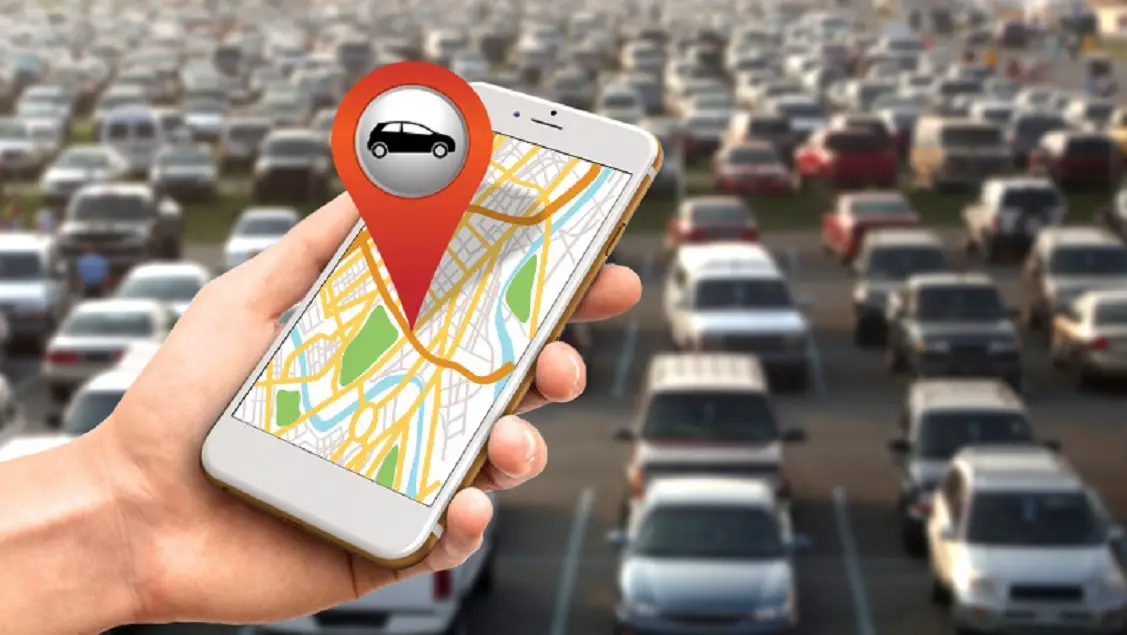If you’re one of those people who forget the parking location of the car in the basement of a mall, you’ve landed at the right place. Well, there are a lot of people who simply cannot keep track of the place or a landmark near your parking area. How can you get rid of this annoying habit?
The magic is right in your hands! You can use your smartphone to find your parked car without getting lost in the foggiest streets. All you require is a Google Maps application on your Android or iOS. You can pin down the parking location on the map and wander around without the fear of getting lost at a random place.
How to Find the Parking Spot of Your Car?
As mentioned above, you may use an Android or an iOS device to mark the location of your parked car to find it later. Thus, both devices follow a different set of instructions to do the same.
On The iPhone
If you don’t want to use Apple Maps on your iOS device, you may download the third-party app that is Google Maps to find your parked vehicle.
How to save the spot of your parking location?
- Click on the blue dot on your Google maps that appears like your current location.
- A pop-up menu will appear. Select the ‘Set as a parking location’ option.
- In case you want to share the link of your parked car with a family member or a friend, click on the ‘Share’ icon under the ‘Saved Parking’ section.
How to find the spot of your parking location?
- Go to the Google Maps app and click on the ‘Directions’ option under the Saved Parking section.
- Start the navigation to reach the parking spot.
- To delete the saved parking location, tap on the ‘Clear’ button.
How to enable notifications for a saved parking spot?
- Go to the Maps app and tap on the three-ellipses icon on the top-right corner of the window.
- Click on the ‘Settings’ icon and select the ‘Notifications’ option.
- Turn the slider on for the ‘Saved Parking Locations’ option.
On an Android Device
Though the process is similar to the one on an iOS device; however, it offers you a lot more features.
How to save the spot of your parking location?
- Click on the blue dot on your Google maps that appears like your current location.
- A pop-up menu will appear. Select the ‘Set as parking location’ option.
- In case you want to share the link of your parked car with a family member or a friend, click on the ‘Share’ icon under the ‘Saved Parking’ section.
How to add more details?
- Go to the ‘Parking Location’ section in the maps app.
- Click on the ‘Enter Notes’ option to add details like the spot number.
- Tap on the box icon below the Add Photos option to capture an image of the parking spot or a nearby street.
How to find a parking spot?
- Go to the ‘Parking Location’ section
- Click on the ‘Directions’ option and swipe upward on the screen to follow the directions to the parking spot.
- Click on the ‘Clear’ button once you’ve reached the spot.
Note: Android gives you regular notifications regarding the parking of your car. Therefore, you can dismiss the notification like any other, or disable them permanently. The steps to disable the notification settings are:
- Go to the settings in the Google Maps app.
- Select the ‘Notifications’ option from the menu.
- Go to the ‘People and Places’ tab.
- Turn the slider off for the ‘Saved parking’ option.
Google Maps enable you to save only a single parking location; therefore, if you try to store a new parking location, the previous one will automatically get deleted. It is essential to clear a parking location once you reach back.