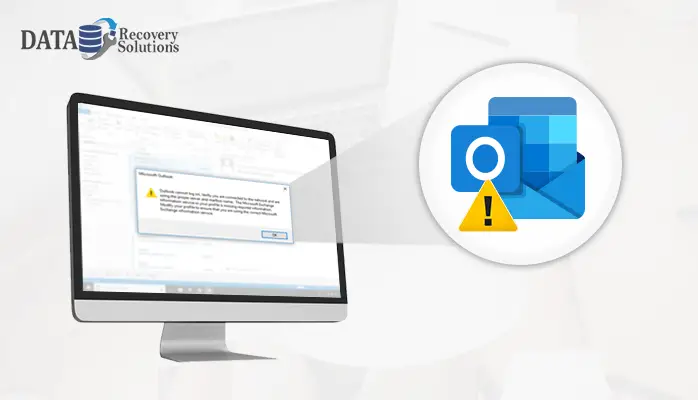Article Summary: Here you will know the reasons behind outlook send receive error 0x800ccc0e. The article also covers top solutions to fix Outlook error 0x800ccc0e. Now learn how Outlook Repair Software resolves Outlook IMAP Error.
Outlook IMAP Error – 0x800CCC0E may popup while sending or receiving emails via Outlook
When Outlook error 0x800ccc0e occurs – IMAP Error?
The Outlook IMAP error message can be showed up in there two ways:
“Outlook error 0x800ccc0e cannot connect to server: Inbox check for new mail ‘reported error 0x800CCC0E: ‘The Microsoft is not able to download the folder (null) for account xyzx@*****.com from the IMAP mail server:’ Error: Unable to connect to the Mail Server. ‘If you continue receiving the same error message’, contact Server administrator or “Internet Service Provider (ISP)'”.
‘0 of 2 Tasks have performed successfully. Task “Synchronizing subscribed folders for your account.com’ reported an (0x800CCC0E error): Outlook cannot synchronize subscribed folders for your account.com.” Error: Outlook Cannot connect to the server. If you continue receiving this message, contact your server administrator or “Internet Service Provider (ISP)”.’
How to Resolve Outlook Error 0x800ccc0e in Windows MS Outlook – DIY Fixes
To fix the IMAP 0x800ccc0e outlook error code, perform the acts curated below.
Ensure your Internet Connection
This send-receive error may occur due to bad internet connections. So check and verify all your network connections between your system and exchange server.
Remove Malicious Emails
Delete unwanted email messages if you find them dubious because they can generate the problem like blocking of email messages. So it is recommended to delete them from your mailbox.
Check for the settings in your Outlook Email Account
If you ever encountered Outlook IMAP Error – 0x800CCC0E then false Incoming, Outgoing, Username, or Password may be the reason for this. Therefore re-check your account settings properly. During the account checking process strongly ensure that the username must have the entire email address.
Do certain changes in the firewall configuration
You have to check your firewall and make sure that it doesn’t block Outlook.exe from using the internet. This process may have some security risks so act upon it expertly.
Disable antivirus applications if required
Antivirus can be another reason for this error. Turn off all anti-virus, email spammers, firewall software, or email scanning software that are working into your machine. These types of email security checker programs abort you from connecting to your email account. Hence disable all types to third-party anti-viruses.
Re-verify your current Outlook Account Profile
If you are facing issues with your current Outlook profile then you can create a new outlook account and try to send or receive emails using the new profile. If it is working correctly then make it your default Outlook profile. Doing this will resolve your Outlook related issues.
Initiate Outlook Application in Safe mode
Opening outlook in safe mode can fix many outlook errors.
To open Outlook in Windows versions like 10/8.1/8/7/Vista,
In the Search bar, type outlook.exe/safe and hit Enter.
To launch Outlook in Windows 2003, 2000 and XP,
In Start->Run, type outlook.exe/safe and hit OK.
8. Wipe-out messages stuck in Outbox
Choose Work Offline mode beneath Send/Receive tab
Elect the Outbox folder, transfer them to draft or delete all the messages in Outbox.
9. Improve server timeout settings
Follow the steps to increase Server timeout setting:
Open Outlook on your computer.
Navigate to File>>Info>>Account Settings>>Account Settings.
Choose the target account and hit on Change.
Choose More Settings and click on the Advanced tab.
10. Fix SMTP Server Authentication Issue
Outlook IMAP Error – 0x800CCC0E may occur due to SMTP server settings and authentication. Turn on SMTP server authentication and check if the issue endures.
- Start MS Outlook.
- Click File > Account Settings > Account Settings
- In the next Account Settings window, choose an email account from the Email tab and click the change button.
- Now hit More Settings from the next pop-up window.
- After that hit Outgoing Server tab from Internet Email settings window.
- Here make sure that the checkbox next to My outgoing server (SMTP) requires the authentication is checked.
11. Inappropriate port number
Incorrect port numbers can be the major reason for the outlook 0x800ccc0e error code.
In Outlook 2002 and 2003, a single checkbox is present for enabling security encryption for incoming emails on IMAP Server. User needs to select this checkbox if the IMAP encryption is required. And there are several port numbers available for IMAP encryption or non-encryption.
For instance, the encryption has been enabled, but the port number is entered for non-encryption IMAP port or vice-versa i.e. and if encryption has been disabled but the port number is typed for IMAP encryption port then in such types of scenarios the Error Code 0x800ccc0e in Outlook occurs.
Follow the steps to resolve this issue.
- Launch Outlook, and hit on File >> Account Settings >> Account Settings.
- Now double-click on the Email Account from Account Settings popup screen.
- After that click on the More Settings tab from Change Account window, and then hit Advanced.
From the next Internet, E-mail Settings screen hit on the advanced tab and then set Incoming server (IMAP) port number to 143 (if SSL function is not enabled) or 993 (if SSL/TLS is enabled).
In the end click OK to apply the changes.
12. Error 0x800ccc0e due to corrupt Outlook PST file
If you have tried all the above-mentioned approaches and unable to resolve this Outlook error then it may be possible that this IMAP error is occurring due to damaged PST file. So you need to fix the Outlook PST file using Outlook Inbox Repair tool.
What to do if Inbox Repair Tool not working or fails to fix severely corrupt PST files?
Try the best alternative for Scanpst(Inbox Repair Tool) i.e Outlook PST Recovery Software by Data Recovery Solutions. It deeply scans and repairs the damaged PST file in order to resolve Outlook error 0x800ccc0e during sending and receiving email messages.