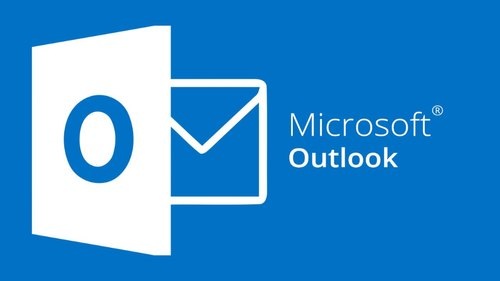In Microsoft Outlook, Microsoft provides various features to get you updated about every alert and notifications. One such feature is Outlook Reminder. It is used to remind on every task for which you have set the reminder. It reminds you of the specific operations and tasks by navigating the “Reminder” section. Sometimes, this feature fails to work while working on your device. This issue arises on various versions, including the Office of Microsoft Outlook.
There are multiple reasons for arising to this issue. It might be due to the disabling of this feature through the user's interface or modifications in the setup of the group policy. You can see this feature deactivated by making changes in the group policy settings. Then the specific option will turn to grey.
Here are the necessary tips for troubleshooting this issue. Follow them to do the same:
Troubleshooting Outlook issue from “Ms. Outlook.”
- First of all, tap the “Start” button and then enter the keyword “Outlook,” followed by the “Enter” key.
- Now, choose the appropriate file located at the upper left-hand side of your application.
- Once the application expands, then hit the “Options” tab there.
- Then, a fresh window will expand out on your screen containing various options of MS Outlook. Then navigate towards the left-hand side column and then select the option “Advanced.”
- After that, go towards the right-hand side section of your screen and locate the “Show Reminder” option situated under the section “Reminders.” In case the option is not there, then mark the particular box and then press the “OK” button.
In case you are using MS Outlook 2003 and 2007 editions, then it is recommended to follow these instructions:
- First and foremost, navigate to the “Tools” menu.
- Then press the “Option” tab.
- Now, go to the section “Others” and hit the tab “Advanced Options.”
- After that, a window will appear related to advanced options features.
- Then you have to tap on “Reminder Option” there.
- Wait for a little; a new window will pop out on your screen related to “Reminder Option,” Then you have to choose “Display Reminder” options.
- At last, tap on “OK” three times back to back to proceed with your command.
Fixing Outlook Issue through “Registry Editor”
Sometimes, the wrong or corrupt registry entries may lead to various MS Outlook errors on your system. If you wish to fix the issue, then you need to modify registry entries to run your system smoothly.
Follow these steps to fix the issue:
- First and foremost, hit the Taskbar related search bar and then enter the following keywords “regedit.exe,” followed by the “Enter” key.
- When you see the “UAC” pop-out dialog box, then tap on the “Yes” option.
- Once the registry editor shows up on your screen, then locate the following path on your device:
“HKEY_ CURRENT_ USER software microsoft office a.0 Outlook Options Reminders.”
Note: You can check your Outlook edition by navigating the “a.0” in the path as it is responsible for the version of MS Outlook.
- After that, navigate to the right-hand side section and then apply the right mouse button on any blank space of the page and, after that, choose “New => DWORD 32-bit” data value.
- Now, you have to provide a name to your registry value.
- After that, apply double click on the registry type and type “1” in the provided value bar followed by “OK” button.
- Now, close the “Registry Editor” window.
- After that, relaunch “Windows Explorer” and make sure that the issue has gone from your device.
Aida Martin is a creative person who has been writing blogs and articles about cybersecurity. She writes about the latest updates regarding mcafee.com/activate and how it can improve the work experience of users. Her articles have been published in many popular e-magazines, blogs, and websites.
Source:- https://aidamartin01.wordpress.com/2020/02/25/how-to-fix-outlook-reminder-not-showing-error-on-pc/