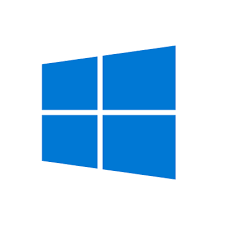You deleted a few files from your computer a moment ago or a few days ago, but now the recycle bin is not showing deleted files at all. If you experience this problem and don’t see deleted files in your recycling bin, you can troubleshoot it using solutions on this page.
Microsoft Windows remains one of the most popular and effective operating systems of all time, but it sometimes also act up. Recycle bin is a utility on Windows operating system that stores all deleted files so that users can recover their files from there. Whenever users use the standard deleting function, the file is literally moved to recycle bin. If you have noted your deleted files are not in the recycle bin, something is wrong with your computer, and you have to fix it.
Some experts have investigated this issue since many customers were complaining about it. They have successfully resolved the problem, and you can find these solutions in this article.
Let’s get in…
Recycle Bin Doesn’t Show Deleted Files Error
There can be various reasons behind this problem, but the most likely reason is you are deleting files permanently. When you delete a file permanently by pressing the shift + delete buttons on your keyboard, it doesn’t move inside recycle bin.
Another reason for recycle bin not showing your removed files is that you have incorrectly configured the settings. Your computer has customization options for deleting files, and when you misconfigure them, the deleting function will not work as usual. This can also cause files to be permanently deleted from the computer.
Please use the below-mentioned solutions to fix the problem:
- Check the Recycle Bin Settings
The below tips can help you fix the incorrect settings on recycle bin:
- First of all, locate the recycle bin icon on your computer and make sure to right-click on it.
- After that, quickly select the properties choice from the dropdown.
- The properties will appear for recycle bin.
- You have to find the custom size option there inside the section that reads ‘settings for the selected location.’
- Make sure the custom size is selected.
- Now click the apply button on the bottom and then also tap the ok button.
This is how you change and correct the recycle bin setting so that your deleted files appear in recycle bin. This will fix the recycle bin doesn’t show deleted files error.
- Change the Recycle Bin Storage Size
If your recycle bin has a restricted storage amount, which is the default setting, you will need to increase it. The given below suggestions will help you make it happen:
- Look for the recycle bin icon on your computer home screen and then perform a right-click on it.
- Make sure to select the properties option from the drop-down that appears.
- Please look for the ‘maximum size’ heading and please increase the number of megabytes the computer can use for recycle bin storage.
- Click the Apply button and then hit the ok button to save the settings.
While increasing the amount of storage on your recycle bin, make sure you add enough storage for your recycle bin so that it can store all your deleted files without any issue. If you set up a little storage for your recycle bin, it will not store all your deleted files, and you will get the same error again.
We hope the above solutions will fix the problem and you will be able to find your deleted items in the recycle bin. Please note that you cannot recover the files you are not able to find in recycle bin from there. Still, you can recover all those files using a third-party utility for recovering permanently deleted files.
Read Official Blog Post – How to Fix Recycle Bin Does Not Show Removed Files Windows 7, 8, 10