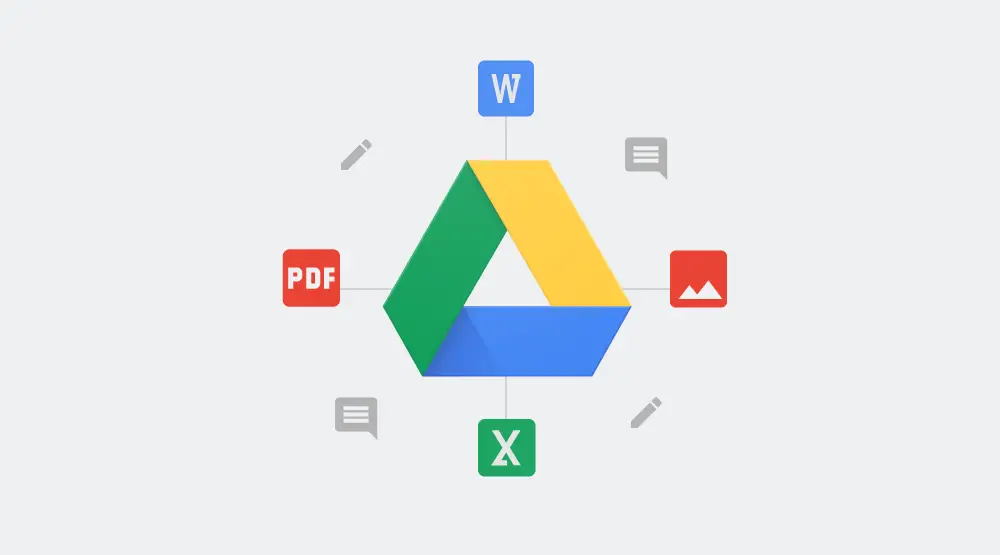Google Drive is one of the widely used cloud storage services that allow you to save multiple files to the cloud and then use them from any of your devices like a smartphone, tablet, or computer.
It is generally pre-installed on most of the new Android phones, and if you have ever used Gmail then you have already got an account made on Google Drive.
Although, it is very easy to use, still if you are new to cloud storage we are here to save your time. You may read this article and learn everything you should know about the service rather than wasting time in exploring.
What Is Google Drive? How Does It Work?
To break it into simpler words, Google Drive is Google’s cloud storage that allows you to save your media and documents on Google servers. This helps you to free up space on your hard drive and make your media and documents accessible for you from any device with just an internet connection.
All you need to have is a Google account and you will be able to access all the Google services including Drive, Gmail, Photos, YouTube, Play Store, and so on.
Pricing
Since Google Drive is about storage, it is free up to 15 GB. If you want to add more, then you can purchase a monthly or yearly subscription.
A 100GB plan will cost you $2 per month, 1TB goes for $10 per month, while 10TB costs $100 per month.
Types of Documents Supported
Google Drive supports a ton of file types including .jpeg, .png, .gif, mpeg4, .mov, .avi and a lot more.
How to Upload and Download Google Drive Files?
To be able to access your files on Google Drive, you must upload them on the Drive. Now the method to upload the files on a mobile device or a PC could be different. So, starting with the PC, there are two ways possible.
Method 1 – Drag and Drop
Select the file or a folder you want to upload from your PC, drag it to Drive in a browser window, and drop it.
Method 2
Click on the New button on the top-left corner of the website > select File Upload or Folder Upload > choose the files/folders to be uploaded > click on Open or Upload, and it is done.
Now uploading files from your mobile device is even easier.
Simply open the Drive app > click the + icon > select the file to be uploaded.
Another way is by opening the file > tap the Share button > Save to Drive.
The process to download files from Google Drive is also fast and easy. You just need an internet connection and it can be done.
Simply, right-click on the file then click Download. This works for every device and both files and folders.
How to Organize and Delete Files on Google Drive?
Files are organized the same way you would on any of your PC. You can either leave them in the Drive or organize them into folders. To create a folder on your computer, click on the New button then select Folder. For a mobile device, tap the blue + button then select Folder.
To delete, select a file/folder then hit the delete key on your keyboard. For a mobile device, tap the More actions icon then select Remove.
How to Share Files on Google Drive?
To share a file/folder on a Google Drive, select it > click the Get shareable link icon then copy and share the link.
Similarly, for a mobile device, Tap the More actions icon and turn on the Link sharing option. The link will be copied that can be pasted into a messaging app and shared with a friend.
How to Use Google Drive Offline?
The service allows you to access files even when you are offline. It enables you to view and edit files and synchronizes all the changes that are being made when you are back online.
For your PC, open the settings menu, and activate the Offline mode.
For a mobile device, tap the More actions icon in the app then select Available offline.
Probably now have a good idea of how to use Google Drive. So, go ahead and start getting more organized with this Google service.