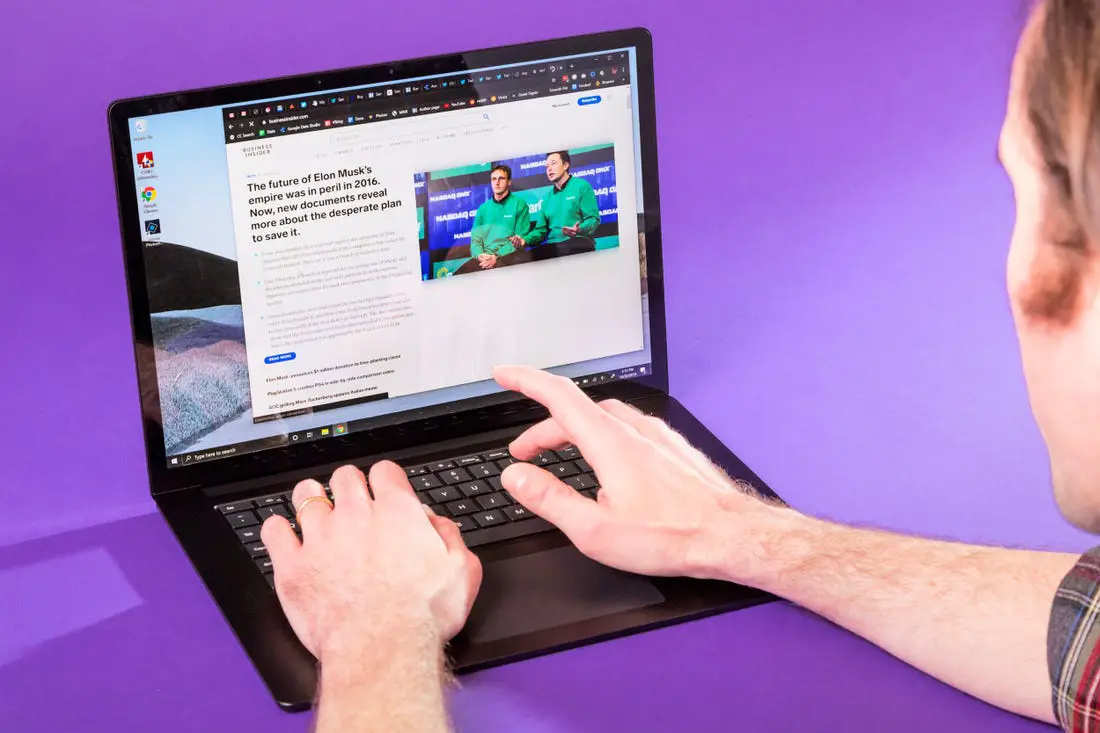Learn to start your Windows 10 device in safe mode while performing the booting task
Do you want to start your computer in a safe mode during booting? Well, starting your Windows operating system in safe mode is very much recommendable as it the most convenient way of diagnosing issues on it. Numerous ways allow entering to safe mode on Windows 10 while booting the device. Apart from that, observing your Windows 10 Computer in safe mode permits you to detect the source of the problem as well as helps to troubleshoot it at the same time. Moreover, the different ways to start your Windows 10 system in safe mode while booting are as discussed below.
Steps to start safe mode from settings
- Firstly, open the settings of your Windows 10 and then navigate to Update & Security tab
- After that open recovery settings and go to advanced start up tab
- Next choose restart now button and then select troubleshoot from the options
- Then go to advanced options and choose startup settings from there
- At last tap on restart button and then press F4 to start your Windows 10 in safe mode
Steps to start safe mode from sign-in screen
- Go to the sign-in screen of your Windows 10 device and then press Shift key
- Hold the Shift key unless power and then restart tab appears
- Then move to troubleshoot tab and then select advanced options
- After that go to the startup settings under the advanced options menu
- Next restart your Windows 10 and hit F4 button on the keypad for staring your device in safe mode or can get the live computer technical support online.
Steps to start safe mode from blank screen
- Firstly, hold power button up to 10 seconds to shut down your PC and then again turn it on
- Next you have to restart your Windows 10 two or three times more like this
- At last enter winRE when your Windows 10 has restart fully at last
- Next go to the troubleshoot option from the appeared screen
- The move to the advanced options next and select the startup settings box
- After that let your Windows 10 restart and press F5 in the keyboard to open in safe mode