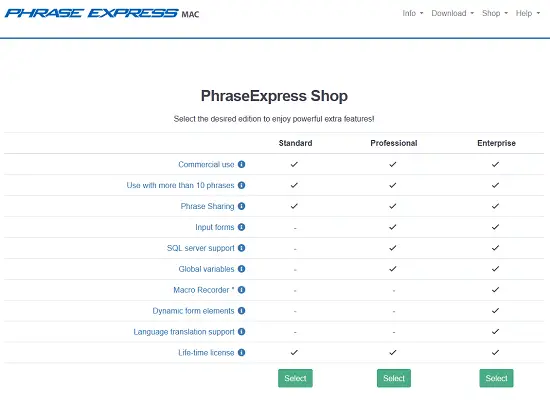PhraseExpress offers a professional text template solution that also helps in productivity. It majorly extends its support in text expanding and auto-texting, which will help the employees work faster and efficiently. This will help in improving the workflow among the colleagues. One can add keyboard shortcuts for some words and phrases to finish the work faster. There are multiple ways to use PhraseExpress, and its tools will let you write perfect paragraphs on different platforms. You can start by using a 30-day free trial of their Standard, Professional, or Enterprise subscription services and determine if it works well for you.
High-End Local Network
Networking is an integral part of creating a firm ground in any tech-based office. PhraseExpress understands this necessity and offers support to Microsoft, Citrix, and NAS servers so that you can stay connected to your team members without making extra efforts. For this purpose, you can either install PhraseExpress on PC with different operating systems or get a portable version of PhraseExpress in a USB device to move it around the computers. If you choose the former option, note that this app has a different downloading procedure in different OSs.
After installing this app on all the computers at your office, you can link everything to the main server and share a program. But you have to ensure that all your local connections are strong to avoid interruptions during work.
Follow Common Phrasing Rules
When it comes to phrasing and formatting the contents at work, PhraseExpress ensures that the team members or the colleagues are always on the same page. The admin of the services can set the shortcuts for some commonly used phrases and words, allowing the other users (teammates) to have access to them whenever they want. All the users in the account can see and apply the shortcuts on any platform. One can easily update the changes, and the other teammates can see them and use them accordingly.
It also offers a Client Manager setup that allows the admin to control program settings, server notifications, account permissions, and more. The administrator can also determine or specify a particular group of people to have access to read and edit specific folders and files. You can add these settings from the Phrases toolbar given on top of the screen. From there, click on Access Rights and select an option from the dropdown menu according to your requirements. You can also use the Program Restrictions tool for managing different tasks.
Cross-Platform Compatibility
The developers behind the PhraseExpress allow users to access the app on any platform and device they want. However, there are some changes in the steps to access and use it on different platforms. Windows users have the best options as they can choose between a personal or professional membership. Mac users receive limited features to use, but you can always opt for the client-server system for the best experience and efficiency. Mac users don’t receive features, like a clipboard, Outlook add-in, import text expansions from MS Word, etc. Other than that, the performance remains the same.
You can get PhraseExpress on your iPhone and iPad and get your hands on similar tools that one can find on a PC. On your smartphone, you can easily access your team’s shared resources and use the professional text expansion as well. Unfortunately, PhraseExpress doesn’t support Android devices for now.
Safety Measures
Since you can add shortcuts for phrases that may contain sensitive information, like someone’s address, phone number, payment details, etc., the chances of online security threat might increase. If you want to avoid any such situation, it is better to have a security measure. Thus, PhraseExpress offers some robust restriction tools that ensure that the shared resources between the team members or colleagues are safe and the customer’s privacy remains protected.
It has a Central Client Manager feature that monitors overall usage and access rights during resource transfer. The app also has end-to-end AES encryption security that prevents hackers and unrecognized people from accessing any data. You can manually add encryption using the following steps:
- Open the File tab and click on Set Password.
- A new window will open, where you have to insert a strong password and checkmark the conditions you want to apply.
- Click the OK button to apply changes. Now, the secured files will open with the password only.
Use the tools offered by PhraseExpress effectively to work better and increase the writing speed of the team. It will also add value to the network among the users or employees. You can also use iCloud to share folders containing phrases and their shortcuts. Using PhraseExpress is the best way to customize the workflow in an office. It offers different plans for different gadgets and requirements, so you can choose the one that meets your needs. Choose the Enterprise plan if you are working in a team.
Source:-https://officecomsetup.good-directory.uk.com/how-to-use-phraseexpress-for-improving-teamwork/