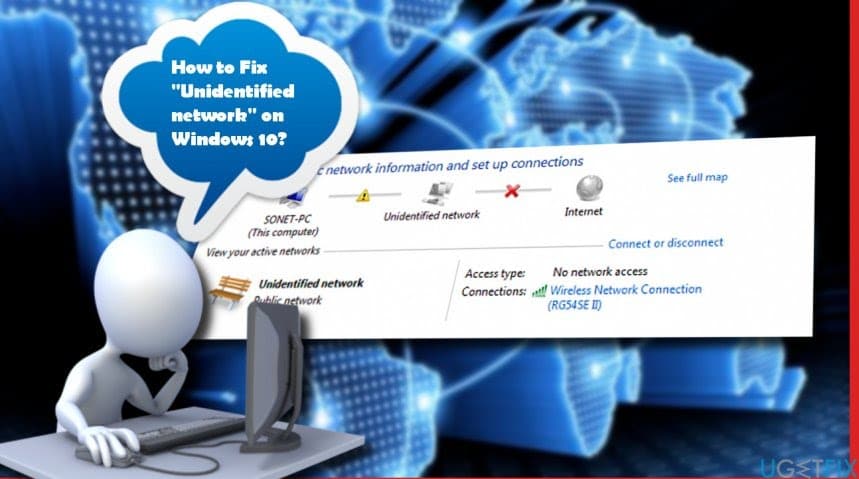Did you find yourself helpless to connect your PC/Laptop to the Internet? Or your system internet connection showing a “No Internet Access” or “Limited Internet Access” error message? Several causes can trigger this type of issue. Some users start receiving “No Internet Connection” or unidentified network no internet access error after installing the latest Windows 10 updates. Well, many factors can cause the No Internet Access issue. Still, some of them are corrupted, outdated, or incompatible network adapter drivers, incorrect network configuration, hardware issues, network account issues, corrupt profiles, etc. If you are undergoing any of the above-discussed scenarios. Here are some practical solutions to solve the problem, make your PC/Laptop to the normal state and enjoy the Internet.
Steps to Solve Unidentified Network No Internet Access Issue
There are many reasons for this error to occur. There's no specific way to resolve it. However, we compiled the top solutions to solve this issue on Windows 10, giving you the ability to enjoy your network connection once again.
Disable Security Software: Start with a basic temporary solution, turn off your security software, and check if the problem is resolved.
Restart your modem and router: There may be something wrong with your router, leading to no Internet access issue. So, power cycling your router may help solve the problem.
Turn off and then on Network Adapter: To do this, press Windows key + R, type ncpa.cpl, and hit the enter key. Right-click on the currently active network adapter and choose ‘Disable.' Now, you need to turn it on again. Right-click on the adapter, and this time select Enable. At last, reboot your PC and again try to connect to your wireless network.
Reset your network: Resetting your network, roll back your network adapter settings to the defaults. This can help you solve network issues. To reset your network, select the ‘Start' button. Then select ‘Settings.' Select ‘Network & Internet' and select ‘Network Reset.' Now, click ‘Restart now.'
Update your network driver: You must keep your drivers up to date by updating them regularly. An outdated network driver may lead to issues with your network, such as getting the Unidentified Network error.
These are some practical solutions that will help you to solve unidentified networks, no internet access, Limited Internet Access, wireless connection but no internet access, etc., in Windows. No matter why your PC is showing a No Internet Access error message, simply follow the given solutions one by one to make your PC normal.