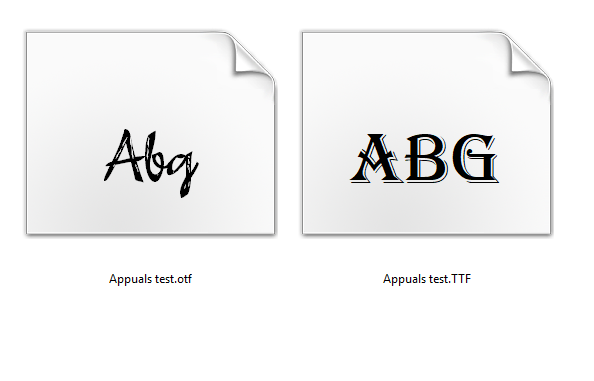There are many ways to make Cricut projects with all sorts of fonts. These fonts can be added to various projects, such as coffee mugs, shirts, or t-shirts. However, fonts designers make a free version of fonts for personal use. Users who wish to download fonts for Cricut can easily download them from a free website. Hence, the write-up will cover the process of downloading fonts and adding them to the Design Space app. Besides, you will learn the key differences between .TTF and. OTF file types for fonts. Further, we will also discuss how to use fonts on Design Space. In this blog, you will find all methods for downloading eye-catching fonts on various devices, including iPad, iPhone, and Android devices.

Differences Between .TTF and .OTF Fonts
There are mainly two types of font files: .TTF and .OTF files. The TTF stands for TrueType Font, and OTF stands for OpenType Font. While downloading the fonts, you will find these two types of font files.
The biggest difference between these files is that .OTF comes with more advanced features. For example, it has special characters, glyphs, and embellishments, giving you more options for designs. Since .OTF offers incredible design options; we recommend you download and install an .OTF file.
If an .OTF option is not available; you can use .TTF, which works perfectly fine with Cricut Design Space. Also, TTF files are larger in size; therefore, they will consume more space on your hard drive.
How to Download Fonts for Cricut on iPad/iPhone?
Downloading fonts on iPad/iPhone devices is simple, and you can download them from the font app. This app is available for free on the App Store.
To install the fonts on your iPad device:
- Go to the App Store and download the font manager app, i.e., font.
- Afterward, download the font file. You will find the downloaded file in .zip format.
- Then, unzip the file, launch the font app, and click on Font Finder.
- After that, select the Open Files button and go to the font file you want to install.
- Next, hit the Installer tab and click the Install button.
- Then, hit the Continue button and allow.
- Close the font app and then go to your settings application. Click on the Profile Downloaded.
- Now, click the Install button. (Click Install if you see a warning message such as the profile not signed.
- Finally, you will see a message saying Profile Installed. Hit the Done.
If you have installed the fonts correctly, then you can use them in your Design Space.
How to Download Fonts for Cricut on Android?
Now, you need to read the following instructions for downloading the fonts for Android devices. Again, you need an app called font. To download, follow the steps mentioned below:
- Download and install the font manager app (font) from the Google Play Store.
- To find the downloaded file, go to the Downloads App file and extract the same to unzip it.
- Then, launch the font app and go to My and then My Font options. You have to open it to see the preview and install the fonts on the device.
- Finally, hit Set to finish the installation.
Furthermore, you are free to use the fonts in the Design Space.
How to Use Your Own Fonts in Design Space?
To add the fonts to your Design Space, you first need to download the fonts to your computers or mobile devices. Also, the fonts can be downloaded from a website that offers fonts for free.
- Launch the Design Space app on your device. Earlier, if the software is open, then you may require it to close it. Then restart the app before new fonts appear properly.
- Open the new Canvas to create a new project.
- Hit the Text Tool from the toolbar on the left.
- From there, add a textbox to your canvas.
- Then, hit the front Drop-Down menu to open the list of fonts.
- Choose System to find only the fonts you have installed on your device.
- Then, opt for the new font at the front of the queue.
This way, you can easily use any fonts that you want on Cricut Design Space.
Conclusion
In short, the key differences in font files might have helped you understand the right file type for fonts, and you can download them accordingly. Coming to the downloading of fonts, we have explained the same for both Android and iPad/iPhone devices. After downloading and installing fonts, learn how to use the fonts in Cricut Design Space. The download fonts for Cricut Design Space will be easy for you and won’t take much time to install. Just read the instructions carefully and download them accurately.
FAQs
Question 1: How to download fonts on Design Space for a Windows computer?
Answer: To download the fonts on a Windows computer, read the following instructions carefully:
- Download the fonts file from the website that offers free fonts.
- Then, right-click on the downloaded .zip file to extract it.
- Afterward, right-click the Font File and click on Install.
- Follow the on-screen commands to install the fonts on your device.
- Finally, the fonts will be installed in your Design Space, and you can use them in your Design Space.
Question 2: How can I download Cricut fonts for free?
Answer: Many designers make free versions of fonts. Plus, free fonts are easily accessible on any website, such as fonts.google.com and dafont.com. These two websites offer free fonts that work perfectly with your Cricut Design Space. You can download the fonts and unzip the downloaded font files. Further, after installation of the fonts, it will be ready to use on Design Space.
Question 3: Does Cricut cost for fonts?
Answer: Even though Cricut offers various fonts for free, there are many fonts available on the Design Space that require you to pay. If you do not use a Cricut Access subscription, then most fonts will cost you around $4.99. However, when you buy them once, you have access to these fonts or other resources for a lifetime.
Source URL: – Download fonts for Cricut