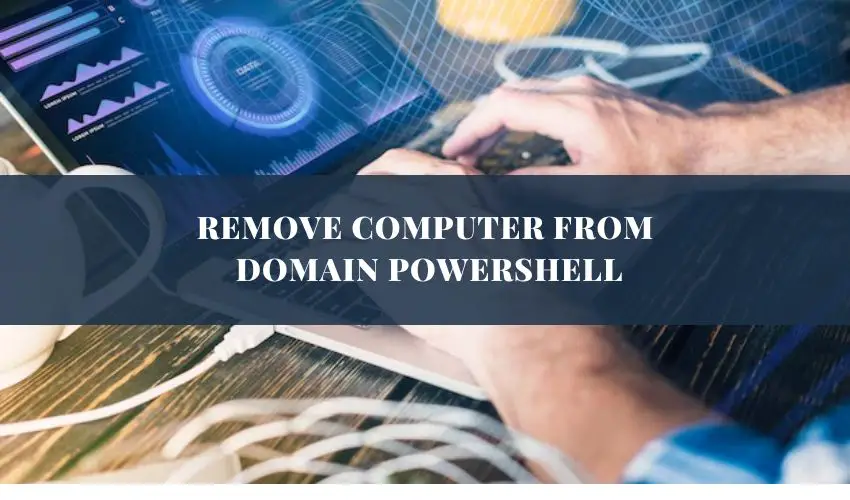Simplifying IT Management remove computer from domain using PowerShell. One aspect of IT management that often requires attention is managing domain-joined computers. Whether it’s decommissioning old systems or reconfiguring devices for new purposes, the process of removing computers from a domain can be time-consuming if done manually. However, with the power of PowerShell, this task streamlined and automated, saving valuable time and resources for IT professionals.
Understanding the Challenge
Before diving into the solution, let’s understand why removing computers from a domain is necessary and the challenges it presents. In an enterprise environment, computers often joined to a domain to facilitate centralized management, authentication, and access control. However, there are instances where computers need to be disassociated from the domain. This could be due to hardware upgrades, system replacements, or organizational changes.
Manually removing computers from a domain involves several steps, including navigating through the graphical user interface (GUI), accessing system settings, and confirming the disassociation. This process becomes cumbersome when dealing with multiple computers, leading to inefficiencies and potential errors. Moreover, manual intervention increases the likelihood of inconsistent configurations across devices, posing security and compliance risks.
Enter PowerShell: Automating the Process
PowerShell, Microsoft’s powerful command-line shell and scripting language, offers a robust solution for automating administrative tasks, including managing domain-joined computers. By leveraging PowerShell scripts, IT administrators can remove computers from a domain efficiently and consistently, ensuring seamless transitions and maintaining system integrity.
Step 1: Prepare the Environment
Before executing the PowerShell script, it’s essential to ensure that the environment is set up correctly. This includes having the necessary permissions to perform domain-related operations and ensuring that PowerShell is configured to run scripts.
Step 2: Create the PowerShell Script
The heart of the solution lies in crafting a PowerShell script tailored to the organization’s requirements. The script should programmatically disjoin computers from the domain while handling any additional configurations or cleanup tasks as needed.
Here’s a simplified example of a PowerShell script to remove a computer from a domain:
powershell
Copy code
# Specify the computer name to be removed from the domain
$ComputerName = “Computer1”
# Unjoin the computer from the domain
Remove-Computer -ComputerName $ComputerName -UnjoinDomainCredential Domain01Administrator -PassThru -Verbose
# Restart the computer after unjoining from the domain
Restart-Computer -ComputerName $ComputerName -Force
In this script:
$ComputerName represents the name of the computer removed from the domain.
Remove-Computer cmdlet used to unjoin the specified computer from the domain, providing domain credentials for authentication.
Restart-Computer cmdlet restarts the computer to apply the changes.
Step 3: Execute the Script
Once the PowerShell script is prepared, it can be executed either manually or through automated deployment mechanisms, such as Group Policy or remote management tools. The script will execute the necessary steps to remove the computer from the domain, providing real-time feedback through PowerShell’s verbose output.
Benefits of PowerShell Automation
Automating the process of removing computers from a domain using PowerShell offers several benefits for IT management:
Efficiency: PowerShell automation streamlines the process, reducing the time and effort required to manage domain-joined computers.
Consistency: Automated scripts ensure consistent execution across multiple devices, minimizing errors and ensuring uniform configurations.
Scalability: PowerShell scripts easily scaled to handle large-scale operations, making them ideal for enterprise environments with numerous endpoints.
Customization: IT administrators can tailor PowerShell scripts to accommodate specific organizational requirements, incorporating additional actions or validations as needed.
Auditability: PowerShell provides detailed logging and reporting capabilities, allowing administrators to track script execution and maintain an audit trail for compliance purposes.
Conclusion
In the realm of IT management, PowerShell emerges as a powerful tool for automating administrative tasks, including the removal of computers from a domain. By harnessing the capabilities of PowerShell scripting, organizations can streamline operations, improve efficiency, and ensure consistency across their computing infrastructure.
As businesses continue to evolve and adapt to technological advancements, embracing automation becomes increasingly essential for maintaining competitiveness and agility. With PowerShell at their disposal, IT professionals can elevate their efficiency. Enabling them to focus on strategic initiatives that drive business growth and innovation.
In conclusion, PowerShell empowers IT administrators to simplify domain management, exemplifying Microsoft’s commitment to providing robust solutions for modern IT challenges. By embracing automation and leveraging PowerShell’s capabilities, organizations can navigate the complexities of IT management with confidence and efficiency.