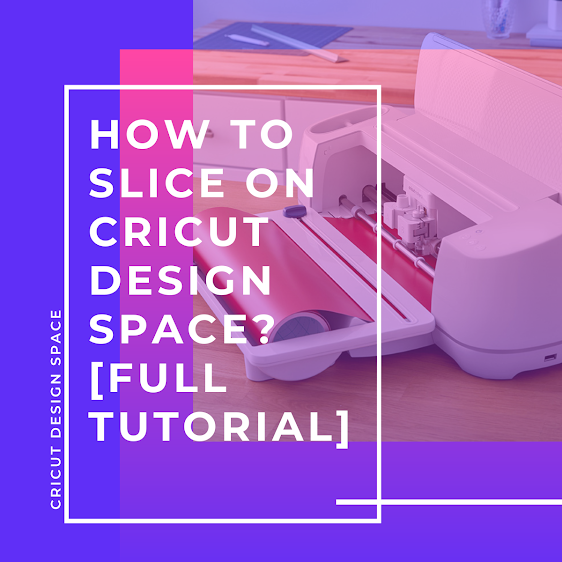
We all know how awesome the Cricut Design Space app is for making astonishing DIY projects. Also, the app has various amazing features that are hard to find in any other app. You may or may not know, but Slice is one of the most amazing features crafters love to use on their projects. Plus, with the help of this feature, you can give a fresh touch to your designs.
If you are a novice and want to try something amazing in Design Space, then you must try it. Hence, the following content aims to provide you with all the important information on how to slice on Cricut design space.
What is the Process to Slice on Cricut Design Space?
The method of how to slice on Cricut Design Space are as follows:
- First of all, you are required to open the Cricut Design App on your PC.
- After that, in the canvas, you have to drag the two images as they overlap each other. (If the images do not overlap with each other, you will not be able to slice them.)
- When both images are overlapping, you need to choose both layers. Also, you can use the slice two on only two images at a time.
- Once you choose both layers, you will see a gray bounding box around both images. (In the Layer panel, the individual layers be highlighted.)
- Now, go to the bottom of the layers panel and click on the Slice option. (If you are using an Android or iOS app, then you must choose the Slice option in the Action menu.
- After that, you can separate the layers, and the new shapes will appear. (You can edit the layers are per your need, and also you can delete them if you want.)
What are the Tips and Tricks to Use While Slicing the Design?
You can use the basic knowledge of slicing for your Cricut projects. However, there are some worthwhile tips and tricks that you will like to use for your making designs using the slice feature.
● You cannot slice not only the images but also the text. You can overlap the two texts and make amazing designs using your creativity.
● Do you not slice images on for more than two layers? You will see the slice, but it greys out and not working if you choose more than two layers at a time.
● Make sure they overlap the images when you are trying to slice them. If you use the Slice option, but the images do not overlap, then nothing will change in the images.
● If you hide all the other images within the group, then you can use the Slice option for more than two images. To slice the multi-layer images, first, you have to ungroup the other images.
Where is the Slice tool in the Design Space App?
It is obvious that the Slice tool is in the Cricut Design Space. However, here you are going to know how you can access the Slice tool on the desktop and the mobile app.
- On the desktop app, the Slice tool is located at the bottom right corner of the screen in the Layer panel. The layer panel is located next to the Weld tool. Also, you can open the right-click menu to use the Slice option.
- When you are using the mobile app, you will have to go to the Action menu at the bottom of the screen. In the Action menu, the Slice option is located.
How Do You Use Offset and Slice on Cricut?
Here are the steps to use the offset feature in the Cricut Design Space app.
- First of all, you need to insert the images and the texts on the canvas.
- After that, click on the Offset option to open the slider and choose to enter any specific measurement.
- Then for your offset, you are required to choose a corner.
- When you choose the multiple images and text, the Weld offset will automatically will be selected. (This option sets the offset for all chosen objects; as a result, all the images work as a single layer.)
- Next, to create the offset click on the Apply option. After that, you will see a new layer on the Canvas and Layers panel.
Frequently Asked Questions (FAQs)
How many times can you slice on Cricut Design space?
You can slice the projects in the Cricut design space. However, you cannot slice more than two images at one time. So, if you try to slice more than two images, then you will not be able to do so.
Can I slice a “Print Then Cut” image on Cricut?
Yes, Cricut allows you to use the Slice tool to Print and Then Cut images. Apart from that, you can use the slice tool for your projects if you are working on the SVG.
Why Can’t I Slice in Cricut Design Space?
The slice option is not available for every Cricut project, so you can check your selection and make changes to it. Also if you have to make sure that you have to choose more than two images for the slice.
Source URL: –https://cricutsetexplore.wordpress.com/2023/04/06/how-to-slice-on-cricut-design-space-full-tutorial/






