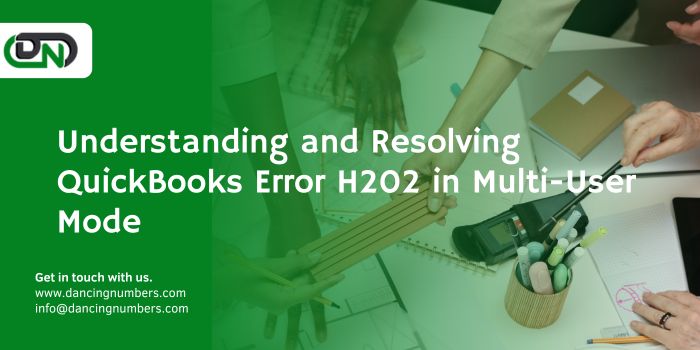QuickBooks, a prominent accounting software by Intuit, is widely used by businesses for its efficient handling of financial tasks such as invoicing, payroll, and inventory management. One of its valuable features is the Multi-User Mode, which allows multiple users to access and work on the company file simultaneously. However, users often encounter errors when using this feature, with QuickBooks Error code H202 being one of the most common. This article provides an in-depth understanding of Error H202, its causes, and step-by-step solutions to resolve it.
What is QuickBooks Error H202?
QuickBooks Error H202 occurs when a user attempts to switch to Multi-User Mode but QuickBooks cannot establish a connection to the company file located on another computer (server). This error indicates that the software is unable to communicate with the server hosting the company file. The error message typically reads:
“Error code: H202 This company file is on another computer, and QuickBooks needs some help connecting.”
Causes of QuickBooks Error H202
Understanding the root causes of Error H202 is crucial for effective troubleshooting. The primary reasons include:
- Incorrect Hosting Configuration: If the hosting settings are not configured correctly on the server or the workstations, QuickBooks may fail to establish a connection.
- Network Issues: Problems with the network connection between the server and workstations can prevent communication, leading to Error H202.
- Firewall or Security Software: Firewall settings or security software may block the communication required by QuickBooks to access the company file.
- DNS Server Issues: Domain Name System (DNS) server issues can interfere with the connection between QuickBooks and the server.
- QuickBooks Database Server Manager Issues: Problems with the QuickBooks Database Server Manager, which manages the company file for Multi-User Mode, can trigger this error.
- Corrupt Network Data File (ND file): The .ND file is essential for network connectivity. If it becomes corrupt, it can cause Error H202.
How to Resolve QuickBooks Error H202
Addressing Error H202 involves several troubleshooting steps, starting from the simplest to more advanced solutions. Here’s a comprehensive guide:
Step 1: Verify Hosting Settings
- Ensure that only the server is set to host the company file and not the workstations.
- Open QuickBooks on each workstation.
- Go to File > Utilities.
If you see the option Host Multi-User Access, the workstation is not hosting the company file. If you see Stop Hosting Multi-User Access, click it to disable hosting.
Step 2: Use QuickBooks File Doctor
QuickBooks File Doctor is a tool designed to diagnose and fix common QuickBooks errors, including H202.
- Download and install QuickBooks Tool Hub from the official Intuit website.
- Open QuickBooks Tool Hub and select Company File Issues.
- Click Run QuickBooks File Doctor.
- Select your company file and choose Check your file.
- Follow the prompts to complete the diagnosis and repair process.
Step 3: Check Network Connectivity
- Ensure that the network is functioning correctly.
- Ping the server from your workstation to check connectivity.
- Open the Command Prompt.
- Type ping [servername] and press Enter.
- If the ping is successful, it indicates good network connectivity. If not, troubleshoot the network issues.
Step 4: Configure Firewall Settings
- Adjust your firewall settings to allow QuickBooks to communicate through the network.
- Open the Control Panel and go to System and Security > Windows Defender Firewall.
- Click Advanced Settings.
- Right-click Inbound Rules and select New Rule.
- Choose Port and click Next.
1. Add the following ports:
- QuickBooks Desktop 2020 and later: 8019, 56728, 55378-55382
- QuickBooks Desktop 2019 and earlier: 8019, 56727, 55373-55377
- Select Allow the Connection and complete the wizard.
- Repeat these steps for Outbound Rules.
Step 5: Verify QuickBooks Services
- Ensure that the necessary QuickBooks services are running on the server.
- Press Windows + R to open the Run dialog.
- Type services.msc and press Enter.
- Find QuickBooksDBXX (where XX represents your version) and QBCFMonitorService.
- Ensure both services are set to Automatic and are running.
- Restart the services if needed.
Step 6: Rename the .ND File
- Renaming the .ND file can help resolve connectivity issues.
- Navigate to the folder containing your company file.
- Find the file with the extension .ND (e.g., CompanyFileName.QBW.ND).
- Right-click the .ND file and select Rename.
- Add .old to the end of the file name (e.g., CompanyFileName.QBW.ND.old).
- Open QuickBooks and try to open your company file in Multi-User Mode.
Step 7: Edit the Hosts File
- Editing the hosts file on your workstations can resolve DNS issues.
- Open Notepad as an administrator.
- Go to File > Open and navigate to C:WindowsSystem32DriversEtc.
- Select All Files from the dropdown menu to view the hosts file.
1. Add the IP address and server name at the end of the file:
- arduino
- Copy code
- [Server IP Address] [Server Name]
- Save the changes and close Notepad.
- Restart your computer and try accessing the company file again.
Step 8: Use QuickBooks Database Server Manager
- Ensure the QuickBooks Database Server Manager is properly set up.
- Open QuickBooks Tool Hub and select Network Issues.
- Click QuickBooks Database Server Manager.
- Scan the folder where your company file is stored.
- After the scan is complete, try accessing the company file in Multi-User Mode.
Conclusion
QuickBooks Error H202 can be a significant hindrance for businesses relying on Multi-User Mode for their accounting operations. By understanding its causes and following the systematic troubleshooting steps outlined above, users can effectively resolve this error and restore seamless access to their QuickBooks company file. Regular maintenance of network settings and QuickBooks configurations can also help prevent such errors in the future, ensuring smooth and uninterrupted use of the software.