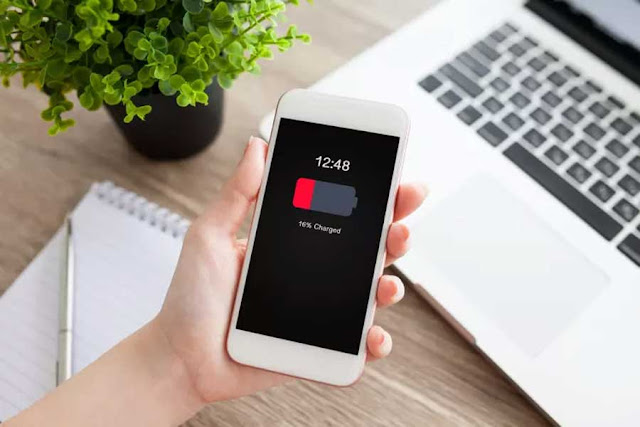Disclaimer: This is a user generated content submitted by a member of the WriteUpCafe Community. The views and writings here reflect that of the author and not of WriteUpCafe. If you have any complaints regarding this post kindly report it to us.
All the iPhone users have the pain point and it is the battery, battery draining faster is the common issue across the iPhone. Apple has done the lot to increase the efficiency of the iPhone battery, but still, users like me are facing the battery issue on the device.
In this article, we are going to talk about the five tips which can help you save the iPhone battery to great extent.
Check the Brightness of your phone
Your iPhone's screen brightness actually plays a huge factor in prolonging your battery life. If you are a power user and you have it on full brightness all the time, then you're probably losing two to three hours of battery life compared to having it on half brightness.
Setting your screen brightness to as low as you can go while preserving viewability is the best way to get more usable hours from your iPhone. Turning on your smartphone's Auto-Brightness so it will automatically adjust to the current ambient light is also recommended.
On iOS, adjust your brightness setting by swiping up to access the control center then set the slider to the desired brightness.
You can also set the Brightness and turn on Auto-Brightness. Do this in pre-iOS 11 by going to Settings >> Display & Brightness.
In iOS 11, Auto-Brightness is turned on by default. To turn it off or on again in iOS 11 tap Settings >> General >> Accessibility >> Display Accommodations. From there, you can toggle Auto-Brightness off or on.
Poor cell phone coverage
It might be hard to believe but poor cellphone coverage could impact your battery life in a major way. That's because your iPhone will constantly be searching for a better signal and that takes juice.
Nowadays, you can add Wi-Fi and Bluetooth connections to this problem also. If you have Wi-Fi and/or Bluetooth turned on, your phone will continually try to connect, which also can drain your battery.
Say you're out on a road trip and know you're in a poor cell coverage area, you might want to just put your iPhone into Airplane mode. This will stop it from trying to find a better signal.
To turn Airplane mode on, swipe up from the Home screen to access the control center. Then, tap the airplane icon to turn it on or off.
Once you are back in an area with good coverage, you can take it out of Airplane mode. You can do this with Wi-Fi and Bluetooth as well to help extend the life of your battery.
Must Read: Five rarely used iPhone features
Background apps refresh
Another setting that you need to check is background apps that are allowed to refresh even when the app is not in use. This allows certain apps to occasionally check your location, send push notifications, or automatically update its status. With all this background activity enabled, your battery life will surely take a big hit because of all the processes running hidden from plain view.
It is advised that you review your settings and turn off Background App Refresh for apps that you don't need to be constantly refreshing. Keep in mind apps that may need background refresh include cloud backup services, step/activity tracking apps, and instant messenger apps, so be careful when selecting which ones you turn off. In general, though, turning off background activities for most apps will squeeze more life out of your battery.
To check Background Refresh on an iPhone go to Settings >> General >> Background App Refresh. Then either toggle the general Background App Refresh setting to Off or better yet, scroll down to select which apps where you want it enabled.
That's the great thing about this setting. You can either turn Background App Refresh off for all at once or scroll down and decide each app individually.
Calm down with the notifications
Speaking of apps, have you ever noticed certain ones constantly sending you notifications? If you're not using your iPhone at the time of the notification and it's locked, getting a notification from an app wakes up the display.
Believe it or not, this does drain your battery. Albeit rather slowly. But when you're having battery issues every little bit counts, am I right?
The first thing to do is determine which apps are the culprits. Once you narrow it down, you can turn notifications off for those apps. Go to Settings >> Notifications and scroll through the list of apps, selecting each individually to turn notifications off or on.
You can also choose when to receive notifications. Select either Always, When Unlocked, or Never.
Avoiding extreme temperatures
Avoiding extreme temperatures is one way to stabilize your iPhone's battery life. Especially cold weather.
Due to how a lithium-ion batteries' cathode, electrolyte, and anode chemical reactions work, it's critical that users avoid extreme temperatures as much as possible.
You should never leave your iPhone in a hot car or under the sun because heat speeds up the chemical reactions that make batteries lose capacity. These reactions break down the electrolyte and reduce the number of accumulated lithium ions on the anode, meaning the battery will have less capacity each time it's exposed to higher temps.
Cold exposure can also temporarily shorten your gadget's battery life and even shut it down. When exposed to low temperatures, the liquid inside your battery may actually freeze. Battery life should return to normal when brought back to higher ambient temps.