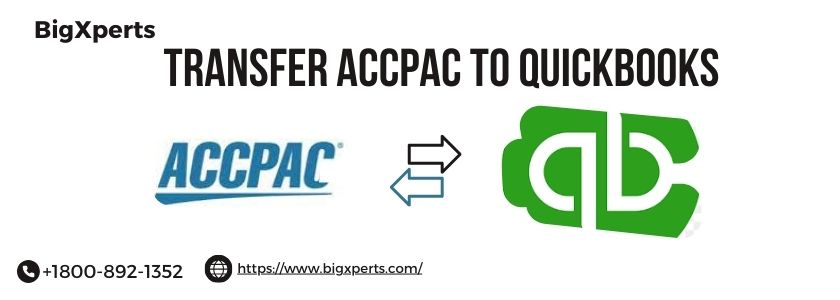Accpac is an accounting software developed by Sage, a leading provider of business management solutions. It was first introduced in 1986 and has since been widely used by small to medium-sized businesses. It offers a comprehensive set of features such as accounts payable and receivable, general ledger, inventory management, fixed assets tracking, budgeting, and more.
On the other hand, QuickBooks is a cloud-based accounting software developed by Intuit. It was launched in 1998 and has become one of the most popular choices for small businesses due to its user-friendly interface and extensive features. It allows users to manage their finances from anywhere with an internet connection and offers features like invoicing, bill payment, bank reconciliation, budgeting tools, tax preparation assistance, and more.
Transferring data from Accpac to QuickBooks can be a daunting task for many business owners or accountants who are not familiar with the process. However, with this step-by-step tutorial guide on how to transfer Accpac data to QuickBooks easily, you will be able to do it hassle-free.
It is essential to understand that Accpac uses different terminology compared to QuickBooks when it comes to certain features; hence this tutorial will help you navigate through these differences smoothly.
In this tutorial guide, we will take you through the process of transferring your company's data from Accpac into QuickBooks in five simple steps:
- Preparing your data for export
- Exporting your data from Accpac
- Importing your data into Excel
- transferring your data into a QuickBooks-compatible format
- Importing your data into QuickBooks
We will also address common issues and provide troubleshooting tips to ensure a successful transfer. With this guide, you will be able to make the transfer from Accpac to QuickBooks smoothly and efficiently.
What are Accpac and QuickBooks?
Both Accpac and QuickBooks are powerful accounting software that can help businesses streamline their financial management processes. By following the steps in this tutorial guide, you can easily transfer your company's data from Accpac to QuickBooks and continue managing your finances with ease. Let's get started!
Why Transfer from Accpac to QuickBooks?
There are many reasons why businesses may choose to transfer from Accpac to QuickBooks. In this section, we will discuss the various benefits and advantages of making the transfer.
1. User-Friendly Interface
One of the main reasons businesses opt for QuickBooks is its user-friendly interface. The platform is easy to navigate and offers a simple, intuitive design that makes it easier for new users to adapt quickly. This means minimal training time for employees and less room for error when inputting important financial data.
2. Cloud-based Accessibility
Another major advantage of QuickBooks is its cloud-based accessibility. This means that users can access their financial data and reports anytime, anywhere with an internet connection. This is especially beneficial for businesses with multiple locations or remote teams as it allows for real-time collaboration and better communication.
3. Integration with Third-Party Applications
QuickBooks also offers seamless integration with other business applications such as payment processors, e-commerce platforms, and project management tools. This makes it easier for businesses to streamline their operations by connecting all aspects of their business in one central location.
4. Automatic Updates and Backups
With Accpac, businesses often had to manually update the software and run backups regularly to ensure data security. However, QuickBooks automatically updates itself at no additional cost, ensuring that users always have access to the latest features and security updates without any hassle.
5. Cost-Efficient
QuickBooks offers various pricing plans suitable for different business needs and budgets, making it a more cost-efficient option than Accpac which requires a significant upfront investment in hardware and installation costs.
6. Superior Customer Support
Intuit's QuickBooks has been in the accounting software industry for over 30 years now, so they have extensive experience in providing top-notch customer support services whenever needed.
7 . Comprehensive Reporting
QuickBooks offers comprehensive reporting capabilities that allow businesses to gain valuable insights into their financial data. They can easily generate custom reports, track expenses, and analyze cash flow to make informed business decisions.
Transferring from Accpac to QuickBooks brings numerous benefits for businesses looking to streamline their accounting processes and improve overall efficiency. With its user-friendly interface, cloud-based accessibility, integration capabilities, cost-efficiency, and superior customer support, QuickBooks is a popular choice for businesses of all sizes.
Preparing for the Transfer:
Before diving into the process of transferring your Accpac data to QuickBooks, it is important to take some necessary steps to ensure a smooth and successful transfer. This section will guide you through the preparatory tasks that need to be completed before initiating the transfer.
1. Evaluate Your Data:
The first step in preparing for the transfer is to evaluate your existing data in Accpac. Take some time to review and clean up any errors or inconsistencies in your financial records. This will help prevent any unwanted discrepancies or issues after the transfer is complete.
2. Update Your Software:
Make sure that both your Accpac and QuickBooks software are updated to their latest versions. This will ensure compatibility and minimize any potential problems during the transfer process.
3. Backup Your Data:
It is crucial to create a backup of all your Accpac data before starting the transfer process. In case anything goes wrong during the transfer, you can always revert to this backup without losing any valuable information.
4. Familiarize Yourself with QuickBooks:
If you are new to QuickBooks, it would be beneficial to familiarize yourself with its features and functionalities beforehand. This will make it easier for you to navigate through the platform and understand how your transferred data will be organized.
5. Consider Any Customizations:
If you have made any customizations or modifications in Accpac, such as creating custom reports or using unique account codes, these may not automatically carry over during the transfer process. It is important to make note of these customizations so that they can be manually recreated in QuickBooks after the transfer.
6. Plan for Downtime:
During the actual transfer process, there may be some downtime where neither system can be accessed due to syncing and data transfer activities taking place behind the scenes. Make sure to plan for this downtime by scheduling it at a time when it would least impact your business operations.
By following these preparatory tasks, you can ensure a seamless and successful transfer of your Accpac data to QuickBooks. This will ultimately save you time and avoid any potential errors or issues in the future. With everything in place, it's now time to move on to the actual transfer process.
Assessing your current data and processes
Before making the transfer from Accpac to QuickBooks, it is important to assess your current data and processes. This step will help you determine the best approach for transferring your data and ensure a smooth transition to the new platform.
The first thing you should do is gather all of your financial documents, including bank statements, invoices, bills, and other relevant paperwork. This will give you an overview of your current financial situation and help identify any discrepancies that may need to be addressed before transferring to QuickBooks.
Next, take some time to review your existing data in Accpac. Make note of any outdated or duplicate information that can be cleaned up before transferring over to QuickBooks. It's also a good idea to run reports on your current data in Accpac so that you have a record of all transactions and balances.
Once you have thoroughly reviewed your data in Accpac, it's time to evaluate your current processes. Are there any manual tasks that can be automated with QuickBooks? Are there any areas where you are experiencing inefficiencies or errors? Taking stock of these processes will help you streamline them when transitioning to QuickBooks.
One crucial aspect of assessing your current data and processes is ensuring compatibility between Accpac and QuickBooks. While both platforms offer similar accounting features, there may be differences in terminology or formatting that could affect the transfer of data. It's important to identify these potential roadblocks early on so they can be addressed during the transfer process.
Another key consideration is how much historical data you want to bring over from Accpac into QuickBooks. The more history you transfer, the longer it may take for the transfer process and potentially increase costs if using third-party transfer services. Carefully consider which historical data is essential for day-to-day operations and leave out anything that is no longer relevant.
Make sure all necessary backups have been made before proceeding with transferring data from Accpac to QuickBooks. This ensures that in case of any unforeseen issues, you have a copy of your data to fall back on.
Assessing your current data and processes is an essential step in successfully transferring from Accpac to QuickBooks. It allows you to identify any discrepancies or inefficiencies, ensure compatibility between the two platforms, and streamline your processes for a smooth transition. By following these steps, you can confidently move forward with transferring your financial data and begin enjoying the benefits of QuickBooks.
Cleaning up your data
Cleaning up your data is a crucial step in the process of transferring Accpac to QuickBooks. To ensure a smooth and error-free transfer, it is important to thoroughly clean up your data before starting the transfer process.
The first step in cleaning up your data is to review and organize all of your financial records. This includes bank statements, invoices, receipts, and any other financial documents that may be relevant. Take the time to go through each record and make sure they are accurate and up-to-date. Any discrepancies or errors should be corrected before proceeding.
Next, you will need to clean up your chart of accounts. This refers to the list of all the accounts used by your business for recording transactions. It is important to review this list and make sure it accurately reflects the current state of your business. Remove any unnecessary or duplicate accounts and merge similar ones if needed.
Another important aspect of cleaning up your data is reconciling all of your accounts. This means comparing your account balances in Accpac with those in QuickBooks and making sure they match. If there are any discrepancies, you will need to investigate them further before proceeding with the transfer.
It is also recommended to review and update customer and vendor information in Accpac before transferring it over to QuickBooks. Make sure their contact information, payment terms, and outstanding balances are accurate so that there are no issues with payments or invoicing after the transfer.
Additionally, cleaning up inventory records is essential if you have inventory items that need to be transferred from Accpac to QuickBooks. Make sure all items have accurate descriptions, prices, quantities on hand, and cost information.
It is important to run a trial balance report in Accpac before starting the transfer process. This report will give you an overview of all account balances at a specific point in time and can help identify any discrepancies or errors that need to be addressed beforehand.
Thoroughly cleaning up your data before transferring Accpac to QuickBooks is crucial for a successful transfer. It may seem like a time-consuming task, but it will save you from potential issues and errors in the future. Take the time to review and organize your financial records, reconcile accounts, update customer and vendor information, clean up inventory records, and run a trial balance report. By following these steps, you can ensure a smooth and accurate transfer of your data to QuickBooks.
Backing up your data
Backing up your data is a crucial step in any data transfer process, especially when it comes to transferring Accpac to QuickBooks. It ensures the safety and security of your valuable financial information and prevents any potential loss or damage.
There are several ways to back up your data, with each method offering its benefits. In this section, we will discuss the different options available for backing up your data before starting the transfer process.
1) Manual Backup:
The simplest way to back up your data is by manually creating a backup file of all your Accpac files and saving them in an external storage device such as a USB drive or external hard drive. This method is time-consuming but effective in case of any technical issues during the transfer process.
2) Cloud Storage:
Another popular option for backing up your data is by using cloud storage services like Google Drive, Dropbox, or OneDrive. These services offer secure storage space where you can upload all your Accpac files and access them from anywhere at any time. This method eliminates the need for physical storage devices and provides an extra layer of protection against system crashes or malfunctions.
3) Automated Backup:
Many accounting software programs like QuickBooks offer automated backup features that allow you to schedule regular backups at specific intervals. This ensures that you always have an updated version of your financial data without having to manually create backups every time.
4) Backup Service Providers:
If you prefer not to handle the backup process yourself, you can opt for backup service providers who specialize in securing and storing critical business data. They use advanced encryption techniques and have multiple layers of security protocols in place to protect their clients' information.
Whichever method you choose for backing up your data, it is essential to ensure that the backup files are easily accessible and stored securely. It is also recommended to test the integrity of these backups regularly by restoring them on another system or software program.
Backing up your data is a crucial step in the Accpac to QuickBooks transfer process. It provides peace of mind and safeguards your financial information, making the entire process much smoother and stress-free. So, take the time to back up your data before starting the transfer process and avoid any potential risks.
Step-by-Step Guide to Transferring Accpac to QuickBooks:
Transferring data from one accounting software to another can seem like a daunting and complicated task. However, with the right approach and guidance, it can be a smooth and hassle-free process. In this guide, we will walk you through the step-by-step process of transferring your data from Accpac to QuickBooks.
Step 1: Evaluate Your Data
Before starting the transfer process, it is crucial to evaluate your data in Accpac. This includes checking for any errors or discrepancies in your financial records. It is also essential to ensure that all transactions are properly recorded and up-to-date.
Step 2: Export Data from Accpac
The next step is to export your data from Accpac into a format that can be imported into QuickBooks. To do this, go to Reports > General Ledger > Financial > Trial Balance. Choose the date range for which you want to export the data and click on ‘Export.'
Step 3: Prepare Data in Excel Format
Once the data is exported, open the file in Excel and make sure that all columns are correctly labeled according to QuickBooks' standard format. You may need to rearrange or rename some columns for better compatibility.
Step 4: Import Data into QuickBooks
Log in to your QuickBooks account and navigate to ‘Import Data.' Select ‘Excel file' as the import option and upload the prepared file from Step 3. The system will automatically map each column based on its label.
Step 5: Review Imported Data
After importing, review all imported data carefully for any discrepancies or errors. If necessary, make changes directly in QuickBooks or re-import the corrected file.
Step 6: Reconcile Accounts
It is essential to reconcile all accounts after transferring data from Accpac. This ensures that all transactions are accurately reflected in both systems.
Step 7: Verify Reporting
Run various reports in QuickBooks to ensure that the data has been transferred accurately. This will give you a better understanding of your financials and help identify any discrepancies that may need to be addressed.
Step 8: Seek Professional Help If Needed
If, at any point during the transfer process, you encounter errors or face difficulty, do not hesitate to seek professional help. It is always better to have an expert guide you through the process rather than risking inaccurate data.
Transferring Accpac data to QuickBooks can be a seamless and straightforward process if done correctly. By following these step-by-step instructions, you can efficiently complete the transfer and continue managing your finances smoothly on QuickBooks.