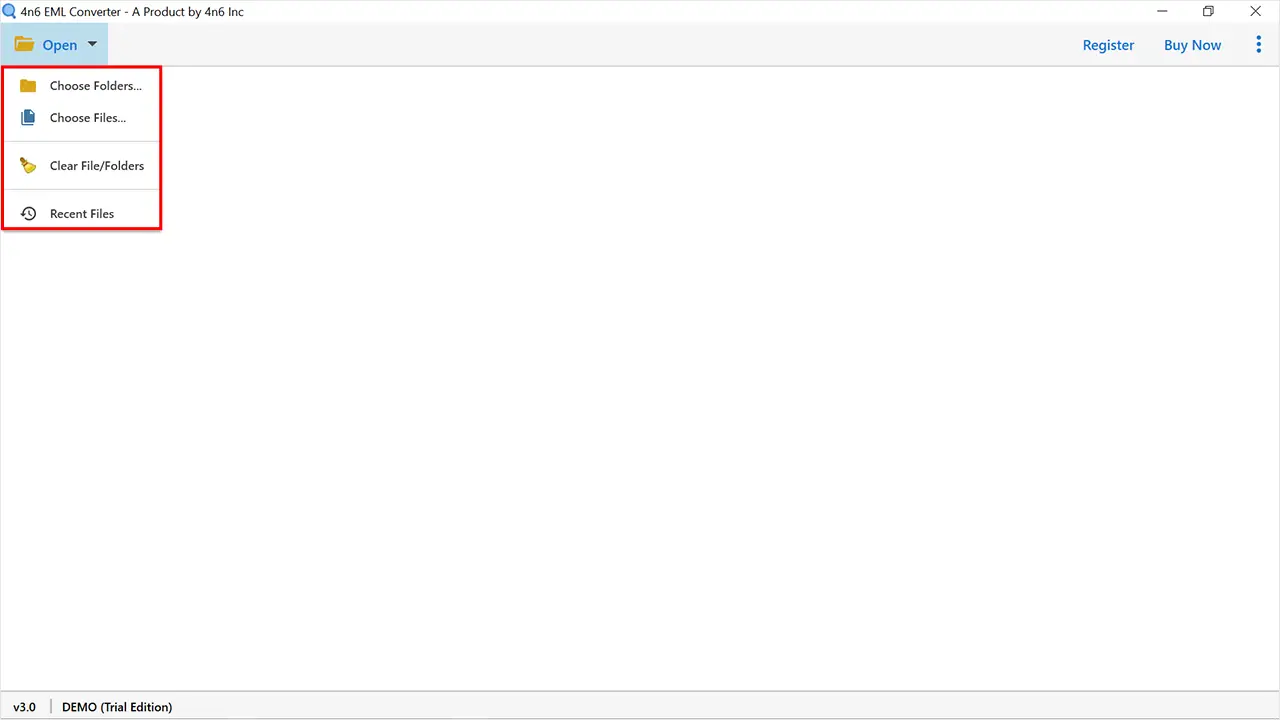Learn how to import EML files into Windows 10 Mail. This article will walk you through the process of importing multiple EML files directly into Windows 10 Mail in a few simple steps.
Although Windows 10 Mail is the popular email client, it lacks import/export functionality. As a result, merely importing EML files directly into a Windows 10 Mail account may be difficult. To migrate EML to Windows 10 Mail, you must first transfer them to IMAP compliant providers, and then integrate that profile to your Email service to simply and conveniently access your same EML files.
An Appropriate Way to Import EML Files into Windows 10 Mail
A software called EML Converter Wizard makes it simpler to import EML into Windows 10 Mail. You can select any cloud service—including Gmail or Yahoo—and transfer EML files to it before retrieving them using Windows 10 Mail. It is a very secure method for transferring an infinite number of EML files simultaneously without any lags or issues. We advise that you adhere to the procedures listed below in order to understand how the tool functions.
Detailed Instructions for Exporting EML into Windows 10 Mail
- Download the EML to Windows 10 Mail converter program to import EML files into Windows 10 Mail. After that, you should use and install it.
- Next, choose Select Files or Pick Folders under the Open menu to add the EML files to the program.
- From the list, choose and include the EML files you wish to convert.
- Following submission to the software, you can preview EML files if necessary.
- Next select IMAP as your method of saving data from the Export menu.
- To import EML into Windows 10 Mail, enter your account information and press the save button.
You can then add the specified account to the Windows 10 Mail app to view all EML files through it. Your assignment has been finished. Check out a handful of the tool's features listed below if you want to learn more about it.
Discover Some Features of the EML to Windows 10 Mail Migration Tool
- Data Selection Mode: There are two options available in the software for choosing and adding EML files. Following the selection of folders, you will have the choice to choose specific files.
- Bulk Conversion: The program can batch convert a number of EML files. Without any restrictions or delays, you can mass import EML files into Windows 10 Mail.
- Preview EML Files: The EML converter allows you to preview EML files before exporting them. For forensic purposes, you can also read EML emails in raw and hex formats.
- OS Support: Any device running the Windows OS can meet the program's system requirements. All OS versions, including versions 11, 10, 8.1, and 8, are compatible.
- Standalone: You won't need to download any additional settings to transfer EML files to Windows 10 Mail because the converter is self-contained.
Abstract
A very useful and simple solution to import EML files into Windows 10 Mail is to use the EML Converter Tool. The tool also comes with the demo version. With the trial version that is included, you can only partially import EML into Windows 10 Mail. If you want to completely convert EML files to a number of formats, including PDF, MBOX, and others, you can download the utility's full version. You can download the application and get started on your conversion right now by clicking the aforementioned link.