Microsoft SQL Server is one of the most commonly used database management application across the globe. So, the application can be used in every organization, whether it is a small company or a large enterprise. And it is well known to all SQL users, that it uses different files to store all the crucial information.
MDF, NDF files of SQL database contains user’s data including tables, views, functions, stored procedures, triggers, etc. whereas LDF file are used to store all the transaction details related to the main data files. Sometimes, users may found themselves in such a situation where they need to restore the database MDF file in SQL server without a log file. The situation may occur when a user accidentally deleted the transaction log file, or the file gets corrupt due to any reason.
Are you suffering from the same problem? Looking for a reliable solution to restore database SQL server from MDF file only? If yes, then relax! Here we have some feasible solutions using which you can restore MDF file easily. So without any doubt, read the upcoming section of this blog and simply troubleshoot your need.
And here comes the solution part!
How to Restore Database SQL Server From MDF File Manually
Using SQL Server Management Studio
1. Start SQL Server Management Studio on your computer.
2. In Object Explorer, right-click on the Database folder & then choose Attach option from there.
3. An Attach Database window will appear then you have to click on the Add button.
4. Browse the location and select the MDF file you want to attach. Click on the OK button to proceed with the restoration process.
5. Now, you will see the database detail on the screen, to attach the MDF file without the Log file you have to select the .ldf file and press Remove button. Click the OK button on this page too.
Using T-SQL Script to Restore Database SQL Server From MDF File
Use T-SQL script to restore database MDF file only in SQL Server. For this, you need to execute:
CREATE DATABASE testdatabase ON
(FILENAME = ‘C:Program FilesMicrosoft SQL ServerMSSQL12.MSSQLSERVERMSSQLDATAtestdatabase.mdf’)
FOR ATTACH_REBUILD_LOG
GO
Note: The above-mentioned methods work only if the database file is in a healthy state.
What to do if Manual Methods are unable to Restore Database MDF File
In case if the above methods do not work, the situation is tensed but we will not let you be disappointed rather we have a perfect solution for you at this time. Use can use SQL repair tool to recover and restore the database from corrupt or damaged SQL MDF files. Even more than that the app is also able to recover deleted data from the database files and all the recovered data on the tool interface to ensure the correct data goes for the process. Also, you can restore the data into an existing database or as a new database with the same or different name.
This is what you need to do to restore corrupt or damaged Database MDF File in SQL Server
- Install and run the tool on your computer. Choose the desired MDF file by clicking the Open button.
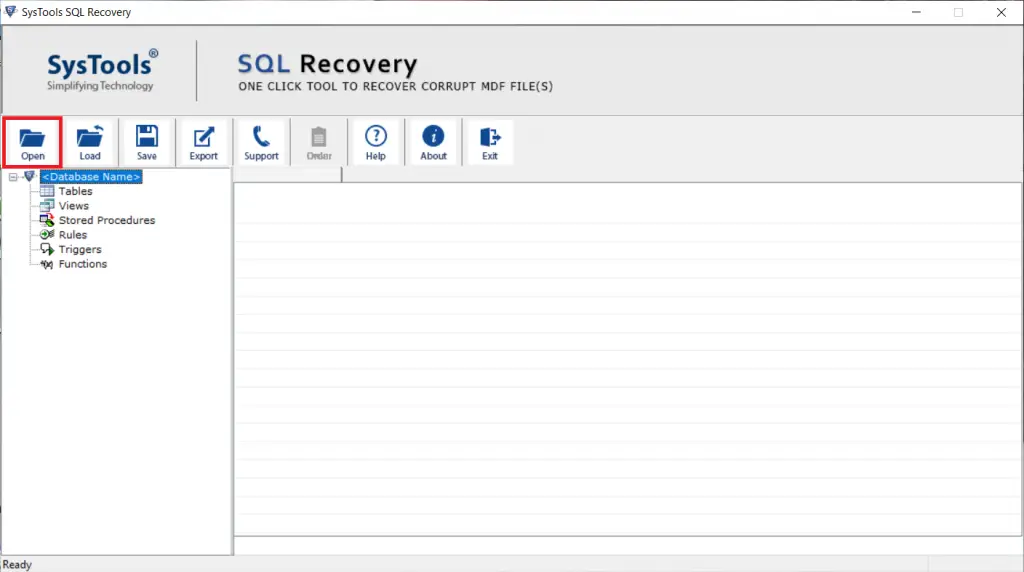
2. Choose a scan mode as per database corruption level and also SQL Server version.
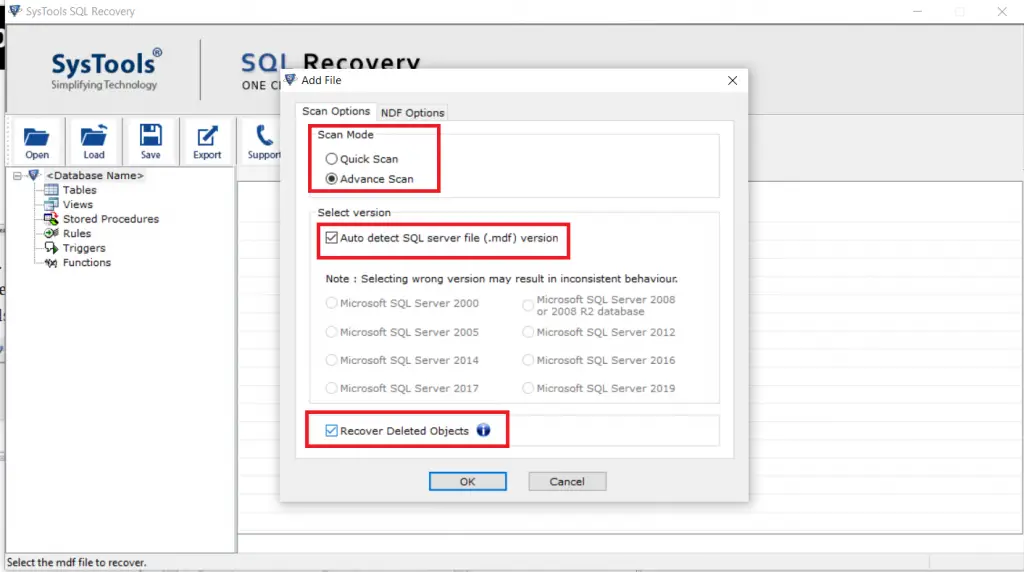
3. Preview the database you want to restore and click on the Export button to restore database SQL Server from MDF file.
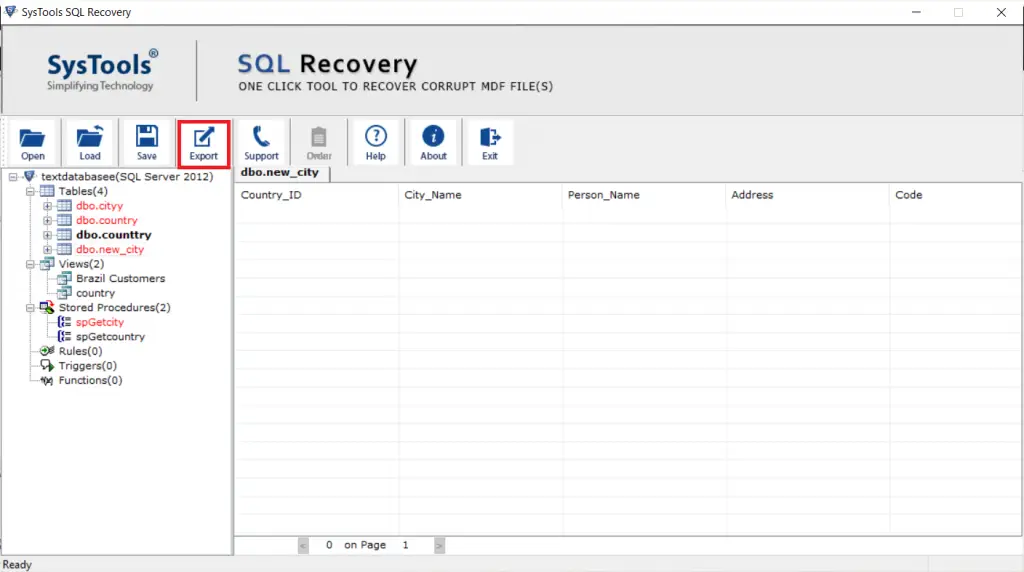
4. Choose SQL Server Database option from the export window. And also choose Server name and authentication mode.
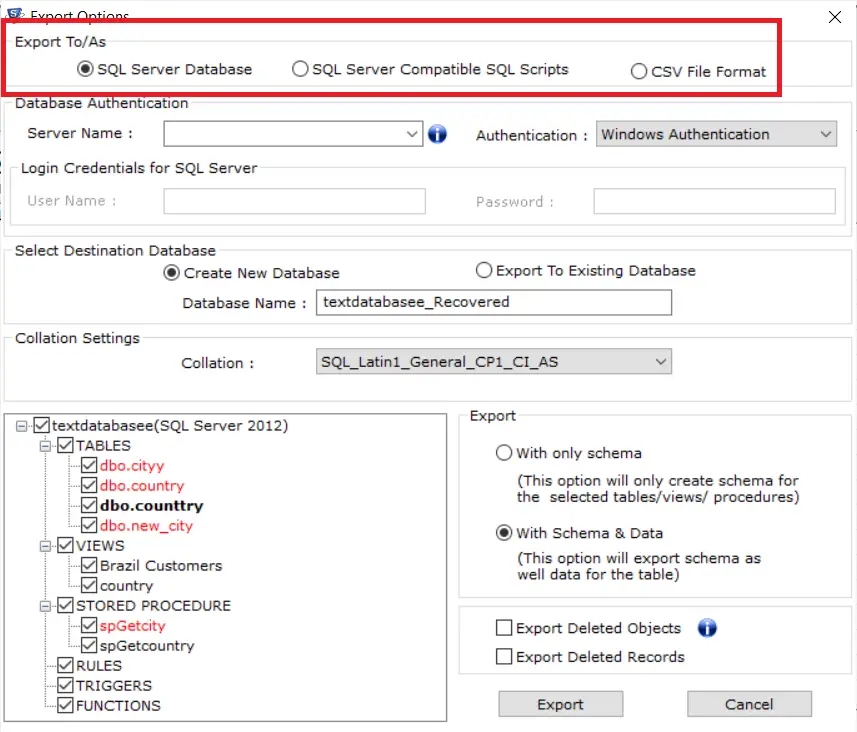
5. Finally, click on the Export button to finalize the process.
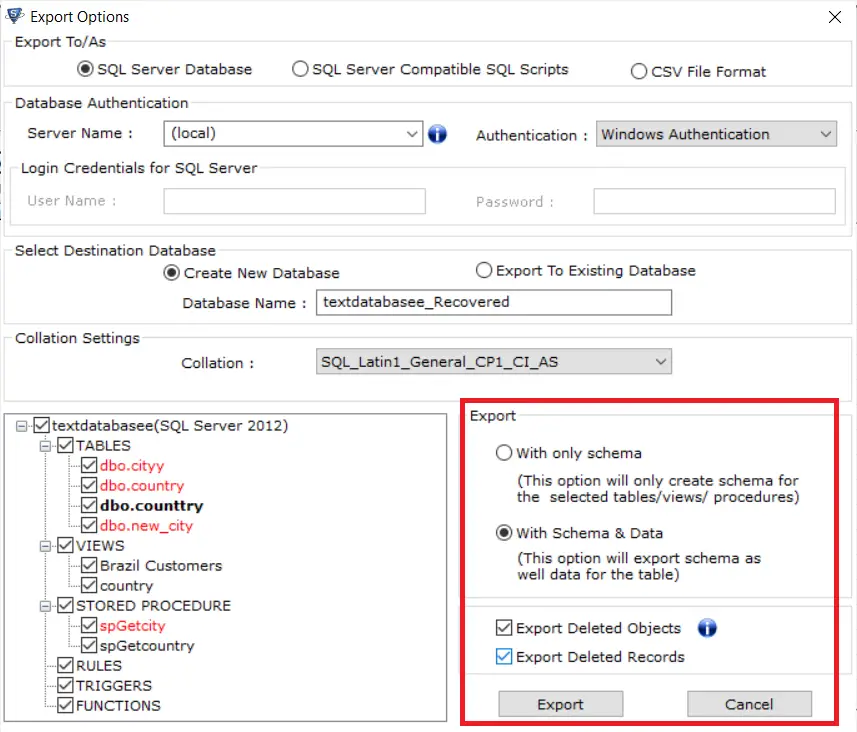
Final words
Well, in the blog we have discussed different methods to restore database SQL server from MDF file only. The utility that we have recommended above is trusted by many experts and professionals. Whereas the manual processes have some limitations. If you have a corrupt or damaged MDF file, you will not be able to restore it manually. In such a situation using an automated solution is the best move that makes your job much easier.






