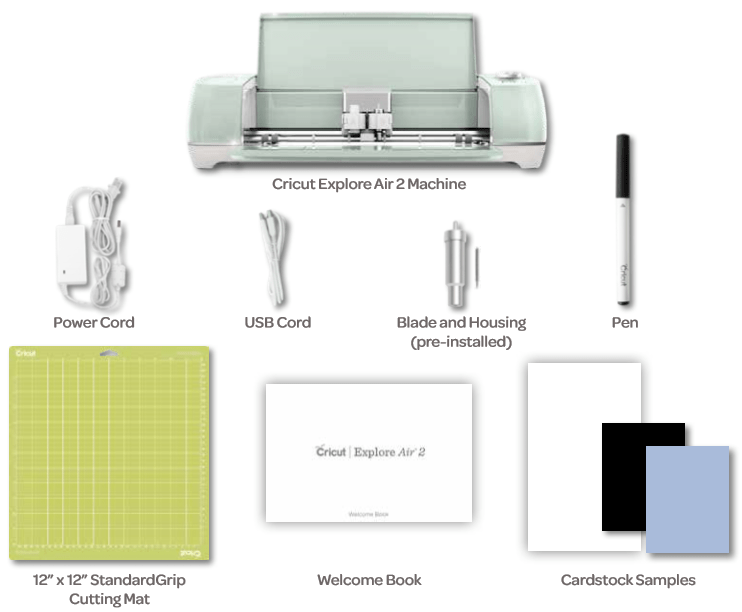The time has come to up your craft game with the wonderful Explore Air 2 machine. Whether you are a novice or a pro, you can dive into the world of this machine and explore limitless possibilities. In this quick Cricut Explore Air 2 Manual, we’ll discuss everything around this wonderful machine. You will explore A to Z info, from unboxing to its key features, how to use this machine for the first project, etc.
Let’s begin with the machine first.
What is a Cricut Explore Air 2?
Explore Air 2 is a part of the Cricut family. It has been designed aptly for crafting and doing DIY projects. With several unique features, this crafting machine can help upgrade Cricut projects in a great way. Crafters use it to make custom designs and cut numerous materials ranging from paper to vinyl, cardstock, and fabrics. So, if you are in a way to give your creative skills life, use this versatile machine right away.
What’s Included in the Cricut Explore Air 2? [Unboxing]
When you proceed towards unboxing the machine, ensure no items are missing. Getting extra is a nice bonus, but return the machine directly if any items are not in the box. Buyers can contact Cricut Support teams and ask them for an immediate replacement. Here are the things that should be included in the box.
- Explore Air 2 Instruction manual
- The pre-installed cutting blade and silver pen
- Power and USB cord
- Cutting mat
- Cardstock
- Some Vinyl samples
- Pre-installed accessory adapter
How to Connect Cricut Explore Air 2 with Mac, PC, and iPad?
Explore Air 2 can work wirelessly; however, we have provided basic steps to set it up using a USB cable below. Before connecting, place around 10” of the area available behind it. The Cricut cutting mat can move backward and forward inside the machine.
- Plug in your machine and connect the power adapter and USB cable.
- Move to your Cricut Explore Air 2 and switch on the machine and your computer.
- Now, navigate to the Cricut website.
- On the Cricut website, register a user account.
- When you’re done with registering, download the plugin software. Ensure it’s the latest one.
- The next step is to run the installer.
- Move to design.cricut.com.
- Click on the menu bar icon. (it’s in the top-left corner).
- In the end, select New Machine Setup.
Major Features of the Machine, Cricut Explore Air 2
Explore is a great cutting machine for crafting. If you are planning to purchase or already have one, look at some of the basic facets of this machine.
- The fast-cutting speed feature makes it ideal for working on large projects.
- Allows to adjust the cutting pressure. This way, you can match cutting pressure with any material.
- Produces accurate and precise cuts for the project.
- You can create designs and send them to the machine in its Design Space software. Several templates, fonts, and images are available.
- Dual carriage assists crafters in “cut and write/cut and score” simultaneously.
- Bluetooth can connect the machine to a computer/mobile device.
Is Explore Air 2 Different from Cricut Explore Air?
Cricut Explore Air 2 Manual is incomplete without comparing this latest machine with the previous one. Though these machines have similar looks and features, their color and speed differ. Air 2 has come up with 2 times faster speed and works perfectly fine with various materials such as vinyl, iron-on, and cardstock. Moreover, it includes 3 basic colors (Sky blue, Pastel pink, and Mint green).
Conclusion
The design environment is ever-morphing, and Explore Air 2 stands beyond expectations. After all, it offers 2 times faster speed, compared to the previous models. Those planning to buy this machine or want to get started with their first project can refer to the Cricut Explore Air 2 Manual above. Find important INFO and get your hands on creative projects today!
Frequently Asked Questions
Which Cricut Blades are Compatible with Cricut Explore Air 2?
Air 2 is a little machine that can cut over 100 materials. Use this machine wirelessly or with a USB cable to create various projects. Blades compatible with this machine are:
- Fine-print blade
- Deep-point blade
What Projects can I create with Explore Air 2 in 2023?
With Explore Air 2, you can make several different types of projects. Some basic project ideas are mentioned below:
- Stencils for signs
- Wood decor
- Paper flowers
- Iron-on pajamas
- Flower earrings
- Labels
- T-shirts/shirts
- Bags
- Address cards
- Unique gifts
Is there a material thickness limit for Explore Air 2?
Cricut Explore Air 2 can cut any less than 2.0mm thick fabric. It precisely cuts foil, acrylic, leather, and other materials.
Visit: design.cricut.com/setup