Cricut is a top-quality cutting device that can cut a massive range of materials for the craft projects, such as HTV (heat transfer vinyl), cardstock, and paper. Some Cricut cutting machines can also cut leather, wood, fabric, and others. Users can wirelessly connect their Cricut machine to their PC through Bluetooth, download or generate designs onto their PC, and transfer them to the Cricut machine for cutting. Cricut offers software known as Design Space. It is accessible on MAC, iOS, Windows, and Android devices.
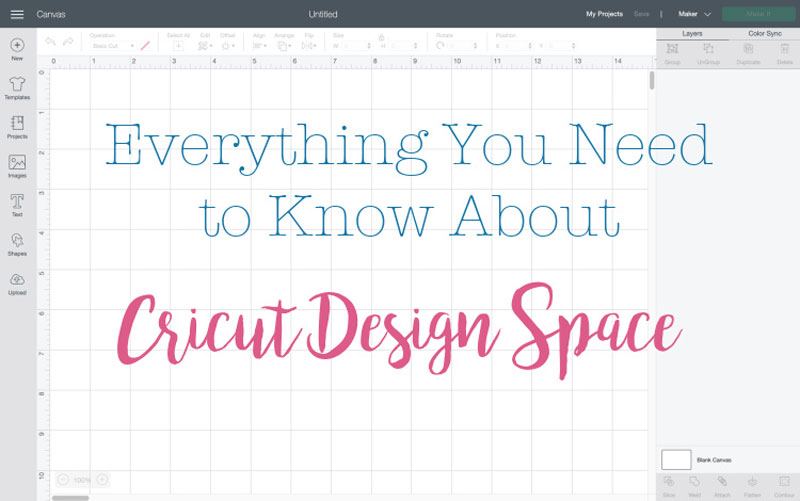
Introducing Cricut Design Space
Cricut Design Space is a web-based program (software or app) for every Cricut user. It provides various tools, from vigorous layout and design abilities to in-built fonts, templates, images, and more.
You can access both individual elements and full projects to create your ideas. For instance, you can choose a Ready-To-Make Project that will assist you in making that project from beginning to finish. Or, if you need control over the project, begin from scratch & pull in the fonts or images you want.
Regardless of users’ level of expertise, Design Space is simple to use and provides several user-friendly features.
Importance of Cricut Design Space
If you have a Cricut machine, you require Cricut design space software. A Cricut machine can only generate projects that users have transferred to the machine through the Design Space app. So, if you need to develop an original creation with the Cricut machine, you will require the Cricut Design Space.
There are several reasons for using Cricut Design Space software as part of a crafting process so let’s find a few.
- Users can generate customized projects with fonts and text. Do you include the name of the groom and bride on the banner? Users can do that easily with a Cricut machine.
- Use the pre-made Cricut images, and scrapbook pictures, or upload your artwork to utilize in projects. It depends on you.
- Work on the go with the Design Space smartphone app for Android and iOS devices.
- It is the only web-based program enabling users to save their projects, so you will receive more use from a Cricut machine.
There are a variety of free fonts, files, and images that users can get access to instantly after registering for Cricut Design Space. There are two levels with different advantages, but both offer unlimited use of over 500 fonts, 200,000+, and plenty of projects.
Instructions to Get Cricut Design Space
Cricut Design Space is a simple-to-use and free web-based program. After purchasing a Cricut machine, all you should do is.
- Users with a Getting Started flyer in their Cricut machine box just read the instructions to download the Cricut Design Space.
- If not, launch a web browser on your PC and move to the design.circut.com website. There you can download the Design Space program for Mac or Windows.
- After downloading and installing design Space, tap on the file.
- When asked, you should input the Cricut ID and password.
- Alternatively, you can download and install the Design Space app on your smartphone.
- All done; you are ready to create designs with your Cricut machine.
Steps Use Cricut Design Space
Cricut Design Space software is extremely simple for new users and veterans. As explained before, users can generate customized projects with fonts and text or download pre-made images, or you can upload their artwork.
- As it is cloud-based software, users can share their files over devices such as smartphones, laptops, and tablets.
- After launching the Space Design app, you will see the section of the video tutorials, projects, and some ready-to-make projects in multiple categories.
- You can begin with your desired project; in this example, we will choose the New Project option in either the My Projects part or by pressing the Green button at the top right corner.
- Move to the blank canvas of Design Space. Here you can add fonts and images to begin your project. Also, you can add templates and ready-to-make projects.
- Now, you can create your project with Cricut Design Space software.
Steps to Use Different Features of Design Space
- Let’s begin with a blank canvas in the Cricut Design Space program. Select the desired shape and size to which you need to add vinyl. This will help you with the size and layout of the vinyl cutouts.
- Then, choose the Images option on the left-hand sidebar and look for Create to find the correct inspirational file.
- After tapping on the Add to Canvas tab at the bottom right corner, the images will become visible on your canvas. Note: In the Layers area, you will find two items. Each layer shows a distinct element on the screen, and you can hit the small eye icon on and off the toggle.
- If you tap the Dream, Create, Inspire option, a box with symbols in every corner will surround it.
- Locking the image will sustain the original dimensions of the image when resizing.
- You should hit the Contour tab to delete any layer ( for example, stars).
- Ensure that you have selected the current layer and click the Contour button at the bottom of Design Space. You can select individual elements of your design to remove them from view.
- Remember, you can return and include those designs if needed.
- After preparing the layout, you can add colors to it. With the help of the Contour tool, you can isolate the different elements of your design.
- Then, move to the Operation section and tap on the Color box to color the different elements.
- Remember to save your file.
- Once you complete the layout, toggle off the image layer (hit the small eye) and tap on the Make It tab at the top right corner.
- After that, Cricut Design Space will suggest the exact color of vinyl you must insert into your machine and what time.
- The Cricut Maker users can skip the sticky mats and insert Cricut Smart Vinyl directly into their machine.
- You will find this fantastic feature in the new Cricut Explore 3 and Maker 3 machines. The Cricut Joy machine also has the Smart Vinyl feature for small projects.
Easy Tips & Tricks for Using Cricut Design Space
- You can simplify things by utilizing the Contour option to hide the elements instead of removing them. You can bring back those elements with the help of undo buttons at the top left corner of Cricut Design Space.
- You can personalize the shape by changing the colors in a color box.
- You can layer below or above images by holding and dragging them up and down.
- Cut the item as shown in Design Space using the Attach feature.
- If you do not Attach the image, the app will lay out the items in the best way to preserve the material, but they will mix up.
Design Space is an efficient and easy way to do vinyl projects. Users can utilize this tool to design their Cricut project and download the desired one through the Cricut Access library.
Final Thoughts
Cricut offers software or an app called Cricut Design Space. It is available for Android, iOS, MAC, and Windows devices. The software grants users to generate and import different designs to cut with a Cricut machine. Cricut offers a small blade ( or rotary cutter, scoring tool, or pen). Once your design is ready to cut in Cricut Design Space, you can insert your material onto the 12-inch wide mat. Then, transfer your design from your PC to your Cricut machine wirelessly, and load the material into the machine. Your project will start cutting. Read the informative tutorial for more about Design Space features and uses.
Source:https://hariguide.com/everything-you-need-to-know-about-using-cricut-design-space/
0






