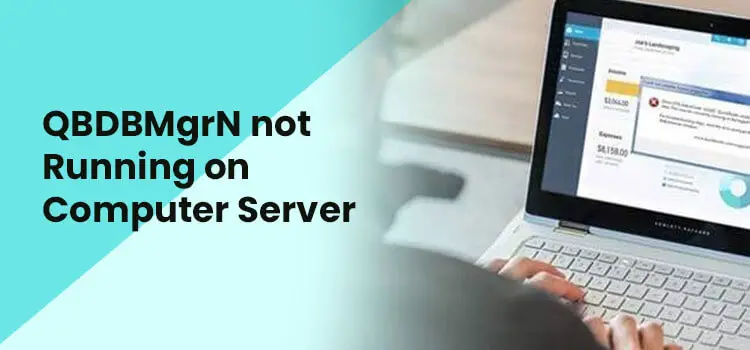If you are a QuickBooks user, it does not matter whether you have been using it for decades or have just started using it recently. You might have heard of the QuickBooks database server manager. Recently, many users have faced the “QBDBMgrN not running on this computer” issue.
This error occurs when the QuickBooks database server manager tool stops working on your PC. It indicates that your PC's security applications do not allow the QuickBooks desktop application to connect with the internet server.
Why Does QBDBMgrN Not Running?
Let's have a clear understanding of the reasons due to why the QBDBMgrN not running error arises on your PC.
- When the firewall software's configuration settings in your PC create internet and connectivity problems.
- Incomplete or wrong installation of the QuickBooks database server manager.
- Using an outdated QuickBooks database server manager can also be a solid reason.
- When the QuickBooks network data file is damaged or corrupted.
How to Identify QBDBMgrN Not Running Error?
Below is the list of certain problems that occur due to QBDBMgrN not running error.
- Unable to switch to the multi-user mode.
- Facing problems in accessing the QuickBooks company's file.
- QuickBooks network data file is not opening.
- Unable to update QuickBooks database server.
Methods to Fix QBDBMgrN Not Running Issue
Let's look at the different methods you can follow to fix the QBDBMgrN not running problem.
Method 1. Repair QuickBooks Desktop Application
Below are the steps you can follow to repair the QuickBooks desktop application on your PC.
Note: Before commencing with this method, make sure that you create a backup of your QuickBooks company's files.
- Firstly, navigate to the windows control panel settings on your PC.
- Thereon, click on the “Programs and Features” option.
- Moving ahead, click on the “Uninstall Program” option.
- Now, select the QuickBooks desktop application under the list of available programs and then click on the “Uninstall” option. (Don't worry, clicking on the uninstall option will not remove the application from your PC).
- After that, select the “Repair” option and click on the “Next” option.
- With this effect, the repairing process will be commenced on your screen.
- Once the process ends, then click on the “Finish” option.
Now, launch the QuickBooks desktop application and examine if you are able to use the QBDBMgrN or not. If the issue persists, then jump to the next solution.
Also Read – QuickBooks Error H202
Method 2. Restart QuickBooks Database Server Manager
The next troubleshooting method to help you resolve the error is restarting the QuickBooks database server manager.
Here are the steps that you can carry out to restart the QBDBMgrN service.
- Firstly, press the “Windows + R” keys to run the Windows command on your PC.
- Now, type “services.msc” in the insert box and click on the “OK” option.
- Then scroll down in the service window and search for the QuickBooks database service manager listed in the form of QuickBooksDBXX, where the XX stands for the version of QuickBooks that you are using.
- Then, right-click on it and select the “Restart” option.
After that, try to launch the QBDBMgrN again and examine if the problem has been fixed or not.
Method 3. Add Database Server Manager in Firewall Exclusion List
For adding the QuickBooks database server manager in the firewall exclusion list, given below are the steps that you can follow to get the same accomplished.
- Firstly, open the windows run command on your PC and type “Windows Firewall” in the search box.
- Thereon, click on the “OK” option.
- After that, click on the “List of Programs” option, followed by a click on the “Advanced Settings” option.
- Now, right-click on the “Inbound Rules” option and select the “New Rule” option from the drop-down list.
- Then click on the “Next” option and select the program path option.
- Now, exclude the QBDBMgrN file by selecting its location.
- Again, click on the “Next” option.
- Moving ahead, select the “Allow the Connection” option and click on the “Continue” option.
- At last, provide a name to the rule and click on the “Finish” option.
Once you are done with the above steps, restart your system and start working on the QuickBooks database server manager service.
Conclusion
In this write-up, we have provided you with three different methods you can follow to resolve the QBDBMgrN not running error. If the above steps do not help you resolve the error, then you can reach out to us through the chat box. You can also send us a query through mail at info@quickbooksupportnet.com. Our experienced and professional QuickBooks experts are available 24/7 to provide the best feasible solution.
0