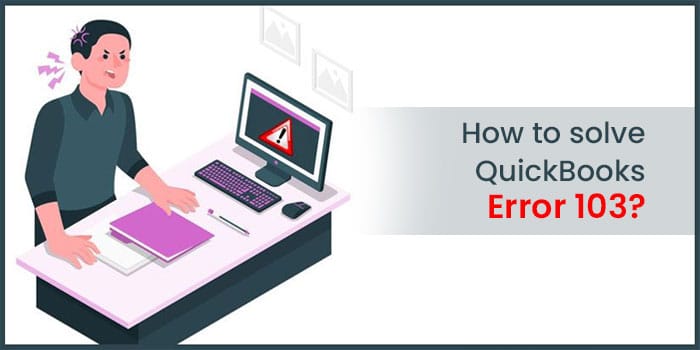QuickBooks error 103 is related to the online banking in the QuickBooks application. When you try to log into your bank from within the QuickBooks, an error message appears on your screen with code 103. The error occurs when the bank rejects the sign-in credentials used by a user. It depicts that the bank server has rejected your sign-in request. In such a scenario, you need to update your sign-in credentials to the bank. Several other factors can also promote this error in QuickBooks Online banking. When this error occurs, look for its possible reasons. Reading this post until the end will help you in eliminating QuickBooks error 103.
QuickBooks Banking Error 103: Description
QuickBooks Online Banking error 103 is a common error that occurs when entering your login credentials. To get rid of the error, you need to update your sign-in info in QuickBooks. After updating this information, the bank will not anymore block your access to your account. To get rid of the error, you need to have an idea about the possible reasons behind the error. It will make troubleshooting easier for you. You can find them in the next section.
Possible Reasons Behind Bank Error 103
There are various possible reasons that can evoke error 103 in QuickBooks Online. Check below:
- When connecting to your bank for the first time, you enter incorrect credentials.
- The wrong selection of the financial institution from the list.
- Updating your sign-in information to the bank or financial institution is not sufficient alone. You are also required to update this information to QuickBooks; otherwise, it may give the QuickBooks error 103.
How to Troubleshoot Error 103 in QuickBooks?
Connecting your bank to QuickBooks can give you a myriad of benefits. You can make sure that each transaction in the bank matches the ending account balance. It helps you in ensuring that there is no discrepancy in the transactions. Besides, you can record all transactions and bank statements in QuickBooks and easily track your income and expenses. Also, you can get insight into your profit and loss reports. However, you may not be able to harvest these features when unable to sign in to your bank. To resolve this issue, you need to perform the below-given solutions:
Solution 1: Verify That Your Sign-In Info Is Correct
Before proceeding to the advanced troubleshooting solutions, confirm that you are entering the accurate credentials. To check:
- Open your web browser and then open the bank’s website in a new window.
- Next, note down the website’s address; – https: //www.bank.com.
- Now check your user name and password and enter it with the utmost care and attention.
- If the sign-in is successful, it means that the entered credentials are correct.
- If not, you need to get your user ID by following the bank instructions or reset your password.
After verifying your login credentials, you can proceed further to the next step of the error resolution.
Solution 2: Edit Sign-In Info in QuickBooks
In the banking section of the QuickBooks Dashboard, you can see a blue box that gives you the option to edit sign-in info and edit account info. Follow the below-given steps:
- At first, locate the Banking option from the left menu and then select Banking for the account.
- Next, you need to choose Edit Sign-in info.
- Once selected, open the bank’s website by clicking the hyperlink and it will open a new window on the bank’s site.
- Confirm that you can see the account summary and other details.
- Finally, check if you can get your account info from the website.
If the error persists, try the next troubleshooting method.
Solution 3: Link QuickBooks To Your Bank Account
If none of the solutions works on the error resolution, connect QuickBooks to your Bank Account by following the below-given steps:
- From within the QuickBooks, choose Transactions and then select Banking.
- After that, you need to click on Add account.
- When you see a search box on your screen, enter the name of your bank in it.
- Next, you will see a message on your screen that reads, “New connection with a different login”.
- Now on the bank’s site, use your accurate sign-in details.
- Moving ahead, link your QuickBooks accounts with the Bank accounts and then hit the Connect button.
- Hit OK and confirm that the connection is established successfully.
Solution 4: Disconnect an Existing Account
Important: If you have different accounts in the same bank (business and personal), sign in to the account you want to connect with QuickBooks. To disconnect an existing account:
- First of all, select Transaction and click on the Banking option.
- Proceeding further, select the account you want to stop or disconnect.
- After your selection, click the Edit button.
- Click on Edit Account Info and move to the next step.
- Mark the checkbox for Disconnect the account.
- Click Save to finish this procedure.
Fix QuickBooks Error Code 103 for New Connections
Below are the steps for the new connections:
- Open the Banking from the left pane and select Add account.
- Enter the bank’s name correctly in the search field.
- Select your bank from the result of the multiple banks that appear.
- Sign in using your user id and password and avoid typo errors.
- If the error occurs again, then select the Go back button and then hit Next.
- Repeat the same process until the correct website appears under the bank name.
- Finally, connect your account successfully.
Taking Everything into Account
Online banking in QuickBooks is a powerful feature in QuickBooks that can give intuitive insight into the important aspects of your business, such as income, expenses, profits and loss. Based on this, you can make well-informed decisions for the betterment of your business. However, several issues take place when using online banking, and QuickBooks error 103 is also one on the list. The solutions discussed in this post can help you in the error resolution. However, if you get fast error resolution, get in touch with our qualified QuickBooks professionals. Describe the signs or the instances of the error 103 you are getting and they will guide you with the most relevant solutions.
Source: Fix QuickBooks Error 103
0