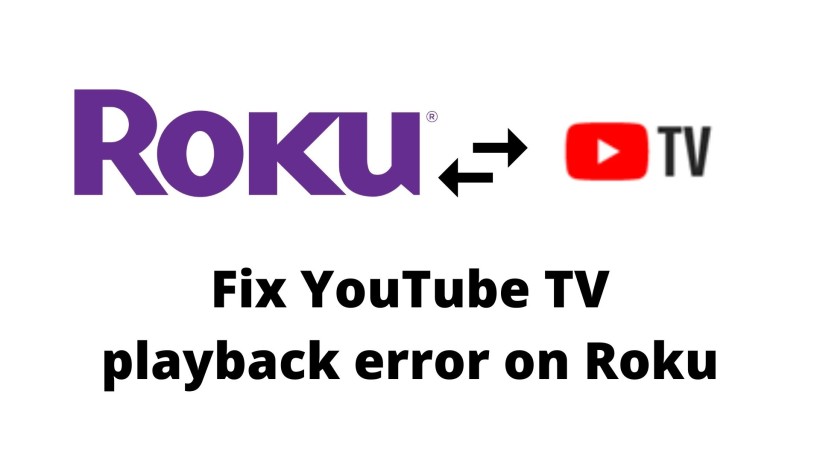YouTube TV is one of the most popular streaming services with access to Live TV channels. You can use streaming platforms like Roku if you want to stream on YouTube TV.
However, some users complain that YouTube TV Playback Error on Roku. Playback errors on Roku devices are a very common problem. To fix YouTube TV playback error on Roku, check out the methods below.
Solution #1 – Check YouTube TV Status
It may be a problem with YouTube TV. The best you can do in this situation is to close your YouTube TV for at least 15-20 minutes and then restart again.
Solution #2 – Power Cycle Your Device
a. Turn off and unplug all of your devices and wait for at least 30 seconds.
b. Now, plug your modem and router in and wait for it to fully connect.
c. Plug in your TV and Roku device and turn them on.
d. Launch your YouTube TV
Solution #3 – Add your YouTube TV to Roku Again
a. On your Roku Home screen, go to the channel tile and look for YouTube TV.
b. Press the asterisk on your remote.
c. Go to Settings and select System.
d. Choose System restart.
e. Now, go to the home screen and click Streaming Channels.
f. Look for the YouTube TV app and select Add Channels.
Follow the methods above one at a time to see which is more effective for you.