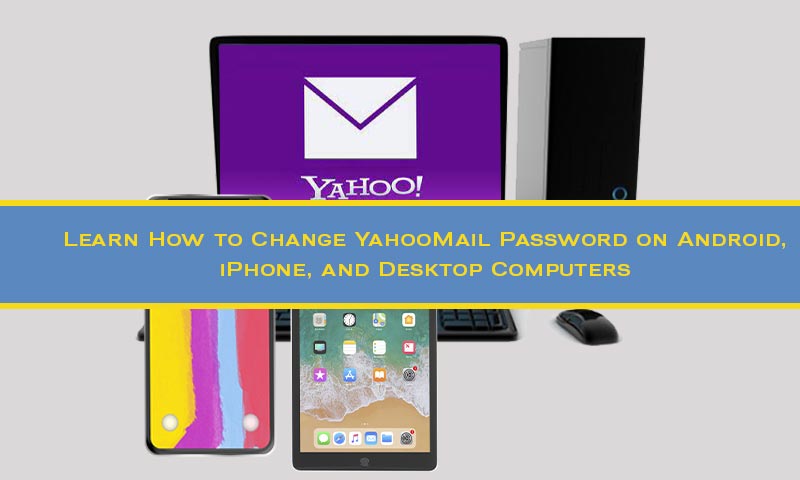Yahoo is a global provider of email services. You can access Yahoo mail services on any mobile device, such as iOS, Android, etc. If you don't use smartphones, you can still use the benefits of Yahoo features through its website. A Yahoo account is used to send and receive personal as well as professional media. However, you need to change its password in order to keep hackers out. By changing our passwords regularly, we increase our security, especially in sensitive information applications. With the popularity of Android and iPhone phones, users prefer using the Yahoo Mail app on these devices. So, to increase your Yahoo account's security and safety from various threats, here is how to change Yahoo password on iPhone and Android devices.
Steps to Change Yahoo Mail Password on Smart Devices
If you use your Yahoo Mail on an iPhone device and need to change its password, then it is pretty simple to do that. The process includes a simple series of steps that you need to follow to change your password in your iOS
- On iPhone
- Initially, you will need to open the Yahoo Mail app on your iPhone, a purple app with an envelope. If you don't have Yahoo Mail on your iPhone, you can download it from the App Store.
- To access account information, tap on the Manage Accounts section of the ‘Menu' icon. Next, tap on ‘Account Info'.
- Further, tap on the ‘Security Settings' tab under the' Account Security' tab.
- Once you've entered your security code, you may be able to verify your password using touch ID or face ID.
- Changing your Yahoo Mail password is as easy as tapping on the ‘Change Password' button, and then selecting the option of ‘I would rather change my password,' and entering your new Yahoo password.
- On Android
- To change Yahoo password online, browse login.yahoo.com in your device's web browser.
- Now, access your account by logging in to your Yahoo mail account.
- Then select your profile icon and tap ‘Settings.'
- Now, select the ‘Account Security.'
- Now, enter your ID and password again and tap on ‘Change Password.'
- After selecting, ‘I would rather change my password,' enter the twice-new password and tap ‘Continue.'
- Now, tap ‘Looks Good' to complete the password-changing process, or tap I'll secure my account later to finish.
So, from now, you can use your new Yahoo Mail password to access your account. Follow the below steps to change the Yahoo Mail password on iPhone and Android. The same steps can be followed on any smart device you use.
See also – Setting up Yahoo business email on outlook 365
Why is My Yahoo mail not receiving emails
0
0
0