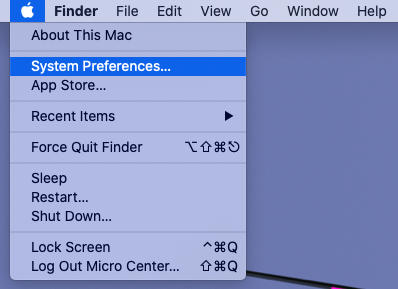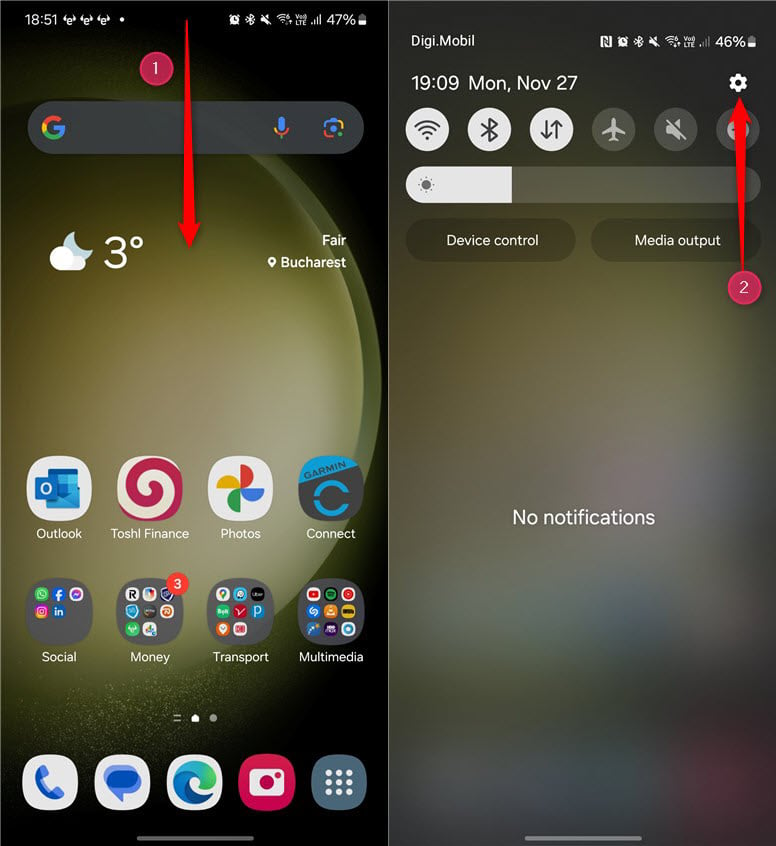Hey, are you looking for a simple guide that can teach you how to connect Cricut machine? If yes, then you are in the right place! In this post, I will talk about the steps to pair the Cricut machine on a desktop and mobile.
Do you know why we need to connect a Cricut machine to a compatible device? Look, this is no different than the setup because the connection is part of the Cricut machine setup. A Cricut setup is required to get started with this machine. To design or modify the design, you will need the Cricut Design Space app. But here, I will not talk about software; I will teach you the steps to connect.
One by one, I will start with a Windows computer and then end with an iOS device. So, are you ready to get the answer to your question: How do I connect my Cricut machine to my computer? If so, then let’s get into it without further ado!
Connect Cricut Machine to Your Computer
When I use my Cricut on my computer, it offers me more features than the mobile version. But it still depends on what crafters like you want to use. What is most suitable? I don’t know whether you want to use Cricut on a Windows or Mac computer, so I will explain the steps to connect below for both desktops.
For Windows
- Find a flat surface to place your Cricut Explore Air 2.
- Be careful about a distance of 10 – 15 between the PC and your machine.
- After that, you should move to the Windows taskbar.
- There, you need to click the Windows icon. Then, hit the gear icon to launch Settings.

- In the following step, click on Devices.

- Here, you should confirm whether your Bluetooth is ON.
- After your Bluetooth is turned on, tap Add Bluetooth or other device.

- Afterward, click the Bluetooth option.
- Let your Windows computer find your machine’s model name.
- As you see it on your screen, select the Cricut model.
- After selecting it, you can easily pair it with your computer.
- Finally, you have learned how to connect Cricut machine to your PC.
For Mac OS
- Once the Mac is turned on, place the computer and machine together to connect it via Bluetooth.
- To connect, go to the Apple menu.
- Afterward, choose the System Preferences.
- Here, look for a Bluetooth option on your Mac computer.

- Once you have found it, turn on the Bluetooth.
- Following this, select your Cricut model from the available list.
- Now, you have connected your Cricut to Mac computers.
Connect Cricut Machine to a Mobile Device
Depending on the type of project, I change my devices. When I have bigger projects, I prefer a desktop, which is perfect for creating a design or editing. Also, controlling Cricut via a computer is more convenient than using a mobile device. But you can’t neglect the benefits of using a phone, too. It is easy to connect, and the phone we always keep with us makes it easier to use Cricut.
For Android
- Go to your Android phone and then navigate to the toggle bar by swiping it below from the top screen. (See the screenshot below).
- After that, you will need to click the gear icon to open your Settings.
- Once you are in phone Settings, move to the Bluetooth option.
- In the following step, turn on Bluetooth.

- You need to wait and hold for a while to see whether your device finds your nearby Cricut.
- Once it detects the Cricut, click on it to pair.
- Now, it is done. It might be clear to you how to connect Cricut machine.
For iOS
- On your iOS (iPhone or iPad) device, go to the Settings app.

- Then, turn on the Bluetooth by selecting the toggle button.

- Now, wait and check your iPhone.
- See if your device detects your Cricut machine.
- Once detected, click on it to pair.

- Finally, your device is connected to Cricut. Enjoy!
FAQs
Question 1: Why do I need to connect my Cricut to my device?
Answer: The Cricut machine should only be connected to compatible devices. It is necessary as it helps the crafters to set their machines up. By setting up the machine, you can easily create, edit, and modify your design on Cricut Design Space. During setup, Cricut will also update its firmware.
Question 2: Which device is compatible to connect Cricut?
Answer: According to Cricut, you can connect your Cricut to a computer and mobile device. In other words, if you are connected to your desktop, you can easily connect it to a Mac or Windows computer. Other than that, it doesn’t support Chromebooks or Unix/Linux. Speaking of mobile devices, Android and iOS devices are compatible with Cricut.
Question 3: Do I need a computer to connect Cricut machine?
Answer: Yes, but it is not compulsory to have a computer only. You can connect your Cricut to a mobile device, whether Android or iOS. Cricut connects easily with every device except for Chromebook and Unix/Linux. Besides, you will need to ensure that your computer or smartphone is compatible with the hardware and software. To learn about the system requirements, you will need to visit Cricut’s official website.
Source URL: – Connect Cricut Machine