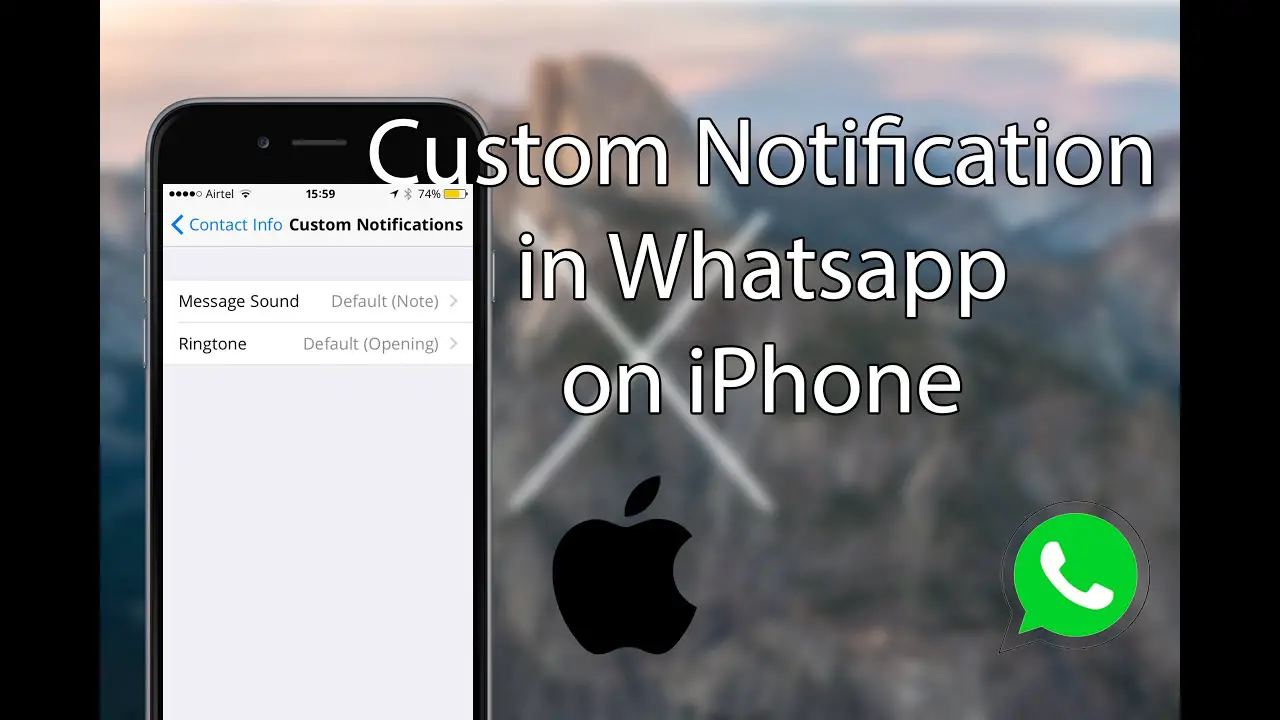WhatsApp is the most famous social network messaging app, which offers its users to connect with each other and share different kinds of files, documents, and locations. This app also allows users to customize settings so that they can have a better and convenient experience in the App.
Nowadays, every user of the smartphone has many apps in their mobile device, which leads to the generation of a greater amount of notifications and the constant buzzing and vibration of your phone. As the sound and vibration are at the default setting, it is hard to know which App got the notification this time, which leads to the generation of curiosity. That is why whenever the phone makes a sound or vibrates, you have a feeling to check out that notification regardless of the fact 60 to 70% time that notification is related to the promotion of the App or service, which you care a lot less. This urge of constant checking generally leads to the addiction of mobile, which is harmful to your body working at a plodding pace.
So you can customize the apps notification sound and vibration pattern to get to know without actually using the phone, and you can also customize the notification pattern when you are using some app so that when you are using some important app, you don’t miss the other important notifications too. In this article, you are going to know how you can change the in-app notification setting and how to set the setting to default mode.
- By Customizing the in-app notifications in the iPhone
- By Resetting the App’s notification setting
Customizing the in-app notifications in the iPhone
When it comes to the iPhone, the notification display is much different than other phones, but it also changes when you are in the App itself. With these in-app notifications, you can keep doing what you are doing on the App without missing out on any other notifications. You can customize these in-app notifications too. The customizations in these notifications involve customization of Sound, vibration, Preview, and alert style.
Customizing the Alert Style in the WhatsApp’s In-App Notification Section
- Open the WhatsApp.
- Click on the tab Settings, which is at the bottom of the right corner.
- Click on the Notifications.
- Click on the In-App Notifications
- Now, select the Alert Style you wish, and your choices are None, Banner, and Alerts.
- This selection will change the style of notification display while you are using the WhatsApp, but when you are at Home-Screen or using some other app, the show on the notification will be the same as usual.
Turning the Notification Sound Off/On When You are Using the WhatsApp
- Open the WhatsApp.
- Click on the Settings, which is situated at the bottom of the screen on the right side.
- Click on the Notification.
- Now, click on the In-App Notification.
- In the new window, you will see a toggle button in front of the Sound. Clicking once will alter the setting, such as if it is green (which signifies the Sound is on), and you press it will turn grey (which means it is off), and vice-versa.
- You can change as per your convenience at any time and any number of time.
Customization of Vibration for the In-app Notifications
- Go to the WhatsApp.
- Click on Settings, which can be found at the bottom of the screen on the right corner.
- Open the Notification.
- Now, go to In-App Notification.
- Here, you will able to see a toggle button in front of the Vibrate section just below the Sound. You can click on that toggle button to change the status.
Customizing the Message Preview in the WhatsApp
When you get the message from someone on the App as default, it shows the content of the message in the notification. Which can be harmful if you have given access to someone else too of your phone. So, when you turn off the Preview, and your site is locked, then no one can get to know the content of the message except who knows the password or the pattern of your WhatsApp lock. If you wish to turn off the Preview then you have to follow these steps:
- Open the WhatsApp.
- Click on the Settings, at the right bottom corner.
- Click on the Notification.
- Now, you can change the status of Preview by clicking on the toggle button of the Show Preview. When the toggle button is green, the Preview is on, and when it is grey, not so much.
Setting the WhatsApp Notification to the Default Mode for the iPhones
Many times, making too many changes in the setting of the App can affect the working status and procedure of the App. At that condition, every user wishes to turn the default setting from where he can start the customization again to make the App convenient to him.
- Open the WhatsApp.
- Go to the Setting Tab, at the right bottom corner of the screen.
- Click on the Notifications.
- Now, at the end of the list, you can see the option Reset Notification Settings with the red color, click on that.
- Now select the Reset option in the Warning Dialogue box.
Now, wait till the process is achieving the completion; after some time, the screen of the WhatsApp will appear where the settings are set as in the new App.
Ava Williams is a creative person who has been writing blogs and articles about cyber security. He writes about the latest updates regarding mcafee.com/activate and how it can improve the work experience of users. His articles have been published in many popular e-magazines, blogs and websites.
Source url:- https://williamsblogpoint.wordpress.com/2020/02/28/how-to-customize-in-app-whatsapp-notifications-on-iphone/