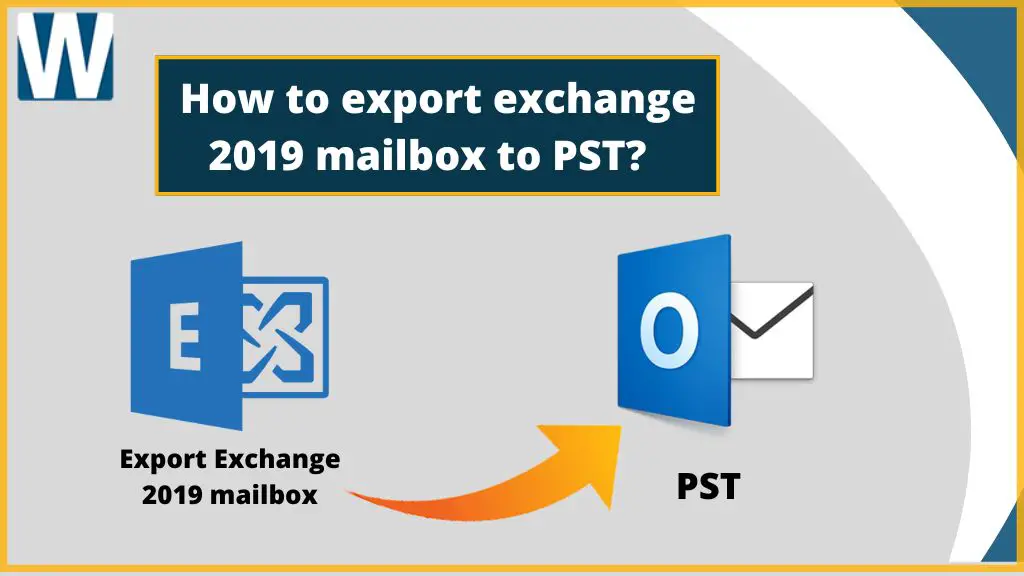The world has now become digital wherever it sees the opportunity for so. In this scenario, all data need to be stored on a server, cloud, or system. This comprises the high chance of data loss. So, down to this row, users seem to be extra concerned about their data. In the business world, the Exchange Server is used mostly that too can back up the data to a certain limit. However, to prevent data from being lost users usually backup their Exchange Server's data in PST. Especially, users export Exchange 2010 mailbox to PST cause the Exchange 2010 support has now been coming to an end.
To perform this task, there are various methods available, and in this article, we are gonna cover two viz:
- The PowerShell Command Method.
- Automated Exchange Recovery Manager.
Way1: The PowerShell Command Method.
In this method, the admin must have the right to perform the Import/Export task, which by default admin doesn't have. Here users can use the given down command on Powershell to export Exchange 2019 mailbox to PST:
If rights are to be assigned to a new group, there is a need to add that account to the Admin Group and then run the command:
Now restart the Admin center to get the benefit of the entered command.
Export Exchange 2019 Mailboxes to Outlook PST
No matter whether users want to export Exchange 2019 mailbox to PST or Exchange 2010, the steps are the same.
After acquiring the admin rights to perform Import/Export on Exchange, now users need to play with more other commands.
Firstly start the operation with the PowerShell command:
And now, the final command that needs to deliver is:
That’s it. Now the users can locate the PST file in the location of the local directory of which they mentioned the path in the commands.
Limitations of using Manual Method to Export Exchange Mailbox:
There are various situations in which manuals may get fail, and all of them are discussed below:
- The Offline Exchange database short for EDB files can't be exported to PST through this method.
- The corrupt or damaged or any kind of inaccessible EDBs can't be saved in PST file format manually.
- The manual method is quite typical to follow, and any misleading steps can result in data loss or alterations.
- This method is a time-consuming method where it can even take days to perform the export process.
- Often it is also seen that the PST formed through this method corrupts.
Trouble-Free Approach To Deliver Exchange Mailbox Export to PST
To save users from the typical path to importing Exchange 2019 mailbox to PST, many third parties have developed the tools. From these listicles, I would suggest users use the Shoviv Exchange Recovery Manager, which comes with a combination of a simple interface and advanced features. Using this tool to export Exchange 2019 mailbox to PST, users do not need to get indulge in the permissions or other complicated steps.
Quick Steps:
After the successful download and installation, open the Shoviv tool.
Step1: click on Add Source; a wizard will appear.
Step2: choose Exchange Server mailboxes, provide credentials, hit Next, select desired Mailboxes, and click Finish.
or
Step2: choose EDB File, Add EDBs, and hit Next.
Step3: now click on Outlook PST from the ribbon bar, deal with subfolders to hit Next.
Step4: choose to save data in the existing PST or the new one, enter a path and proceed.
Step5: use Filters, perform folder mapping and email translation, and hit Next.
Step6: The proceed will start; hit Finish when it ends.
(Note: The Step2 is shown for offline and online Exchange files using “or”)
These steps are way more easy to export Exchange 2019 mailbox to PST.
Why Professionals Trust Shoviv Exchanger Recovery Manager?
- The tool is certified and secure, along with being speedy and efficient in exporting the Exchange mailboxes/Database to PST.
- Users can add endless numbers of EDBs in a single row to the tool without worrying about their size.
- The PST couldn't sustain if gets over 50 if associated with new versions of Outlook, otherwise 20 GB. To prevent the PST size from exceeding the safe limit, it facilitates users to enter the size for each PST in its PST split option.
- Users can export even the corrupt EDBs to the PST file format to access them.
- The incremental export feature of the tool saves users from putting the export processing from the very initial.
- The filter, folder mapping, and email translation are present in the tool to give users a significant hold on effective export.
The Bottom Line
How to export Exchange 2019 mailbox to PST is one of the most common searches on the internet? Therefore, I tried to provide users with the two possible solutions for the same. However Shoviv Exchange Recovery Manager is capable of exporting the corrupt and offline EDBs tool alongside the healthy EDBs.
For a simple and effortless solution without any obstructions, a third-party Shoviv tool would be the best choice, and that can also be used in the FREE demo version. In the end, it is totally up to the users with which tool they want to proceed.
0