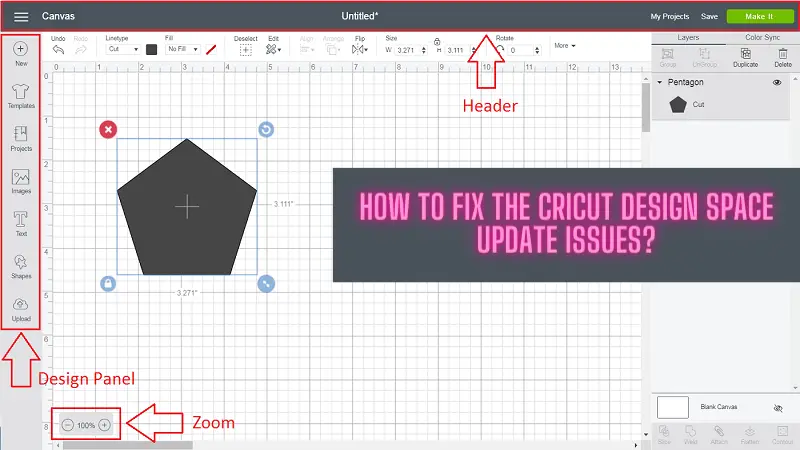Are you facing a problem with the Design Space app update? If your answer is yes, then you have come to the right place. Here, we will discuss some of the key reasons for this issue on your Cricut app and the steps to get rid of the issue. Cricut Design Space is a free app for enthusiast crafters to make DIY project designs.
However, the app works smoothly and perfectly in creating awesome designs. But, now and then, you might get some issues in the app. As a result, you can face issues in your project-making without the app. Keep reading this blog post until the end to learn about common Cricut Design Space update issues and their solutions.
Check the Current Version of the Cricut Design Space App
If you can know the current version of your Design Space app, then it will be easier to understand whether it needs an update or not. Follow the below methods to learn that on your Windows, iOS, Mac, and Android device.
Windows
- First, launch your Cricut Design Space and log into your account.
- After that, click on the Menu (A person icon) on the upper-right side of the screen.
- You will be able to see the current version of your Cricut Design app at the bottom side of the menu.
Mac
- When you are on the desktop of your Mac device, go to the upper-right corner and click on the Cricut icon.
- After that, from the list, click on About.
- A small pop-up window will come on the screen to show the current version of your app.
iOS
- Tap on the Cricut app on the home screen of your iOS device.
- Next, sign in with your Cricut account credentials.
- Now, tap on the Menu option with your profile picture or initials.
- At the bottom of the menu, you will see the Design Space app's current version.
Android
- Open your Cricut Design app and sign in to your account.
- Then tap on the app menu with the person icon on the upper-left side of the screen.
- Now, you will be able to see the app's current version at the bottom of the menu.
Steps to update the Cricut app on a computer
Once you know the current version, you can fix the Cricut Design Space update issues by updating the app on your Windows and Mac devices.
- Open the Design Space app and make sure you are logged into your account.
- Then, select the Menu (☰) from the upper left side of the screen.
- After that, the Update Firmware option will appear in the available list; click on it.
- Now, complete the further procedure to download the update.
Steps to update the Cricut Design Space app on a smartphone
Usually, the Cricut app gets regular updates automatically, but you can follow the below steps to update them manually.
iOS
- Firstly, tap the App Store icon on the iOS device’s home screen.
- After that, in the search section, type Cricut Design Space.
- Now, from the result, tap on the Cricut icon. Below is the image of the Cricut icon.
- Moreover, on the next page, if you see the Update option, click on it. (If the Update option does not appear on the screen, it means you are using the current version of the app.)
Android
- First, you have to launch the Google Play Store on your smartphone.
- Then, enter the Cricut design space in the search bar.
- When you see the Cricut icon, tap on it.
- Next, please tap on the Update option; it appears on the screen.
- Finally, the app update will be downloaded for your Design Space app.
Note– Once you update the app, the Cricut Design Space update issue must be resolved from your device. However, if some problem persists in your device, then you can contact the Cricut professionals to help you out.
Frequently Asked Questions
Why am I facing the Cricut Design Space update issue?
Many factors contribute to facing the update issue in your Cricut app. Disabled auto-updating or outdated computer operating systems can be key causes of this issue. Additionally, there could be many reasons apart from those. Hence, it would help if you learned the actual cause before you take any further steps to solve it.
How to fix the Cricut Design app issues?
Here are the steps you can follow to fix the Design Space app issues.
- Update your Cricut app.
- Uninstall and reinstall the app.
- Clear some space from your device
- Check the network connection on your device.
Will my Design Space app work slowly if it still needs to be updated?
Yes, you can face the issue of a slow app if you do not update the app for a long time. The apps get updated automatically. However, you can also update the app manually if you want to.
Visit: cricut.com/setup mac