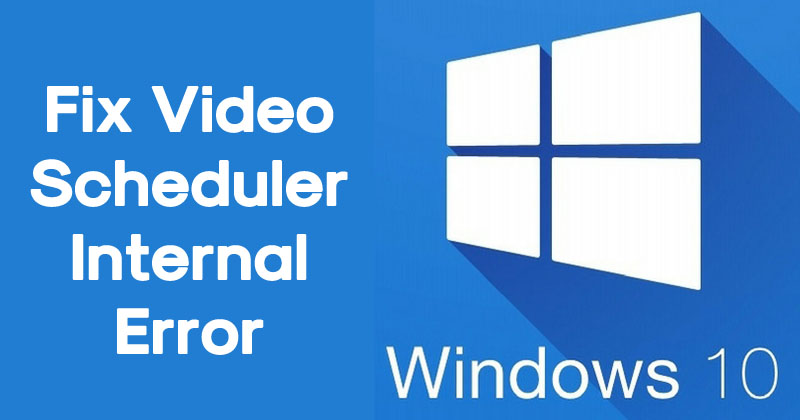Disclaimer: This is a user generated content submitted by a member of the WriteUpCafe Community. The views and writings here reflect that of the author and not of WriteUpCafe. If you have any complaints regarding this post kindly report it to us.
When you start your system and suddenly its freeze, then it can be because of video scheduler internal error code. The error mostly occurs on Windows 8 and 10 because of outdated graphic card, damaged PC files, virus or malware affected, damaged Windows registry, modify hardware or software, etc. If you want to fix it, then here are some simple instructions:
Perform Full PC Scan
- Navigate to the Start menu on your system.
- After that, input ‘windows defender’ into it and hit the Enter button.
- Then twice click on the Windows Defender to launch it.
- You should select the option of ‘Advanced scan.’
- Now, click on the option of Full Scan to start the scan process.
Fix the Registry
- Navigate to the Windows logo on your system.
- Thereafter, insert ‘cmd’ into it and press the Enter button.
- You should select Command Prompt and right-click on it.
- Then click on the ‘Run as Administrator.’
- You have to input ‘sfc /scannow’ into it and press the Enter button.
- Now, wait to finish the scanning process and reboot the system to fix all damaged files.
Upgrade Video Drivers
- Hold the Win and R buttons altogether over the keyboard to invoke the Run section.
- Thereafter, insert ‘devmgmt.msc’ into it and press the Enter button to invoke the Device Manager.
- Go to the left-hand side panel and extend the category of Display adapters.
- Then reach the video card and right-click on it.
- You should click on the ‘Update Driver’ and pursue the pop-up to save the update.
- Now, once you update the video driver, reboot the system.
Install the Video Card Drivers Again
- Hold the Win and R buttons altogether over the keyboard to invoke the Run section.
- After that, input ‘devmgmt.msc’ into it and select the OK button to invoke the Device Manager.
- Reach the left-hand side panel and extend the category of Display adapters.
- You should click on the Uninstall Driver then reboot the system.
- Now, once you reboot the system, download the newest video card driver and install it.
Uninstall Newest Installed Software or Hardware
- Navigate to the Windows logo on your system.
- After that, insert ‘Apps and programs’ into it select the OK button.
- Reach the list of programs screen and choose the menu of the installed drop-down.
- Now, click on the currently installed program on the system.
- Finally, go to the Uninstall button and pursue the pop-up to uninstall the app correctly.
Upgrade the Windows OS
- Navigate to the Start and input ‘update’ into it select the OK button to invoke the Windows Update screen.
- Then look for available updates and install the updates.
- Noe, once you finish the update process, reboot the system.
Source url:- https://williamsblogpoint.wordpress.com/2020/05/09/how-to-fix-the-video-scheduler-internal-error-on-windows-10/