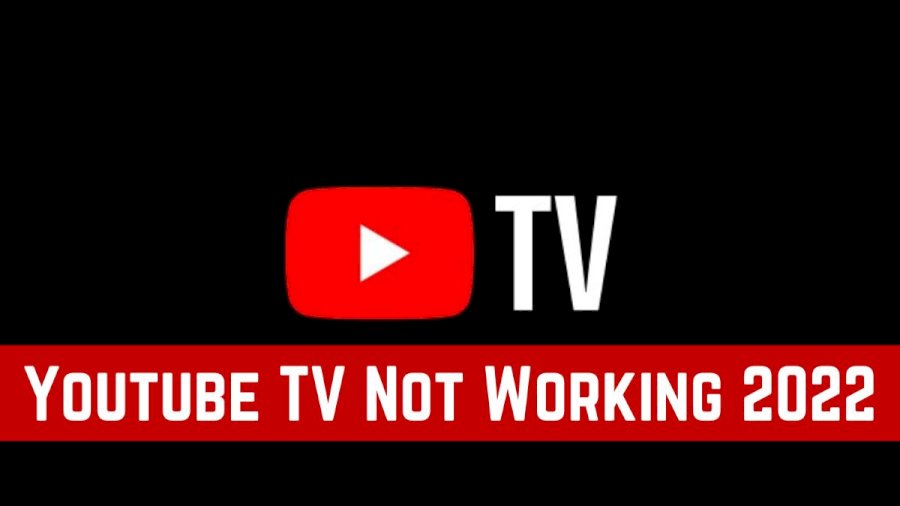Disclaimer: This is a user generated content submitted by a member of the WriteUpCafe Community. The views and writings here reflect that of the author and not of WriteUpCafe. If you have any complaints regarding this post kindly report it to us.
YouTube TV is an excellent replacement for your cable TV. It offers popular TV network programming, movies, news, and more. However, there are times when you’ll find YouTube TV not working. This can be frustrating, especially when it’s one of your prime sources of entertainment.
YouTube TV Not Working
1. Check the Internet Connection
2. Check YouTube TV Status
3. Update the YouTube TV App
4. Power Cycle Your Device – TV/Chromecast/Computer
5. Relog into Your Account
6. Check Specific Model of TV/Chromecast/Roku
7. Wait for Long Recordings to Get Accessible
8. Use an Alternative If a Specific Channel Is Not Working
9. Update the YouTube TV Host Device