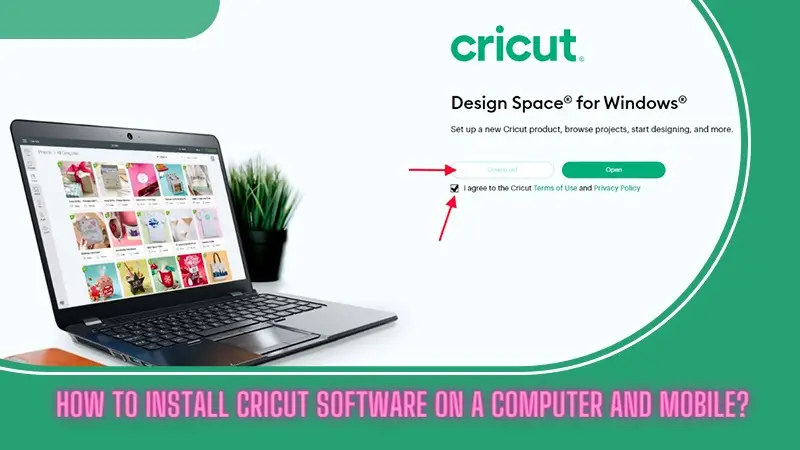The Cricut software is an important factor in all Cricut machines. All Cricut machines require design software known as Cricut Design Space. Cricut setup cannot be done without installing this software. Cricut Design Space is a web-based application that you need to download and install on your desktop computer or mobile device.
This software lets you design anything you expect. Also, the software is free and enriched with great features and functions. All you will need is a stable internet connection. If you're a beginner, this guide will tell you everything you need to know about how to install Cricut software.
What is Cricut Software [Design Space]?
Cricut software is a web-based program provided by Cricut to allow users to create various designs and projects for personal or professional use. Plus, it is easy to download and install on any device. Design Space allows users to work on projects offline. Yes, you can edit your saved projects offline; you only have to save them to the cloud.
This feature may save you from emergencies when your internet connection is not supported. Hence, the offline option can be a savior for all crafting enthusiasts. Furthermore, Cricut Design Space helps boost performance while working on a big project. As most users install it on their desktop, the heavy processor and memory help them out.
How to Install Cricut Software on Windows/Mac Systems?
The installation process isn’t complex and needs less than 5 minutes to complete. Before you start installing the software, connect your Cricut machine to your desktop computer. Ensure you have a stable internet connection. After that, follow the steps below:
- Navigate to design.cricut.com/setup (Cricut’s website) on your internet browser.
- Then, you will see a Download option at the top. Click on that.
- Choose the correct version of Design Space compatible with your operating system.
- After that, you have to tap the Download button.
- The downloaded file gets saved in the Downloads folder.
- In the next step, go to that folder and double-click the file.
- After that, go with the on-screen prompts to install the software on your desktop.
- Once the installation is over, launch your Design Space and sign in to your account using Cricut ID details.
- The new users can create a new account if they don’t have one.
- In the last step, the Design Space software is installed successfully.
This is how beginner users can install the Design Space software on their Windows and Mac. If you face any issues while downloading or installing the software, feel free to contact the Cricut support center.
How to Install Cricut Software on iOS/Android Devices?
Cricut offers the same features by installing the Cricut software on a mobile device. It sounds good, right? So you can connect the machine to your mobile device easily. Follow the basic steps in the section below:
- Go to the App Store on iOS and Play Store on Android.
- Then, type Cricut Design Space in the search bar and press the search button.
- From the search results, click on the Cricut Design Space.
- After that, you have to click on the Get or Install button.
- Next, provide your Apple ID or Google account password to start the installation.
- Let the app download and install on your mobile device.
- When the installation is finished, launch the Cricut Design Space.
- Now, you need to sign in to your Cricut ID account.
- Finally, you can command your machine to cut anything.
It was so simple to get the Design Space app on a mobile device. Not all mobile devices may work. That’s why it would be a good option to refer to your instruction manual.
Which Device is Best to Install Design Space?
Desktops or computers are more suitable for this due to their high-end features and processors. On the other hand, mobile devices have a limited set of features. Mobile devices are a convenient option for installing the Design Space. Still, it’s not the best option. But you have both options to set up your machine and work.
Conclusion
We learned how to install Cricut software, which is an in-built application in all Cricut machines. The software is compatible with all devices to be installed. There is no bar on the devices except Chromebooks. But minimum system requirement is the one thing you must consider while connecting Design Space to a device. You will get the requirements in your instruction manual. To install, Cricut has its dedicated website on which you can find Design Space. The process is self-explanatory, and Cricut’s website will guide you throughout the process.
FAQs
Which Cricut Machine Is Beginner Friendly?
Cricut Maker 3 is the best pick for beginners. This machine fits your budget and offers various features to help you in your crafting journey. Plus, this machine is easy to set up and can cut over 100 materials.
Do I Need a Printer for Cricut?
It depends on the type of your work. If you are cutting paper or vinyl, you don’t need a printer. But for making custom projects, you need a printer to prepare them. So, know your work type before you invest in a printer.
Can I Use a Laptop to Connect to Cricut?
Yes, you can connect your Cricut to a laptop. You are only required to download and install the Design Space using the Cricut website. Also, ensure that your laptop is connected to a stable internet connection.
SOURCE: Install Cricut Software