Logging into your Apple iTunes account is a simple yet essential process that grants you access to a world of entertainment, music, apps, and more. Whether you’re using iTunes on your computer or the App Store on your iOS device, this guide will walk you through the steps to successfully log into your Apple iTunes account and make the most of your digital experiences.
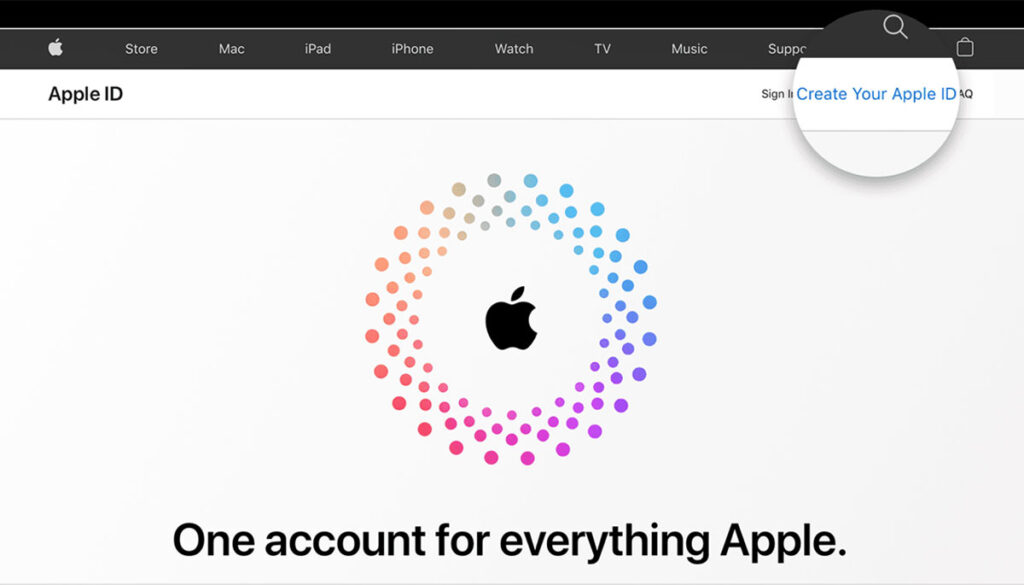
Step 1: Open iTunes or the App Store
- If you’re using a computer, launch the iTunes application. If you’re using an iOS device (iPhone, iPad, or iPod Touch), locate and open the App Store app.
Step 2: Access the Sign-In Option
- In iTunes: Look for the “Account” option located at the top-left corner of the iTunes window. Click on it to reveal a dropdown menu, and then select “Sign In.”
- In the App Store: Tap on your profile picture or initials, usually located at the top-right corner of the App Store screen. A menu will appear; select “Sign In.”
Step 3: Enter Your Apple ID
- A pop-up window will appear, prompting you to enter your Apple ID and password.
Step 4: Provide Security Information
- Depending on your account settings, you might be asked to provide additional security information, such as a verification code sent to your registered email or phone number. This is an added layer of security to ensure that only you can access your account.
Step 5: Two-Factor Authentication (Optional)
- If you have two-factor authentication enabled, you will receive a verification code on your trusted device. Enter the code when prompted to proceed with the login process.
Step 6: Stay Signed In (Optional)
- To avoid having to sign in every time you use iTunes or the App Store, you can choose to stay signed in by selecting the “Remember Me” or “Keep Me Signed In” option. However, exercise caution when using this option on shared or public devices.
Step 7: Complete the Login Process
- After entering your credentials and completing any necessary security steps, click “Sign In” (in iTunes) or “Continue” (in the App Store) to finalize the login process.
Step 8: Access Your Account
- Congratulations! You’re now logged into your Apple iTunes account. You can explore the vast array of content available, such as music, movies, TV shows, apps, and more. Your personalized recommendations and purchased items will be accessible from your account.
Tips for a Smooth Login Experience:
- Keep Your Apple ID Secure: Protect your Apple ID and password from unauthorized access. Never share your credentials with anyone.
- Use Strong Passwords: Create a strong and unique password for your Apple ID to enhance security. Consider using a mix of upper and lower case letters, numbers, and special characters.
- Stay Updated: Ensure that you’re using the latest version of iTunes or the App Store app to access the most current features and security enhancements.
- Enable Two-Factor Authentication: For an added layer of security, enable two-factor authentication. This feature helps prevent unauthorized access even if someone obtains your password.
- Use a Trusted Device: Whenever possible, use a device that you trust and control for logging into your Apple iTunes account.
Conclusion
Logging into your Apple iTunes account is a straightforward process that opens the door to a world of entertainment and convenience. By following the steps outlined in this guide, you can securely access your account, explore new content, and enjoy a seamless digital experience. Remember to prioritize security by using strong passwords, enabling two-factor authentication, and keeping your login credentials confidential. Now, you’re ready to dive into the exciting realm of music, movies, apps, and more, all at your fingertips through your Apple iTunes account.
Source:https://hariguide.com/how-to-log-into-my-apple-itunes-account/






