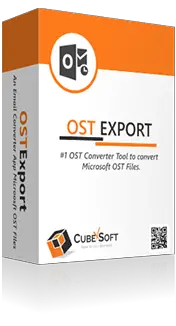If you are looking for a solution on how to open Outlook OST file in Outlook 2016? If yes, then no need to worry anymore, here we are discussing the best and trustworthy solution –OST Converter, for all professional and non-professional users to migrate Outlook OST data file to Outlook PST file format along with all contacts, emails, tasks, journals, and attachments in an exact way.
There are many cases when it becomes compulsory to Migrate OST files into PST format.
- When a few exchange data items get deleted from the server.
- When the exchange user wants to restructure his OST file, but the user has some unsaved data items in the OST file.
- When they need to back up a few exchange database. OST files are inaccessible due to Exchange corruption or maybe servers crashed and users need their emails urgently
Manual Techniques to Export Microsoft OST File to PST Format
There are multiple approaches to move OST to PST file format. Some of the manual solutions are as follows:
Method 1. Using Export Feature
Note – This technique works only when you are connected with Exchange Server
- Open MS Outlook program
- Go to the File menu and click on the Export to a File option and hit on the Next tab.
- Now pick “Personal File Folder (.pst) and press the Next.
- Then, just choose the folders saved in your PST file and click the Next button.
- Finally, select the destination path where you want to save files and hit on the Finish button.
Method 2. By Archive Feature
Note – this technique will not allow you to export contacts
- Run MS Outlook on your machine
- Go to File menu tab >> Archive
- Select the files and mailboxes item which you want to archive and hit on the Next button.
- Now, select the location where you want to save the data and press the Ok button.
- After a few minutes, the archiving of files will get over.
Drawbacks of Manual Techniques
- With the help of the free method, users can export only a few data of OST into PST file format.
- These methods consume your valuable time as it contains some technical steps.
- To perform these processes you need to be extra careful as if any step goes wrong you may lose your complete important data.
Through Professional OST Export Software
OST Converter is professional software that can directly export and open OST file into PST file format within a few simple steps. It comes with an easy interface, both technical and non-technical users can easily handle the software. There are no file size restrictions, you can convert a large of files at a time without any changes and data loss. It allows users to batch convert Outlook OST files to PST file format without any issues. This all-in-one application not only supports PST file format, but it also supports various file formats such as PDF, MSG, EML, MBOX, DOC, EMLX, Office 365, Gmail, Exchange Server, Outlook.com, G Suite, and etc. It was suitable for all the latest and below versions of MS Outlook like 2019, 2016, 2013, 2010, etc. And also compatible with all the Windows OS versions like 10, 8.1, 8, 7, etc.
Final Thoughts
In the above-mentioned post, we have explained the free manual solutions to convert OST to PST file format in Outlook 2019, 2016, 2013, 2010, etc. There is a possibility that free solutions do not fulfill your requirements. In such a situation I suggested you go for CubexSoft OST Converter software as this will surely help you out.