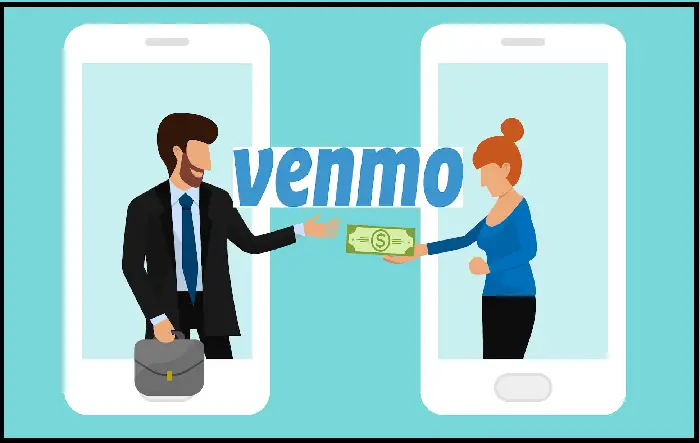Money transfers are common nowadays, and one of the most popular apps in this regard is Venmo. Over the years, lots of individuals started using Venmo because it is easy to use and transfer money to family members, friends, etc.
Seeing its popularity, you might want to open your own Venmo account. For that, you need to register and link an existing bank account. Here is how to set up a Venmo account step by step.
Learning how to set up a Venmo account will allow the process to go smoothly. For the most part, the procedure is not difficult, but you need to follow the right steps to make it quick and encounter no issues. Here is how you can set up a new Venmo account:
Get the App: Obviously, the first step you should take is to download the app on your smartphone. It is available on both Android and iOS, which is great. Once you download and install it, open the app.
Pick an Option from the Bottom Screen: At the bottom, you will have two options, respectively “Sign up with email” or “Sign up with Facebook”. Choose the most convenient one.
Provide Information: This step will vary based on whether you sign up by email or Facebook. If you choose the email option, you will be asked for your first name, last name, email, and password. Meanwhile, if you choose Facebook, the app will do the work on your behalf. All you need to do is click “Continue” and then set up the proper permissions for the app.
Read the Information: When you move forward, you will get some information from Venmo regarding how it works and its terms. You can simply scroll and read, and when you are done, you can tap “Next”. You will then be sent to read the User Agreement and Privacy Policy, after which you should tap “Next” once again.
Provide Your Phone Number: Venmo will ask you for your phone number so you can receive a venmo verification code. Provide the number. The code you receive through messages is made of four digits. Enter it into the box when you get it, and then tap “Submit Code”.
After you go through all these steps, your Venmo my account will be created. Your username and profile image can be selected at this point. If you don’t want to do it now, though, you can check this step later.
How to Sync Your Contacts to Venmo?
Syncing your contacts is the next step you can take after creating your Venmo account. This works out nicely by syncing contacts from your phone or your Facebook account.
Here is how you can do it:-
Link Your Account to Facebook: This step applies if you did not already sign up on Venmo using your Facebook profile. You can link your account now if you want. You can either accept and tap “OK” or refuse and tap “Not Now”.
Sync Phone Contacts: If you want to sync your phone contacts instead, you can tap “Next”. But if you do not want to sync any contacts at the moment, you can just tap “Skip”.
Scroll Through the Privacy Information: Swipe left through the privacy information until you reach a screen with the text “You’re in control”. Then, tap “Done”. The button can be found in the top right corner of the screen, so you shouldn’t have a hard time finding it.
How to Connect Your Bank Account to Venmo?
Your Venmo account is set up now, but there is still one more thing you need to get out of the way: linking a bank account. If you have a bank account, you will have to link it to your Venmo account so you can receive payments. Luckily, it is not that difficult, and it can be done in minutes as long as you don’t have to open a bank account as well.
Sync the Bank Information: When you’re on the home screen of the Venmo app, look for the three lines icon in the upper left-hand corner. Next, tap “Transfer Balance”. It will be found right at the top of the menu.
Select the Time: You have two different options when transferring your balance. You can either choose “1-3 biz days” or “Instant”, depending on what you want.
Verify Your Account: At the bottom of your screen, there will be a new menu popping up, named “Bank Verification”. Here, you can choose between Manual Verification and Instant Verification. Manual Verification may be necessary when you have a bank account with a much smaller bank or a local credit union. By choosing this option, you will have to provide your account number and your bank’s routing number.
Keep in mind that it may take up to three days for this method to be completed. But if you have an account with a major bank instead, you can go with “Instant Verification”. This way, you only have to sign in to your bank’s platform and connect to Venmo.
Acknowledge the Plaid Use: If you went with Instant Verification, tap “Continue” twice. This will allow you to acknowledge the fact that Venmo uses an outside application named Plaid to connect to the bank.
Choose Your Bank: From the listed banks, select the one you have your account with. If you don’t see its name on the list, you can simply use the search bar. It is at the top of the screen. But if it doesn’t pop up, return to the 3rd step and go with a Manual Verification instead.
Enter the Banking Credentials: Provide your online banking credentials, as this will allow you to connect your bank account to Venmo. Move forward by following the on-screen instructions of the bank to verify your account.
Venmo FAQ:-
Q. Can I Use Venmo Outside the United States?
At the moment, Venmo can only be used in the United States. Hopefully, in the future, they will extend access internationally.
Q. How Do I Set Up a Venmo Account?
To set up a Venmo account, you will have to download the app on your phone, open it, pick a registration method, create a strong password, confirm your email address and phone number and then add your bank account and verify it.
Q. Where Can I Register for Venmo?
In order to register with Venmo, you have to live in the U.S. and own a mobile phone that can receive text messages. Also, you can either register on Venmo.com or download their Venmo app.
Q. Is There a Fee for Venmo?
Venmo will not charge any fee, particularly when it comes to basic services like sending money or receiving it. Annual or monthly fees are inexistent as well. Fees only apply to some premium features.
Q. Do You Need a Bank Account for Venmo?
If you want to receive money, you will need to link a bank account to your Venmo account.
0