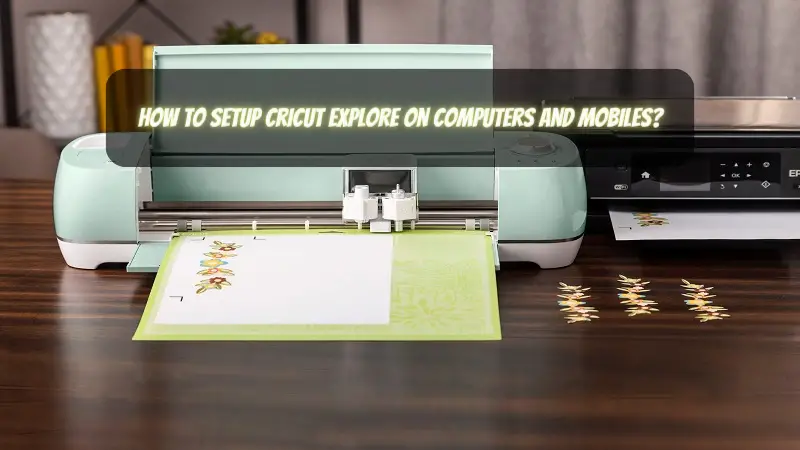Setting up the new cutting machine is always exciting, but at the same time, it becomes a little challenging for newbies. Every consumer has their own way of setting up the Cricut machine. Some people want to setup their cutting machine on Mac/Windows, and others want to setup on their mobile device. However, they need a guide that can help them with simple and easy steps to install the Cricut machine easily. In this guide, we will discuss how to setup Cricut Explore on computers (Windows/Mac) and mobiles (iOS/Android). Before this procedure, you will need to download Cricut Design Space software and then pair it with your device via Bluetooth. Afterward, we will proceed with the complete setup process. So, let’s get started.
How to Download Cricut Design Space on Your Device?
The Cricut software is known as a Design Space, which is compatible with all platforms, including Windows, Mac, Android, and iOS. It assists Cricut machines to communicate with your computers and mobiles. To download the app on Windows/Mac computers, follow the steps below:
For Windows/Mac
- Open the browser on your device, then go to the design.cricut.com.
- Mark the I Agree button and then download the app.
- After downloading the app, go to the Downloads folder.
- Then, begin installing the Design Space on your computer.
- In the last step, follow the on-screen instructions.
You will need to go to the Play Store (for Android users) and the App Store (for iOS users)to download the app. Here are the steps to download the Cricut app on Android and iOS devices.
For Android
- Go to the Play Store and search for Cricut Design Space.
- Then, you will see an app with a C icon in green color.
- Click on Install to start downloading it.
- After installation, the app will be visible on your home screen.
For iOS
- Open the App Store app, and type Cricut Design Space in the search bar.
- Once the app is visible, click on the Get button to install the app.
- After complete installation, you can setup the app with your cutting machine.
How to Connect Cricut Explore on Your Device via Bluetooth?
Most computers come with Bluetooth compatibility. In case your computer does not have Bluetooth, then you can connect your devices using a USB cable. Before you connect with Bluetooth, make sure you have turned on the machine, and the distance should not be more than 10-15 feet between your computer and the device.
Follow the steps to pair Cricut Explore on computers and mobile devices.
On Windows
- Open Settings and then click on Devices.
- Ensure the Bluetooth is switched on.
- After that, hit the Add Bluetooth tab.
- Next, choose Bluetooth and let the computer search the Cricut machine.
- Once the Cricut Explore machine name is detected by Bluetooth, you can select it.
- Further, enter the PIN 0000.
On Mac
- Navigate to the Apple menu.
- Thereafter, select the System Preferences.
- Then, you have to select Bluetooth.
- After that, ensure the Bluetooth is on.
- Next, look for the Cricut Explore name in the given list.
- Once you find the machine, select it and then enter the PIN 0000.
- Then, choose OK.
- Finally, you have paired the Mac with a Cricut machine.
On Android
- Navigate to mobile Settings and open Bluetooth.
- Find the machine in your Bluetooth list and enter the PIN 0000.
- Then, hit the OK button.
On iOS
- Go to your Settings app on iOS.
- Select the Bluetooth option.
- Here, Bluetooth must be turned on.
- Then, find the machine in the list and type the PIN 0000.
How to Setup Cricut Explore on Computers?
Now, it's time to setup the Cricut digital cutter on Windows and Mac.
- Open the browser and visit cricut.com/setup.
- Then, download the Cricut Design Space and install it.
- Further, with the help of on-screen instructions, create a Cricut ID.
- Afterward, you have to select the Cricut Explore.
- Switch on the machine and connect it to the computer using USB or Bluetooth.
- Finally, you are done with the setup process.
How to Setup Cricut Explore on Mobile Devices?
Surprisingly, Cricut offers the Design Space app for both Android and iOS users. However, you can’t access all the features as you can on computers. But still, you can get the most out of the Cricut app. Let us setup the Cricut Explore on mobile devices. We have already mentioned the download procedure above for Android and iOS devices. Go and read them to download the Cricut app.
- Download and install the Cricut app.
- Open the app and then create a Cricut ID or sign in.
- Hit the Menu tab and opt for the Machine Setup option.
- Then, you have to select the Cricut machine model.
- By following the on-screen prompts, you need to turn on the device.
- Then, pair the Cricut Explore to iOS and Android using Bluetooth.
- Finally, you have completed your Cricut Explore setup.
Conclusion
In short, the Cricut Explore setup doesn’t take much time. However, you will need to download the Cricut Design Space app from Cricut’s office website, and then you are ready to setup on various devices. You also need to pair your device with the Cricut machine so that communication can take place between the device and the Cricut machine you are using. Further, you can complete the setup of your Cricut Explore Air 2 easily with this simple guide.
FAQs
Is Cricut Explore worth buying?
Explore series are the most valuable crafting cutting machines; they are always the perfect choice for DIYers. With these incredible features, crafters can make various projects, including gifts, birthdays, and greeting cards. Plus, it can cut 100+ materials easily in less time. For crafters and DIYers, this is the best machine that they can go for.
Should I buy Cricut Explore 2 or 3?
Explore 3 is 2x faster compared to Explore Air 2. So, in terms of speed and faster performance, yes, the Explore 3 is something you must go for. In other words, Explore 3 can cut up to 8 inches per second. While Cricut Explore Air 2 cut 4 inches per second.
How can I make money via Cricut?
Yes, you can make money using Cricut machines. There are many ways that you can use it. For example, you can start your T-shirt designing business. Plus, you can offer coffee mugs with customized designs. In addition, you can teach people to use the Cricut machine and lead workshops on various Cricut projects.
For more information visit: Cricut.com setup mac
Install Cricut Explore Air 2
cricut explore air 2 software
Source: How to Setup Cricut Explore