Dark Mode is becoming essential these days. And Gmail, the most widely used email service, is one of the prime examples of it. Further, the amount of time users spend while using the service makes it a favorable choice to enable Gmail Dark mode.
As users’ time on their devices increases, the screen’s bright light feels more tiring to their eyes. Switching to Gmail Dark Mode makes using the service kinder to users’ eyes while easing to use the service at night or in a dimly lit setting while having the company of others.
How To Enable Gmail Dark Mode on Computer?
For users who access their Gmail account through their desktops/ laptops, Gmail Dark Mode can be enabled in a few simple steps. Steps for changing your Gmail theme to ‘Solid Black’ are:
- Log in to/ Open your Gmail account.
- Tap on the Menu icon (the three horizontal lines) present on the top-left corner.
- Click on the gear-shaped (settings) icon located under it.
- Choose Themes from the options available.
- Click on “view all” under the Themes tab.
- From the themes available, choose the ‘Dark’ option.
- Hit the ‘Save’ button.
Users can always revert from the Gmail Dark Theme option if they find it difficult to see things clearly in dim light.
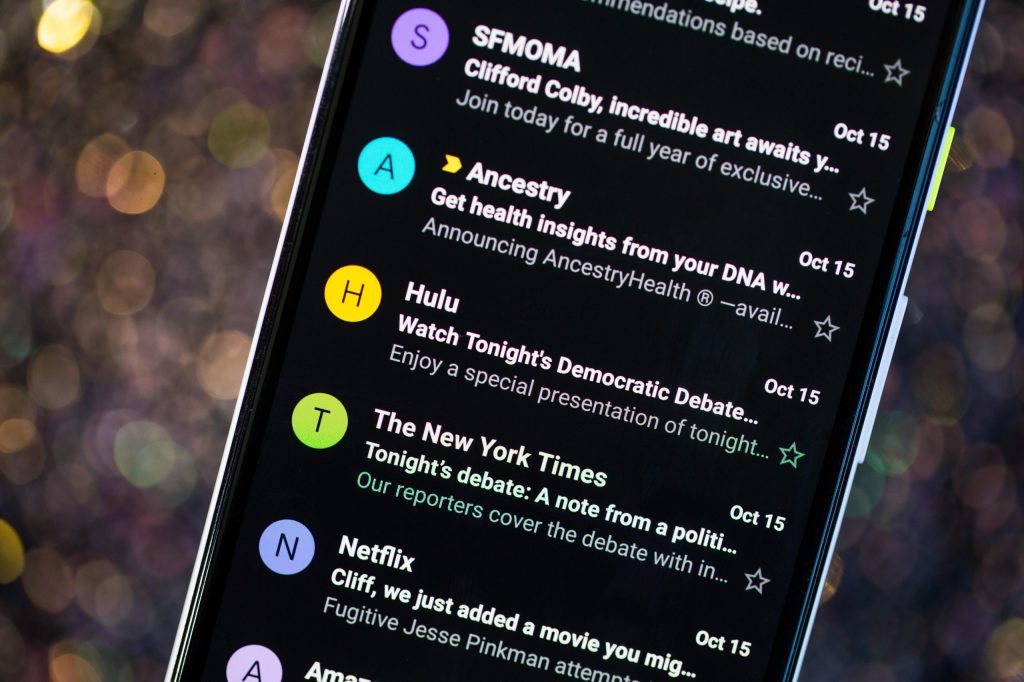
How To Enable Gmail Dark Mode on Android?
For Android users, enabling Gmail Dark Mode will need your android mobile/tablet to run on version Q of the operating system or later. Further, for enabling Gmail Dark Mode on Android, follow the below steps:
- Go to device’ Settings.’
- Select ‘General Settings’ from the available options.
- Under ‘General Settings,’ choose the ‘Theme’ option.
- Now, simply tap on ‘Dark’ and watch it change.
For turning it back, users can always go to ‘System Default’ or the ‘Light’ options from the ‘Theme’ section.
Using Gmail Dark Mode on iPhone
Have an iOS 13 or up? Well, then you cannot enable the Gmail Dark theme option via the ‘Themes’ menu. However, you can enable your device’s Dark Mode via the device settings to enjoy the Dark Theme experience. Also, do note that doing so will switch all your iPhone applications into ‘Dark Mode’ (if available). To use Gmail in Dark Mode on your iPhone, you should follow the given steps.
- Go to ‘Settings.’
- Scroll down to ‘Display & Brightness.’
- Under ‘Appearance,’ select ‘Dark.’
Further, ensure that ‘Automatic’ is toggled off; thus, the phone stays dark, even when it detects daylight. Also, Dark Mode can be accessed through the Control Center. For this, go to ‘Control Center’ to ensure ‘Dark Mode’ is included. And once it is, enable it by swiping the screen from the top-right corner and then tapping the Dark Mode icon (a half-black circle).
Gmail is one of the wide varieties of Google products on which the giant provides the ‘Dark Mode’ facility. Other than this, Google Maps, Google Assistant, and Google Drive applications already enjoy the ‘Dark Mode’ feature. Furthermore, turning the ‘Dark Mode,’ no matter the device, helps save the user’s device battery and avoid chronic eye strain.
Visit: ij.start.canon
Source: https://ijstarttcan.ijstartcane.com/how-to-turn-on-gmail-dark-mode-on-android-iphone-and-computer/
0





