Design Space is an essential part of the Cricut machine that helps you make beautiful crafts in less time. If you have recently bought a Cricut cutting machine and set up Design Space, it might be intimidating for you to start working with it. So, when you know how to use Cricut Design Space, half of your work is done. And then you only have to apply those features. Also, it is very important for you to know the features. Otherwise, you may end up ruining your materials and machine. This blog post is perfect for beginners who are just starting out making projects. So read it and save it for the future.
What is Design Space in Cricut?
It’s a free app that is essential for making DIY crafts and projects with any of your Cricut machines. Design Space can be installed on any device and used for various purposes. However, there is an optional paid subscription known as Cricut Access that includes unlimited features for your projects.
What is Design Space Used For?
This application can be used to cut materials with the right pressure, blade, and settings. With this software, you can cut different materials effortlessly. You are given different settings to process cutting different materials like vinyl, fabric, cardstock, paper, wood, and many more.
How to Use Cricut Design Space?
When you know what Cricut Design Space is, you must know it’s working. And here is the whole thing about using Design Space step by step.
Step 1: Make a Cricut ID/Account
In the first step, you need to create a Cricut ID or Account by signing up via design.cricut.com. Then you don’t have to create an account, and you can just log in using those login credentials. After that, the Design Space canvas will open in front of you.
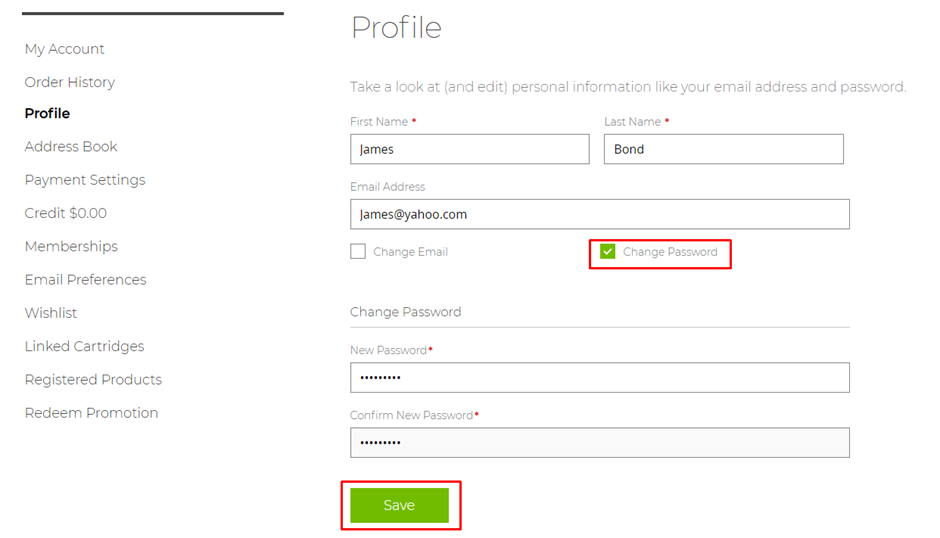
Step 2: Go to New Project
Once you’re on the Cricut Design Space canvas, you’ll see a plus sign with New Project written below it. Click on that sign or press the New Project button below. So, when you’re in the canvas, you’ll see a few options at the left menu, such as templates, images, shapes, projects, etc.
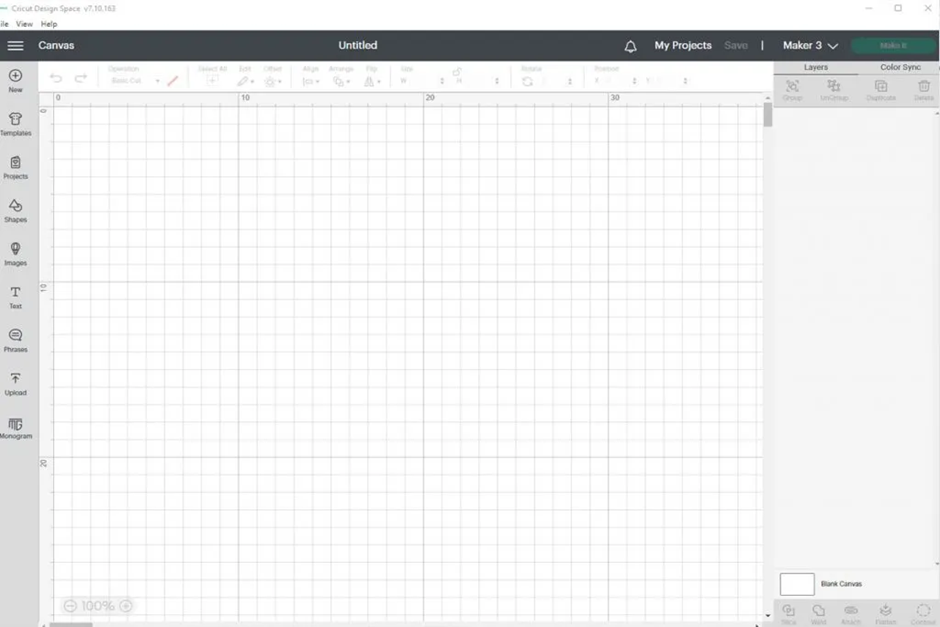
Step 3: Select a Template/Text/Shape/Image
From any of these options, you can choose one. So, let’s take an example of Text. Once you click on the Text, a box with a blue border will appear in which you need to write. When you select an option, the related menu will be opened at the top of the screen. From there, you can edit your Text by changing the font type and size of the Text.
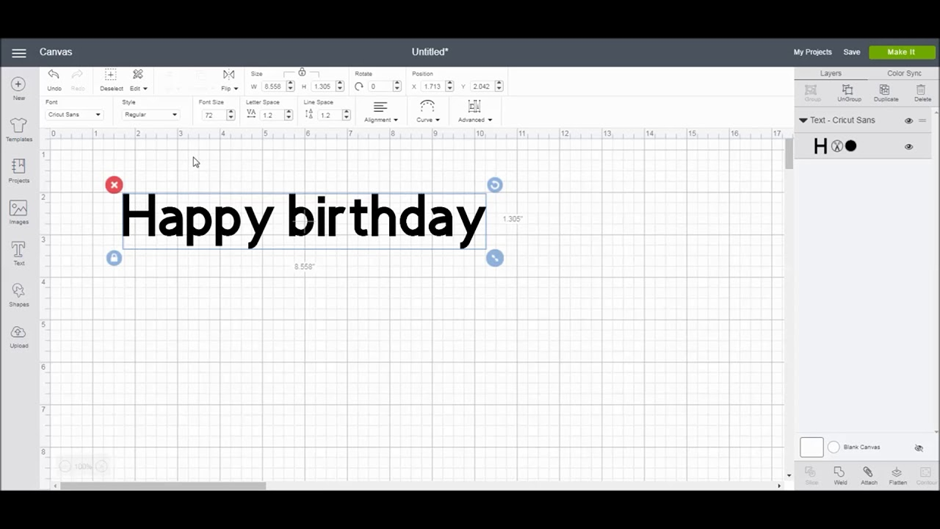
In the case of templates, you will have to select one from the given options. You can select a category for templates or use the filter to search for a particular template. And then, you can design that template with texts or pre-made designs.
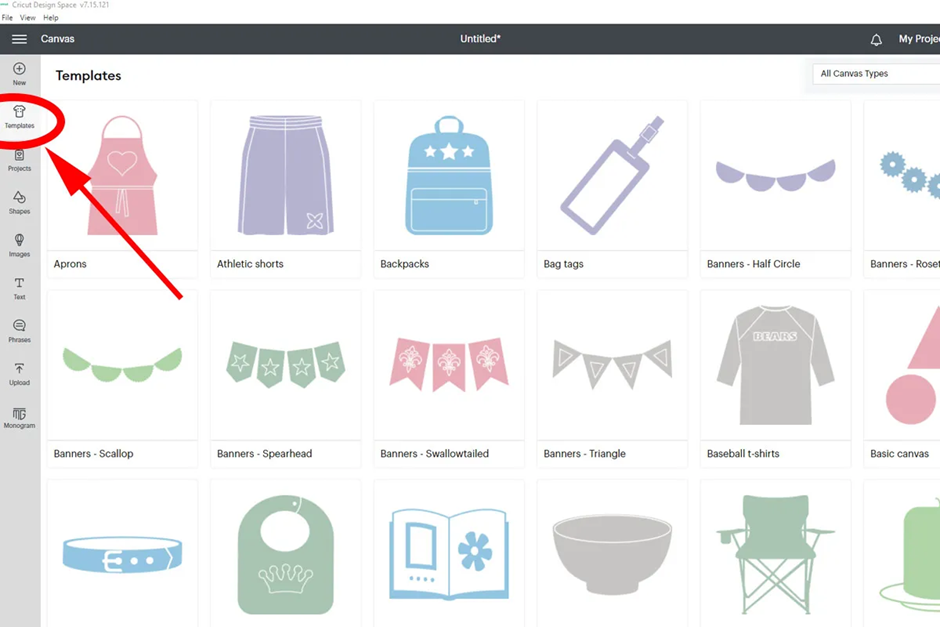
The same thing to the shapes and images; you have to click the option and select one of your choices. And then, the various editing options will pop up on the top bar. From there, you can select any option according to your need. However, if you change your own image, which is not included in the app, the menu will appear on the right side. So you can choose one for you.
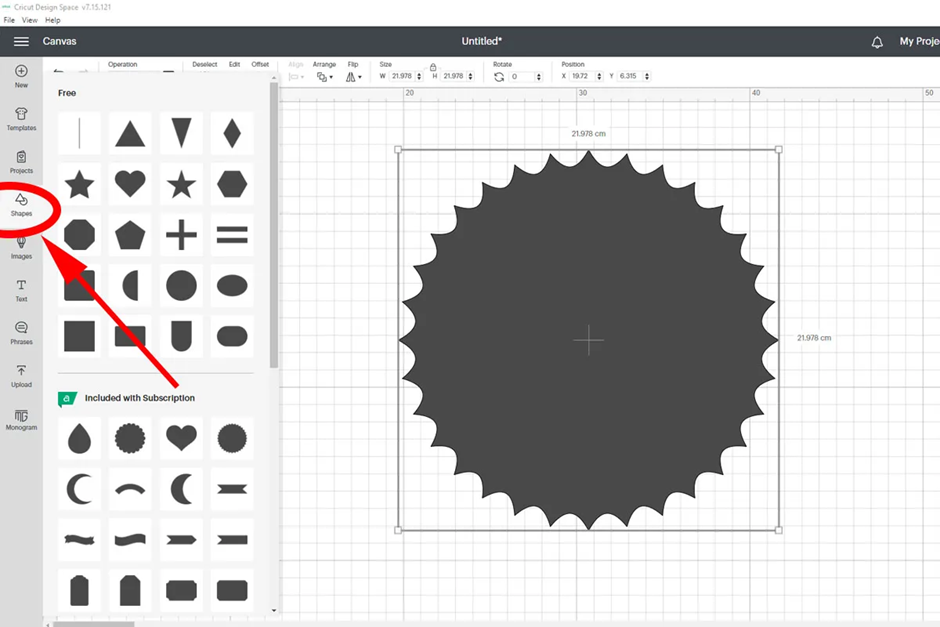
Step 4: Press the Make It Button
When you are satisfied with what you have made, this is the command you give to your Cricut machine. But wait, before that, you should save the project in case you are required to run it again. After that, your machine will get this command to cut the project the moment you hit the Make It button.
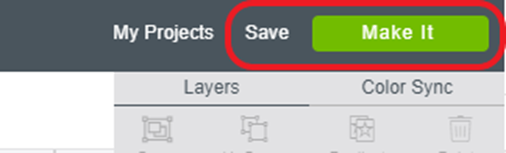
When you press the Make It button, you will see a preview from where you can adjust the shape/size and location of the design. You can also mirror your design. After that, when you are ready, press the Continue button, and then the command will be sent to your Cricut machine. When you are done, hit the Continue button. Now, the machine will process cutting.
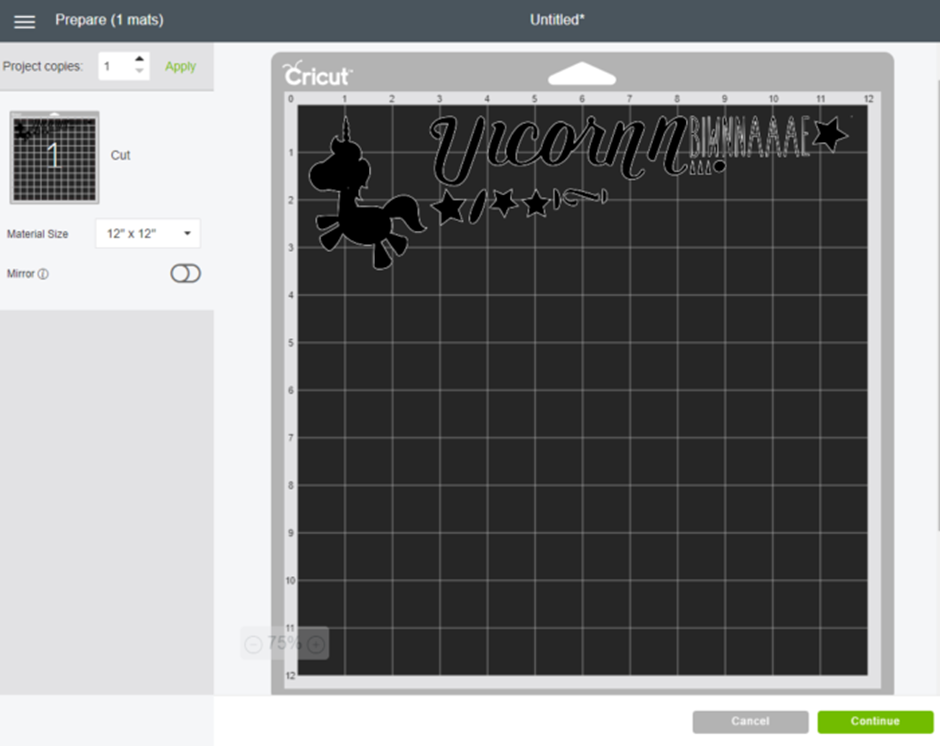
Finally, you’ve made a simple project of your choice. Maybe you have used paper, vinyl, or any other material. The results will be good. So this blog post would have given you a basic idea to get started as a beginner.
Conclusion
This blog would be helpful to you, and we believe that you will find yourself familiar with the Design Space when you’ll practically use these features. This Cricut software has an intuitive interface that makes it easy to use unlimited images, designs, fonts, and shapes. Even a newbie can make anything they want. So, when you are familiar with the Cricut Design Space software, let’s give it a try and create something unique. Cricut Access is also available for a 30-day free trial that offers unlimited fonts, images, and designs.
Source :- https://cricuthelpcenter.com/how-to-use-cricut-design-space-for-beginners/







