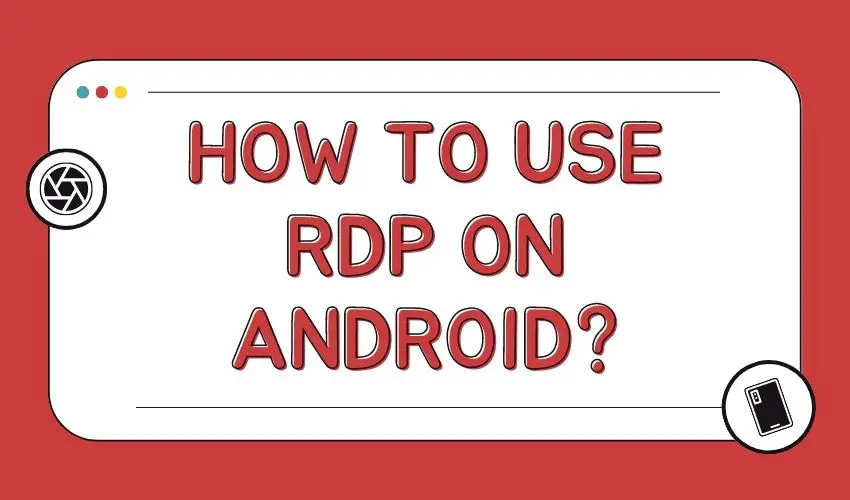Today we will learn How to Use RDP on Android Devices? As our lives become more digitally integrated, we need access to our devices from anywhere. Sometimes, we need to access it while away from our desktops or laptop. This is where a remote desktop from a phone comes in handy. The Remote Desktop Phone app lets you control your PC or laptop from your Android device.
How to access RDP from your Android device?
In this article, we will explore how to access RDP from your Android device and control your PC with a phone. Remote desktop phone applications have been around for quite some time and are becoming increasingly popular. They allow users to remotely access their desktop or laptop, giving them the ability to control their PC from their phone. This is especially useful for people who work from home or need to access their work computer on the go.
The most popular remote desktop phone application
One of the most popular remote desktop phone apps is Microsoft RDP Android. This app allows users to access their Windows desktop or laptop from their Android devices. It is a reliable and secure way to control your PC from your phone.
To use Microsoft RDP Android, you first need to download the application from the Google Play Store. Login Details Once you’ve downloaded and installed the app on your Android device, you need to configure it to connect to your PC.
To configure Microsoft RDP Android, you need to know your PC’s IP address. You can find it by opening a command prompt on your PC and typing ‘ipconfig’. This will display your IP address. Note this IP address as you will need it to configure Microsoft RDP Android. You can know your RDP service provider login details You can buy RDP from us.
Open the Microsoft RDP Android application on your Android device and click the ‘+’ icon to add a new connection. Enter the IP address of your PC in the ‘PC Name’ field and give your connection a name. Click ‘Save’ to save your connection.
To use Microsoft RDP Android on your PC, set up the connection you created. Write your RDP username & password to log in. Once logged in, you can control your RDP from your own Android device.