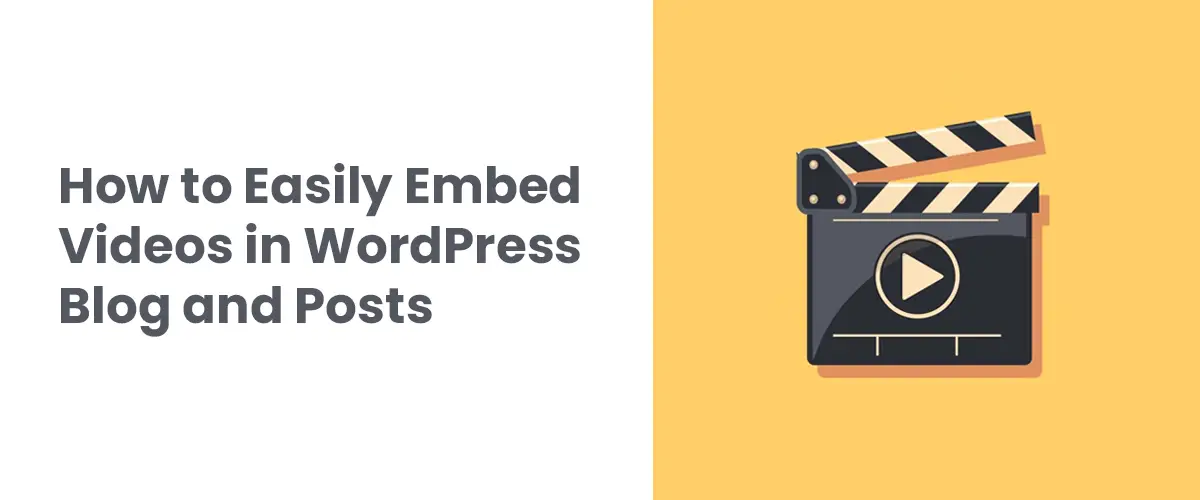Youtube videos are a great way to interact with the audience. WordPress has the feature to add youtube videos to different locations on the site like blog posts, sidebars, widgets and pages. Adding videos to your WordPress posts is one of the proven strategies for social media marketing.
Adding video to a blog post
WordPress is much easier to embed any video from Youtube, Twitter, Facebook, etc. WordPress has an automatic feature to add videos from different platforms directly in WordPress. It can be done by pasting the video URL in the WordPress editor.
-
Copy the video URL that you like
-
Edit the WordPress page or blog where you need to paste
-
Paste the link in the content area
-
WordPress will automatically fetch the code and display the video in the content editor
-
Save the post and click on the preview to see how the video
After adding the video, you can even change the settings of the video from the block toolbar and the setting column on the right.
You can also add the captions and the source link if you want and adjust the aspect ratio to make it responsive to different screens.
WordPress has the feature to auto-embed the videos that are ‘white listed’. For websites other than listed below, you need to copy and paste video code into the code directory. These white-listed video companies are as follows:
-
Amazon
-
Animoto
-
YouTube
-
Mixcloud
-
Issuu
-
TED
-
Flickr
-
Cloudup
-
CollegeHumor
-
Crowdsignal
-
Dailymotion
-
Facebook
-
Hulu
-
Imgur
-
Instagram
-
Kickstarter
-
Meetup.com
-
Reddit
-
ReverbNation
-
Screencast
-
Scribd
-
Slideshare
-
SmugMug
-
Someecards
-
SoundCloud
-
Speaker Deck
-
Spotify
-
Tumblr
-
Twitter
-
VideoPress
-
Vimeo
-
WordPress.tv
Using Old Classic Editor
If WordPress classic Editor is still being used by your website, you need to follow the same procedure of embedding a video into your website.
Just copy the video’s HTML code and paste it into the editor. If you have visuals, you will get to see the preview of the video in your post or page.
You will not be able to use the width adjustments as allowed in the new block editor of Gutenberg.
Embedding in Sidebar widgets
Select appearance and go to the widget place and add the ‘text’ widget to a sidebar. WordPress will automatically get the embedded HTML code when the video URL is posted in the content area from the widget settings.
The preview of the video will be shown after you save the settings. This way you can add the video to the sidebar of your website.
WordPress video embedding plugins
Besides the manual addition, there are plugins which can work for you to embed the youtube videos in your website.
Smash Balloon Video plugin allows you to embed all your youtube videos in a customizable gallery format automatically. It automatically imports videos, clubs them in a galey and adds live streaming too.
There is also a free version of smash Balloon youtube feed available.
This plugin shows a youtube subscribe bar below your youtube video embedded in WordPress. It also shows the subscriber count of your youtube channel as a proof and also enhances the subscribe increment.
Many famous sites like WPBeginner use this plugin for their youtube channel.
Lazy load will upload the image on the page load and will load the code only when the user presses the play button. This will optimize the WordPress Website speed and will not affect the speed of your site.
Conclusion
It is said that a blog that contains images and videos has more response than the blogs that are purely words. Embedding videos in your WordPress website will make your post or page interactive. This blog has various ways to keep a video in your post.
I hope this blog proved quite helpful to you when you wished for video embedding on wordPress.