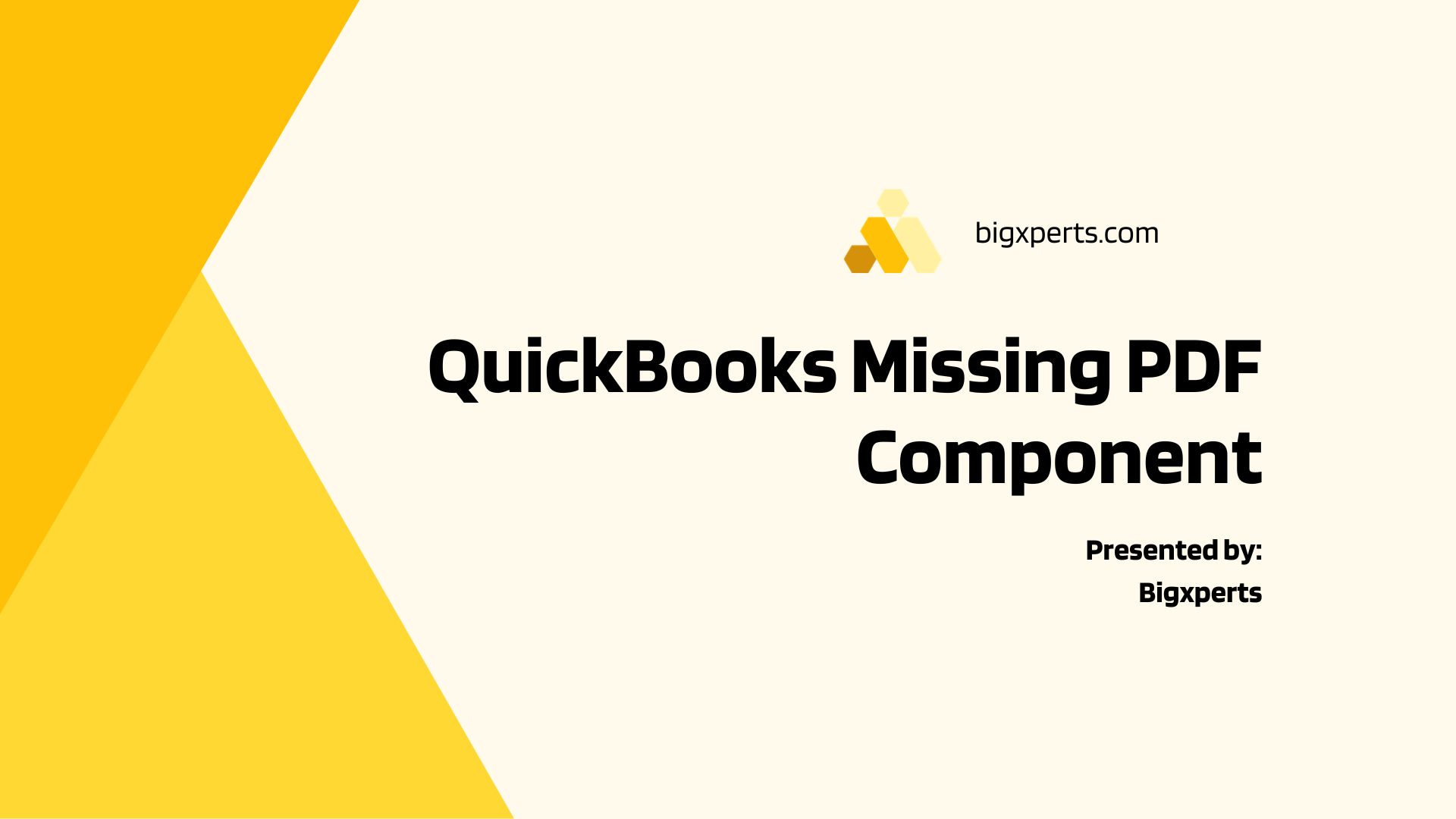QuickBooks stands out in offering tools for an efficient workflow, allowing users to effortlessly print invoices, bills, and reports by converting them to PDF within the application. However, users frequently encounter the “QuickBooks Missing PDF Component” error when attempting to convert files for printing. This error indicates the absence of the necessary component for PDF printing in QuickBooks, leading to a dual challenge of being unable to create PDFs and print invoices. Further details on this issue are outlined below.
Unveiling the Origins of the QuickBooks Component Missing Error
The error message “unable to print PDF invoices in QuickBooks” primarily surfaces for three key reasons. Explore them below:
- Adobe Reader is damaged or outdated.
- QuickBooks Desktop application is not updated to the latest release.
- The user has not activated the Microsoft XPS Document Writer.
These issues find resolution in the solutions detailed in the subsequent section of the blog.
Potential Fixes for Resolving the QuickBooks Missing PDF Component Message
The following steps provide troubleshooting solutions to address error messages related to the missing QuickBooks component required for PDF printing.
Solution 1: Update Your QuickBooks Application
An outdated QB Desktop program can lead to various issues, including the PDF component missing error. Follow the steps below to download any available updates for QuickBooks.
- Right-click the QB icon on the desktop and choose “Run as administrator.”
- Enter the admin username and password for QuickBooks Desktop if prompted.
- In the “No Company Open” window, go to the Help menu.
- Select “Update QuickBooks Desktop” from the drop-down menu.
- On the Options tab, click “Mark All.”
- Go to the Update Now tab, check the “Reset Update” box, and click “Get Updates.”
Once the updates are downloaded, restart the computer and open QuickBooks to install them.
Solution 2: Activate the Microsoft XPS Document Writer
QuickBooks relies on the Microsoft XPS Document Writer to generate PDF files. If this feature is disabled, issues may arise. Follow the steps below to enable it in Windows Settings.
- Open the Run window and type appwiz.cpl.
- Press Enter, then select “Turn Windows features on or off” from the left panel.
- Ensure that the box next to Microsoft XPS Document Writer is checked.
Exit the window and open QuickBooks to verify if the error has been resolved.
Conclusion:
In the realm of efficient workflow tools, QuickBooks takes the lead, simplifying tasks like printing invoices, bills, and reports as PDFs within the application. Yet, users often confront the vexing “QuickBooks Missing PDF Component” error, hindering both PDF creation and invoice printing. Delving into the origins, three culprits emerge—Adobe Reader issues, outdated QuickBooks versions, and inactive Microsoft XPS Document Writer.
However, this comprehensive guide unveils solutions for each snag. Firstly, by updating QuickBooks through a meticulous process ensuring optimal functionality. Secondly, by activating the crucial Microsoft XPS Document Writer via Windows Settings.
In conclusion, armed with these resolutions, users can effortlessly overcome the challenges posed by the QuickBooks Missing PDF Component error, ensuring a seamless and productive accounting experience.
FAQs
What is the “QuickBooks Missing PDF Component” error?
It's an issue preventing users from converting files to PDF for printing in QuickBooks.
Why does the error occur when trying to print invoices?
Commonly, it's due to Adobe Reader issues, outdated QuickBooks, or inactive Microsoft XPS Document Writer.
How does Adobe Reader impact the error?
Damaged or outdated Adobe Reader may contribute to the “QuickBooks Missing PDF Component” problem.
What's the role of the QuickBooks Desktop application in the error?
The error can result from not updating QuickBooks Desktop to the latest release.
Why does the Microsoft XPS Document Writer matter?
QuickBooks relies on it for generating PDF files; if disabled, the error may occur.
How can I update my QuickBooks application?
Right-click the QB icon, choose “Run as administrator,” go to Help, and select “Update QuickBooks Desktop.”
What if the “QuickBooks Missing PDF Component” persists?
Activate Microsoft XPS Document Writer through Windows Settings to address the issue.
Are there specific steps for resolving the error?
Yes, detailed solutions are provided, including updating QuickBooks and activating Microsoft XPS Document Writer.
Can I resolve the error without technical expertise?
Yes, the solutions are user-friendly, guiding you through updating QuickBooks and enabling Microsoft XPS Document Writer.
How do I ensure a seamless QuickBooks experience after fixing the error?
Follow the outlined steps, including updating QuickBooks and activating Microsoft XPS Document Writer, for optimal functionality.
Resource URL: https://droidt99.com/read-blog/124693_troubleshooting-quickbooks-addressing-the-missing-pdf-component.html