Disclaimer: This is a user generated content submitted by a member of the WriteUpCafe Community. The views and writings here reflect that of the author and not of WriteUpCafe. If you have any complaints regarding this post kindly report it to us.
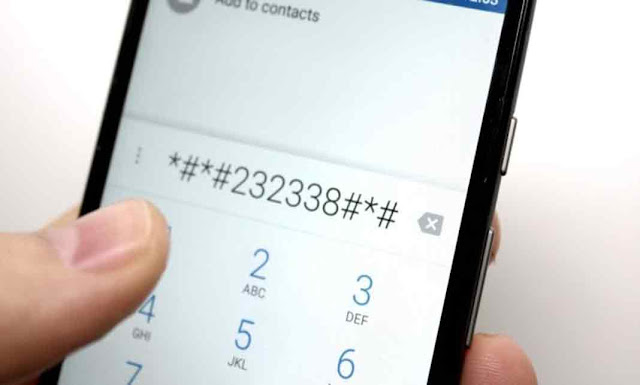 |
| Secret codes to enable awesome features of iPhone |
iPhone has great secret features which you can dig in setting and get it checked. But all these features will not be displayed in the normal settings, you have to dig dipper to find out those settings and for that, you need secret codes of iPhone to enable those features.
(adsbygoogle = window.adsbygoogle || []).push({});
In this article, we are going to talk about 6 secret codes which you can use to enable awesome features of iPhone.
Field Mode: *3001#12345#*
Type *3001#12345#* into your phone's dialer and then press the green call button to access “Field Mode,” which can give you access to info about local networks and cell towers.
(adsbygoogle = window.adsbygoogle || []).push({});
You'll probably never ever have to know about your local cell tower's “Measured RSSi,” but it's fun to look around for a bit.
General Test Mode: *#0*#
I could only get this to work on Android. But this prompts a library of different phone operations, which could be operated with a single push (e.g. Sleep, Front Cam, Vibration).
(adsbygoogle = window.adsbygoogle || []).push({});
Display your IMEI: *#06#
Here's a code which I found out does not work with Verizon on an iPhone, but I could make it work after switching to a T-Mobile SIM. It also worked on my Android AT&T device as well. To access it, type in the above code, and then the green call button to prompt your IMEI number (or your International Mobile Station Equipment Identity number, but you already knew that).
The IMEI is unique to your device. Among other things, the number can help “blacklist” stolen devices or help with customer support.
(adsbygoogle = window.adsbygoogle || []).push({});
Check Your Call Forwarding: *#67#
This code allows you to check which number your phone is currently forwarding calls to when you're busy or reject a call.
By default, this is probably your carrier's voicemail service, but you can change it to forward to a different number (a home number, office number, or third-party answering service for example). On an iPhone, you can change this number by going to Settings > Phone > Call Forwarding. On Android (varies from system to system), tap the Phone app > hamburger icon > Settings > Call > More Settings > Call forwarding
Get Even More Info on Call Forwarding: *#61#
(adsbygoogle = window.adsbygoogle || []).push({});
On my Galaxy phone, this code prompted a pop-up that let me know how long until a call is forwarded to the message center. On the iPhone, regardless of carrier, this code just showed me the same info as *#67#
Must Read: Tips to get Most out of your iPhone
Hide Your Phone From Caller ID: #31#
(adsbygoogle = window.adsbygoogle || []).push({});
I could only get this to work on Android. But entering this code prompted a pop-up stating that my Caller ID had been disabled. In order to re-instate Caller ID, enter *31#.
(adsbygoogle = window.adsbygoogle || []).push({});






