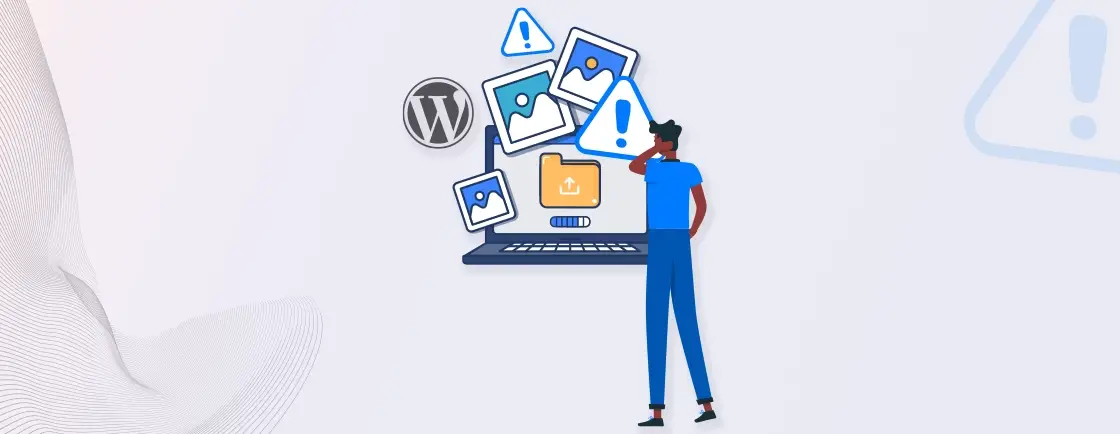Usually, each WordPress user and, most of the time – beginners face this image upload issue very commonly. If you are also facing an image upload error in WordPress, one of the below-mentioned issues is probably the cause:
1. File Format Incompatibility
While uploading images to a WordPress site, you must follow specific image format requirements. If you attempt to upload an image in a format that WordPress doesn’t support, you’ll encounter errors.
Commonly, WordPress-supported media library formats include JPEG, PNG, and GIF. Ensure your images are in one of these formats for trouble-free uploads.
2. Size Limit Exceedance
Every WordPress site has a maximum file size limit for uploads, which is often set by both the WordPress media library and hosting provider.
If you try to upload an image that exceeds this limit, the upload will fail and can cause several errors such as animated GIF not working. Resizing or compressing large images before uploading them to fit within these limits is crucial.
3. PHP Memory Allocation
PHP, the scripting language WordPress is built on, requires a certain amount of memory to process image uploads.
If your server doesn’t allocate enough memory to PHP, it can cause issues with uploading larger images. Increasing PHP memory limits in your server settings can resolve this error, letting you upload every image-formatted media file easily.
4. Browser-Specific Issues
Different web browsers have varying levels of compatibility with the WordPress media uploader and media formats. Some browsers may not display the image file correctly or might have issues handling certain file types.
It’s advisable to use a browser known for its compatibility with WordPress, such as Google Chrome or Mozilla Firefox.
5. File Permission Problems
File permissions dictate who can read, write, and execute files on your server. Incorrect file permissions on the server can prevent WordPress from uploading images.
Ensuring that the Cpanel → File Manager → Uploads folder – where images are stored has the correct permissions is essential for successful uploads.
6. Outdated PHP Version
Running your WordPress website on an older PHP version than 7.2 can lead to compatibility problems when uploading images.
WordPress and its plugins often require newer PHP versions for optimal functionality. Upgrading to the latest PHP version supported by WordPress can resolve such issues.
7. Security Plugins Interference
While security plugins are essential for safeguarding your WordPress site, some may also be highly aggressive and block legitimate image uploads.
It’s essential to review your security plugin settings to ensure they aren’t preventing image uploads and causing conflicts. Identifying the specific cause behind your image upload issue is the first step toward finding an effective solution.