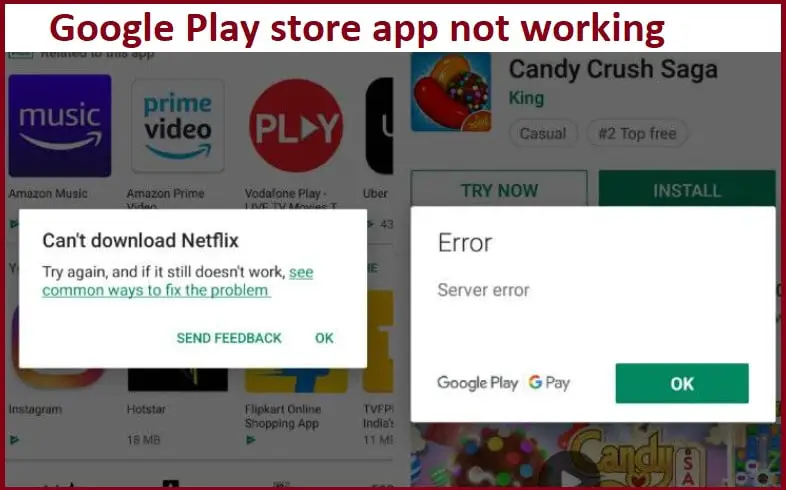Google Play Store is the only authentic distributor of apps for android based devices. It itself is an app and is already installed on most android phones. In case you face the Google play store not working you would not be able to download updates and new apps. Resulting you’d have to download apps from other sources online which can be a threat to the security of your phone, personal information, and data. so follow the solutions below here
Troubleshooting steps to fix Google play store is not working issue
Solution 1: Check your internet connection
- Make sure that your device has an active internet connection to access Play Store which is most important to have. Sometimes bad internet connectivity may also cause plenty of issues and then you can simply try the other internet connection to access Play Store or use cellular data instead of Wi-Fi connection.
Solution 2: Clear caches and data
Sometimes unwanted caches and data for Google Play Store app on your device may also cause varied issues and then you can clear them easily. For this, you can follow the below steps to clear them:
- First of all, go to the Settings on your Android phone.
- Now scroll down to Apps and then tap on it.
- Tap on Apps option and then select Google Play Store from the list of available apps.
- Now tap on the Clear Cache tab to clear the caches.
- Now go back and then tap on the Clear Data tab.
- After that, check whether the Play Store is working or not properly
Solution 3: Make sure your Android system is up-to-date
There can be a scenario that the updates are pending because the automatic update installation is closed. In that situation, you would need to install the update manually by giving the command. For that, you would need to follow the steps given below.
- On your mobile phone, click on the option of “Settings.”
- Once you can see the menu, you would need to select the option of “System.”
- You’ll come across more options on the new page. Then you would need to click on the button “Advanced.”
- Once that has happened, then tap on the choice of the system.
- Now select the option of “Download and install.”
Solution 4: Remove and re-add Google account
By removing and re-entering the details of your Google account for Play Store app in your preferred Android phone, you may also fix the varied issues of Play Store and you can follow the below steps for that:
- Go to the Settings of your Android phone.
- Now scroll down to Accounts and then tap on your Google account which is linked to your Play Store.
- Now tap on the three-dot icon and then select Remove option.
- After that, add your Google account again and then try to access your Play Store app again on your phone.