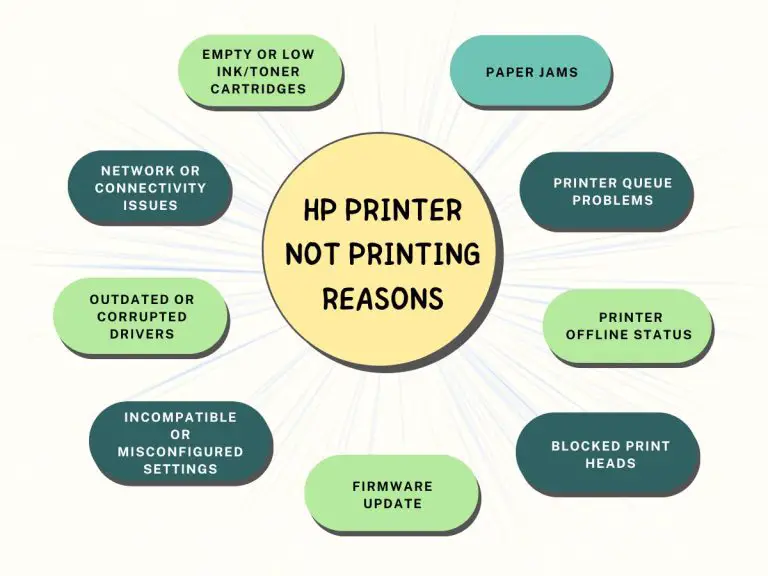Having an HP printer not printing when you need it can be extremely frustrating. Whether you are trying to complete an important work task or print out precious memories in the form of photographs, printer issues can disrupt your workflow. However, before you start panicking or rushing to the store for a replacement, it's important to understand that there are often simple reasons behind this problem, and many of them can be resolved without much hassle.
In this article, we will explore some of the common reasons why your HP printer may not be printing and provide practical fixes to get it back up and running smoothly.
HP Printer Not Printing Reasons and Solutions
1. Empty or Low Ink/Toner Cartridges
One of the most common reasons for a printer not printing is running out of ink or toner. If your printer displays a low ink or toner warning, replace the cartridge with a new one or refill it if possible. Make sure to check the ink or toner levels regularly to avoid sudden printing interruptions.
2. Paper Jams
Paper jams can obstruct the printing process. Open your printer carefully, following the manufacturer's instructions, and remove any jammed paper. Ensure that you load the paper correctly in the tray to prevent future jams.
3. Network or Connectivity Issues
If your printer is connected wirelessly or via a network, check if it's properly connected to your Wi-Fi network or LAN. Sometimes, a simple reset of the printer or router can resolve connectivity issues.
4. Printer Queue Problems
Print jobs that are stuck in the print queue can prevent new print jobs from processing. Access your computer's print queue and cancel any pending print jobs. Then, try printing again.
5. Outdated or Corrupted Drivers
Outdated or corrupted printer drivers can lead to HP printer not printing problems. Visit the HP website and download the latest drivers for your printer model. Install the updated drivers and restart your computer.
6. Printer Offline Status
Ensure that your HP printer is set to online mode. Sometimes, printers can mistakenly switch to offline mode. You can change the printer status to online through your computer's settings.
7. Incompatible or Misconfigured Settings
Check your printer settings to ensure they match your printing requirements. Incorrect settings can result in blank pages or errors. Make sure the paper type, print quality, and other settings are configured correctly.
8. Blocked Print Heads
Over time, print heads can become clogged with dried ink, affecting print quality or preventing printing altogether. Many HP printers have a built-in utility for cleaning and aligning print heads. Use this utility to maintain optimal print quality.
9. Firmware Updates
Outdated firmware can cause compatibility issues. Check if there are firmware updates available for your HP printer model on the HP website. Installing the latest firmware can often resolve printing problems.
Conclusion
When your HP printer is not printing, it's important not to jump to conclusions and assume the worst. More often than not, the issue can be resolved by addressing common problems like low ink, paper jams, connectivity issues, or outdated drivers. By following the troubleshooting steps mentioned above, you can save time and money and get your HP printer back to producing high-quality prints. If you encounter persistent issues, don't hesitate to contact HP customer support for further assistance.
To read more such informative content and fix your printer easily, visit 24×7 Printer Support. They have detailed blogs on solving printer errors and setting up printers as well.