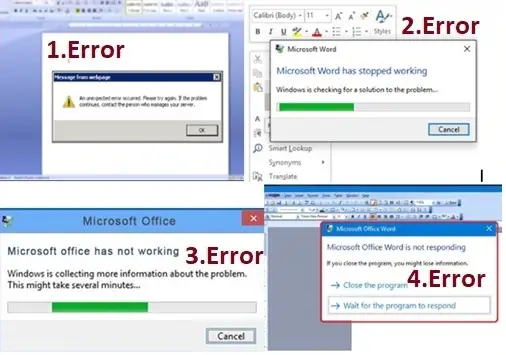Microsoft word is a type of word processor that enables the user to type content & modifies it with different tools present within the word page. It is developed & powered by Microsoft for easy & smooth access.
Sometimes the Microsoft word does not respond usually it appears either as an error message or as a complete freeze of the word user interface. Now if you also want to know about the Microsoft word not responding, so that you can easily recognize the fault that occurs in your Microsoft word.
Major reasons behind Why Microsoft word not responding
- A failure to open, save, or access a document hosted on a remote server, often arising from the server timeout
- Or it could be a damaged program file
- Or it might be an incompatible add-in.
Now if you also want to know about the process of resolving your issue with Microsoft word, then you should once follow these steps that will help you to resolve your issues with Microsoft word.
Recommended steps for Microsoft word not responding issue
- First, you have to press the control key on your keyboard & click on the word shortcut on your desktop
- Then you will have to press yes so to give permission to the prompt that asks you for the allowance
- Then click on the File menu from the top of your screen
- Then select the options from the left sidebar on the screen
- After that you will have to click on the add-ins option
- Then find the manage from the drop-down menu click on the go next to it
- Then you will un-tick all the add-ins on the screen & click on the OK option
- At last, you will have to launch the word in the normal mode & it will open with normal functions.
Check the task manager.
- First, you need to open the task manager by giving command as Alt+ctrl+Del.
- Following above, now shut down MS word inside the application, first you have to select it, right-click and End the task.
- If you prompt with a message of 100% disk usage, that means the word is not responding due to overload.
Open word in safe mode
User must start their Word in the Safe mode without using templates and add-ins that allow you to see if the program works as it should or either it is corrupted.
- The first user must press the Windows+R key.
- Following type Winward/safe.
- Select OK.
- Hold the Ctrl key and double click word shortcut.
- If the file of the word open normally, that means file is not damaged or if the user not able to open the file in safe mode that means file is corrupted.
- In that case, you may require a word repair tool to repair damaged files.
Contact customer service team for more help
Visit … http://www.fortuneserve.com/software/microsoft-word-not-responding
Contact to : +1-802-267-5388,+1-830-522-4231 for all queries and assistance.